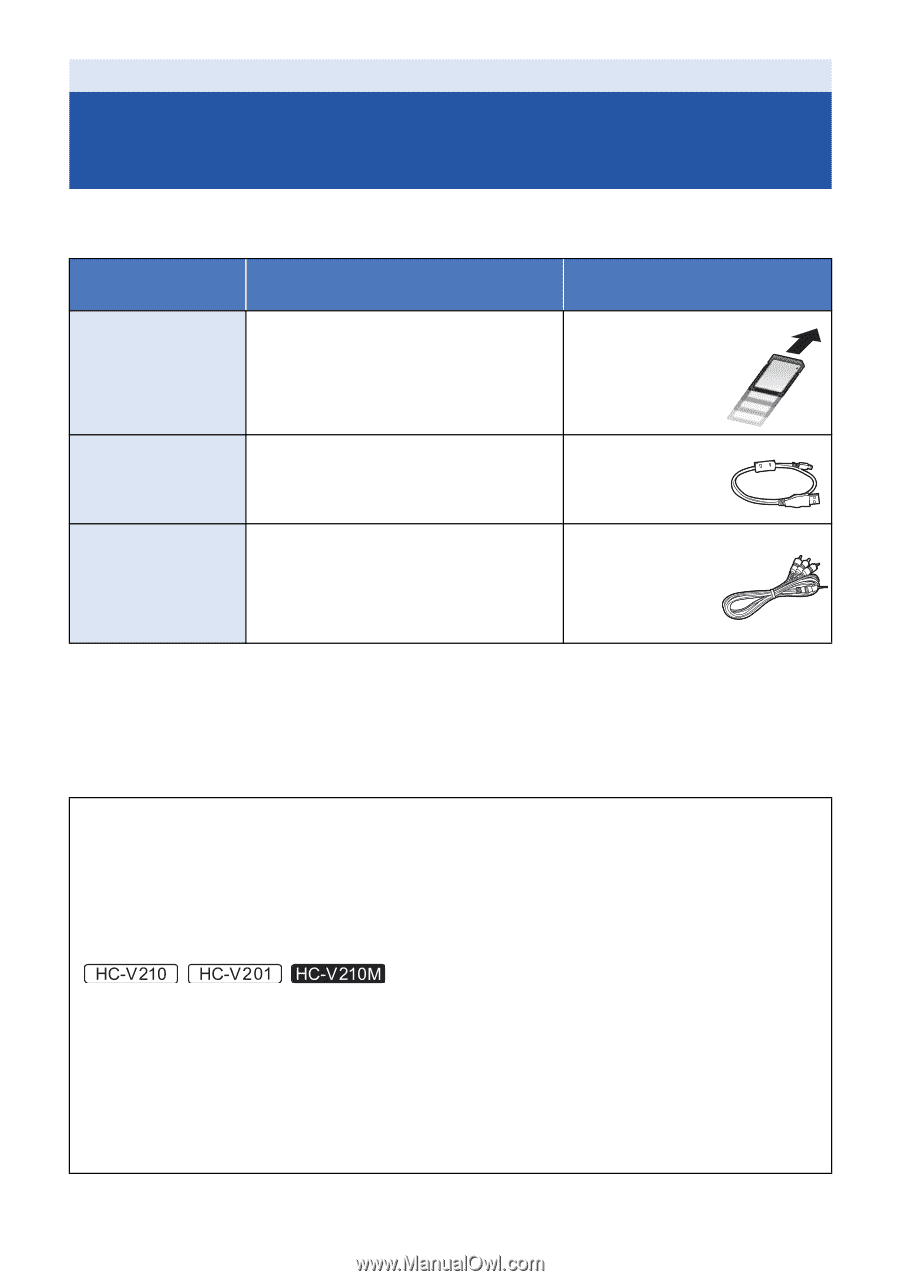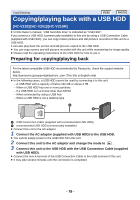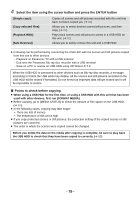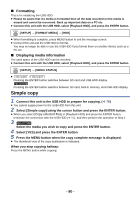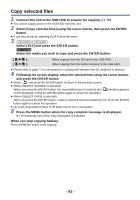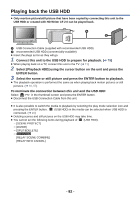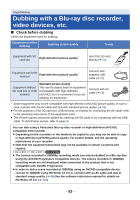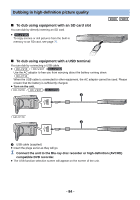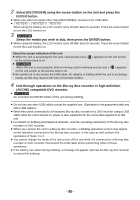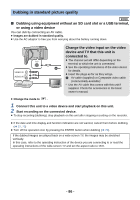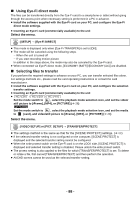Panasonic HCV110 HCV110 User Guide - Page 83
Dubbing with a Blu-ray disc recorder, video devices, etc
 |
View all Panasonic HCV110 manuals
Add to My Manuals
Save this manual to your list of manuals |
Page 83 highlights
Copy/Dubbing Dubbing with a Blu-ray disc recorder, video devices, etc. ∫ Check before dubbing Check the equipment used for dubbing. Equipment used for dubbing Dubbing picture quality To dub Equipment with SD High-definition picture quality* card slot Insert the SD card directly (l 84) Equipment with USB terminal High-definition picture quality* Connect with supplied USB cable (l 84) Equipment without SD card slot or USB terminal Standard picture quality This can be played back on equipment incompatible with high-definition (AVCHD), so it is convenient if you are dubbing for distribution. Connect with AV cable (l 86) * Some equipment may not be compatible with high-definition (AVCHD) picture quality. In such a case, connect with the AV cable and dub with standard picture quality. (l 86) ≥ For the positions of the SD card slot, USB terminal, or terminal for connecting the AV cable, refer to the operating instructions of the equipment used. ≥ The iFrame scenes cannot be dubbed by inserting the SD cards or by connecting with the USB cable. To dub iFrame scenes, refer to page 86. You can dub using a Panasonic Blu-ray disc recorder or high-definition (AVCHD) compatible DVD recorder. ≥ Depending on the recorders or the media to be copied to, you may not be able to copy in high-definition (AVCHD) picture quality. For further details, see the operating instructions of your recorder. ≥ Note that the equipment described may not be available in certain countries and regions. / / ≥ The scenes recorded in 1080/60p recording mode can only be dubbed to a Blu-ray disc using the AVCHD Progressive compatible devices. The scenes recorded in 1080/60p recording mode are not displayed when connected to the product that is not compatible with AVCHD Progressive. ≥ In order to dub a scene recorded at 1080/60p using an AVCHD-compatible device, convert to 1080/60i using HD Writer LE 2.0 or connect with an AV cable and dub at standard image quality. (l 86) See the software instruction manual for details on HD Writer LE 2.0. (l 101) - 83 -