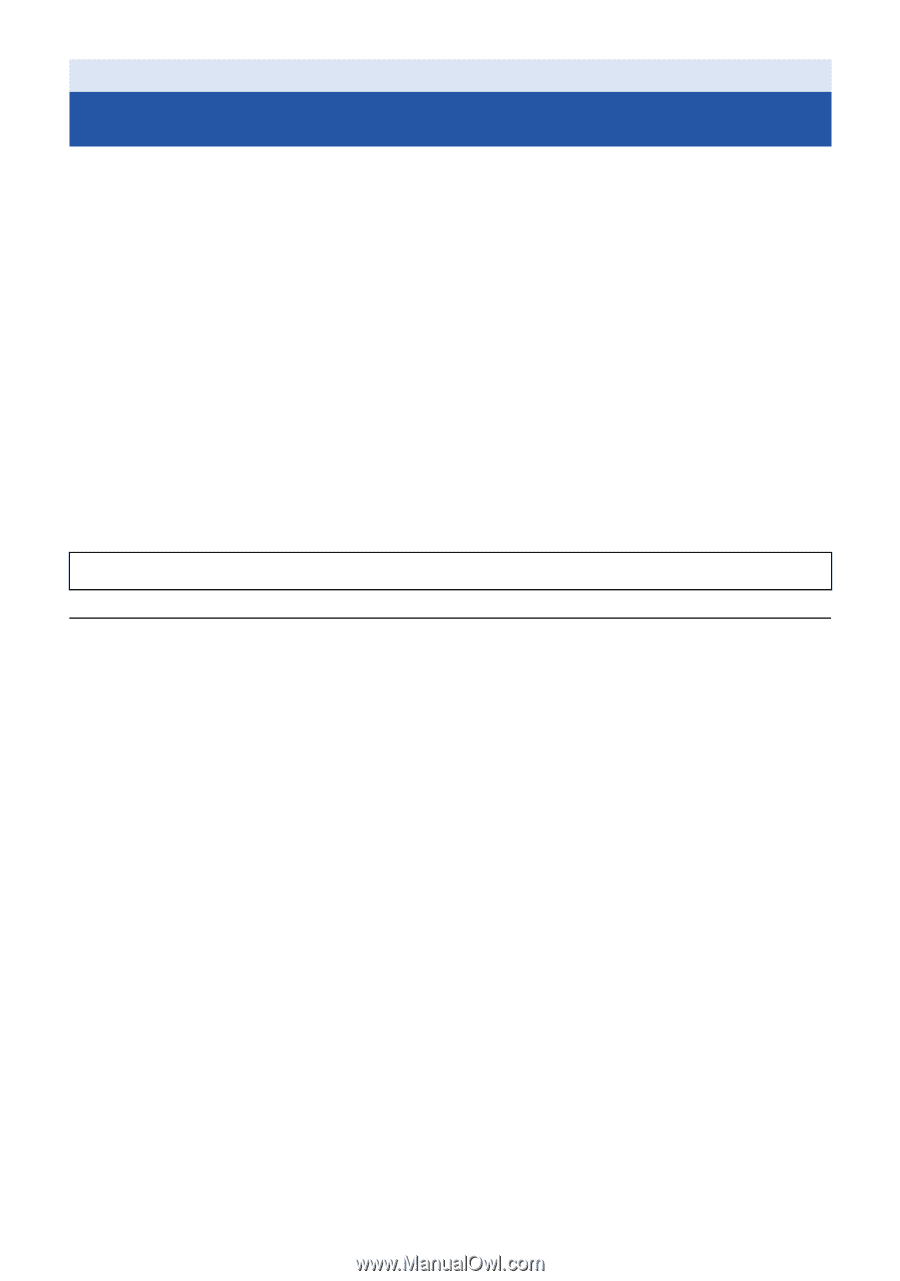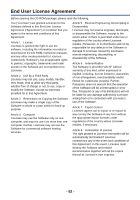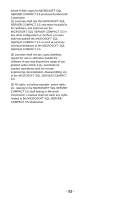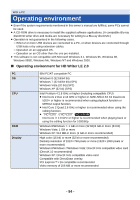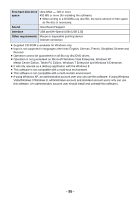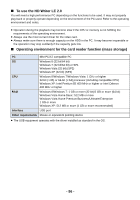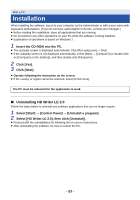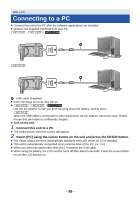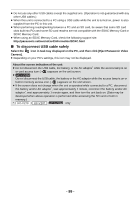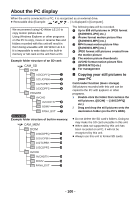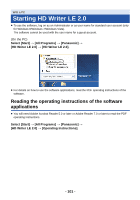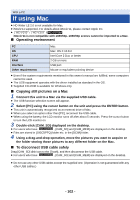Panasonic HCV110 HCV110 User Guide - Page 97
Installation
 |
View all Panasonic HCV110 manuals
Add to My Manuals
Save this manual to your list of manuals |
Page 97 highlights
With a PC Installation When installing the software, log on to your computer as the Administrator or with a user name with equivalent authorization. (If you do not have authorization to do this, consult your manager.) ≥ Before starting the installation, close all applications that are running. ≥ Do not perform any other operations on your PC while the software is being installed. ≥ Explanation of operations is based on Windows 7. 1 Insert the CD-ROM into the PC. ≥ The autoplay screen is displayed automatically. Click [Run setup.exe] # [Yes]. ≥ If the autoplay screen is not displayed automatically, select [Start] # [Computer] (or double-click on [Computer] on the desktop), and then double-click [Panasonic]. 2 Click [Yes]. 3 Click [Next]. ≥ Operate following the instruction on the screen. ≥ If the country or region cannot be selected, select [NTSC Area]. The PC must be rebooted for the application to work. ∫ Uninstalling HD Writer LE 2.0 Follow the steps below to uninstall any software applications that you no longer require. 1 Select [Start] # [Control Panel] # [Uninstall a program]. 2 Select [HD Writer LE 2.0], then click [Uninstall]. ≥ Proceed with the uninstallation by following the on-screen instructions. ≥ After uninstalling the software, be sure to reboot the PC. - 97 -