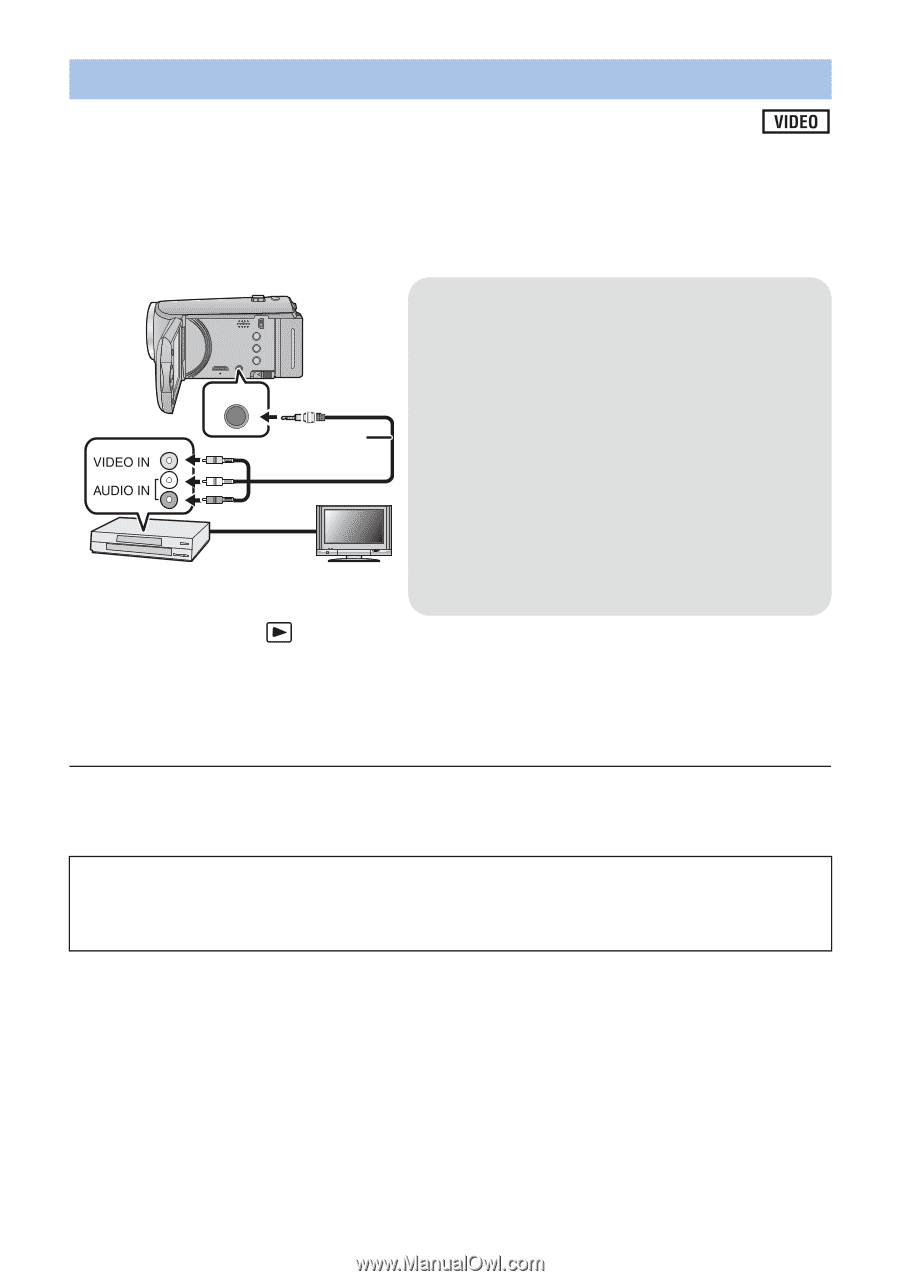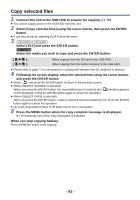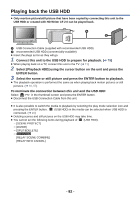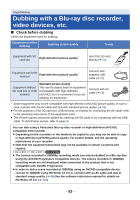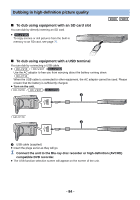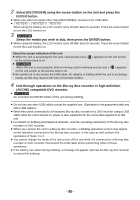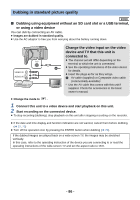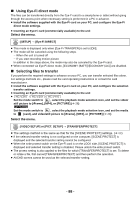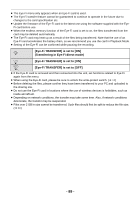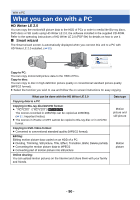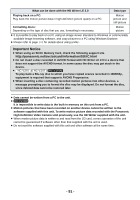Panasonic HCV110 HCV110 User Guide - Page 86
Dubbing in standard picture quality, connected to.
 |
View all Panasonic HCV110 manuals
Add to My Manuals
Save this manual to your list of manuals |
Page 86 highlights
Dubbing in standard picture quality ∫ Dubbing using equipment without an SD card slot or a USB terminal, or using a video device You can dub by connecting an AV cable. ≥ Images are dubbed in standard quality. ≥ Use the AC adaptor to free you from worrying about the battery running down. Change the video input on the video device and TV that this unit is connected to. ≥ The channel set will differ depending on the A/V terminal to which the unit is connected. ≥ See the operating instructions of the video device for details. ≥ Insert the plugs as far as they will go. A AV cable (supplied) or Composite video cable (commercially-available)* * Use the AV cable that comes with this unit if supplied. Check the accessories in the basic owner's manual. ≥ Change the mode to . 1 Connect this unit to a video device and start playback on this unit. 2 Start recording on the connected device. ≥ To stop recording (dubbing), stop playback on this unit after stopping recording on the recorder. ≥ If the date and time display and function indication are not wanted, cancel them before dubbing. (l 32, 72) ≥ Turn off the operation icon by pressing the ENTER button when dubbing (l 29). If the dubbed images are played back on a wide-screen TV, the images may be stretched vertically. In this case, refer to the operating instruction of the device you are connecting to or read the operating instructions of the wide-screen TV and set the aspect ratio to 16:9. - 86 -