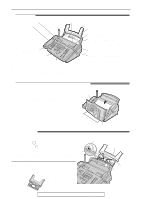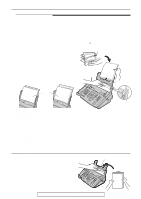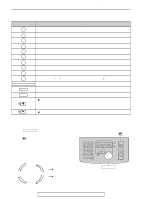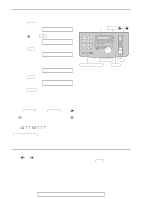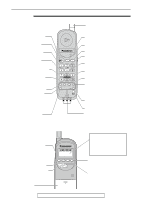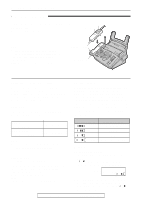Panasonic KXFPC96 KXFPC95 User Guide - Page 16
Setting your logo, SETUP ITEM [ ], LOGO=Bill, YOUR LOGO, SYSTEM SET UP
 |
View all Panasonic KXFPC96 manuals
Add to My Manuals
Save this manual to your list of manuals |
Page 16 highlights
Setup (Main unit) Setting your logo The logo can be your company, division or name. 1 Press MENU . Display: 1.SYSTEM SET UP Display MENU / 2 Press , then 0 2 . YOUR LOGO 3 Press SET . LOGO= 4 Enter your logo, up to 30 characters, using the dial keypad. See next page for details. Example: Bill 1. Press 2 twice. LOGO=B 2. Press 4 six times. Cursor LOGO=Bi 3. Press 5 six times. LOGO=Bil 4. Press to move the cursor to the next space and press 5 six times. LOGO=Bill JOG DIAL SET MUTE (Insert) STOP (Delete) FLASH/CALL WAIT (Hyphen) 5 Press SET . 6 Press MENU . SETUP ITEM [ ] Note: q You can enter your logo by rotating JOG DIAL (see next page). To correct a mistake q Press or to move the cursor to the incorrect character, and make the correction. To delete a character q Move the cursor to the character you want to delete and press STOP . To insert a character 1. Press or to move the cursor to the position to the right of where you want to insert the character. 2. Press MUTE (Insert) to insert a space and enter the character. 16 For fax advantage assistance, call 1-800-435-7329.