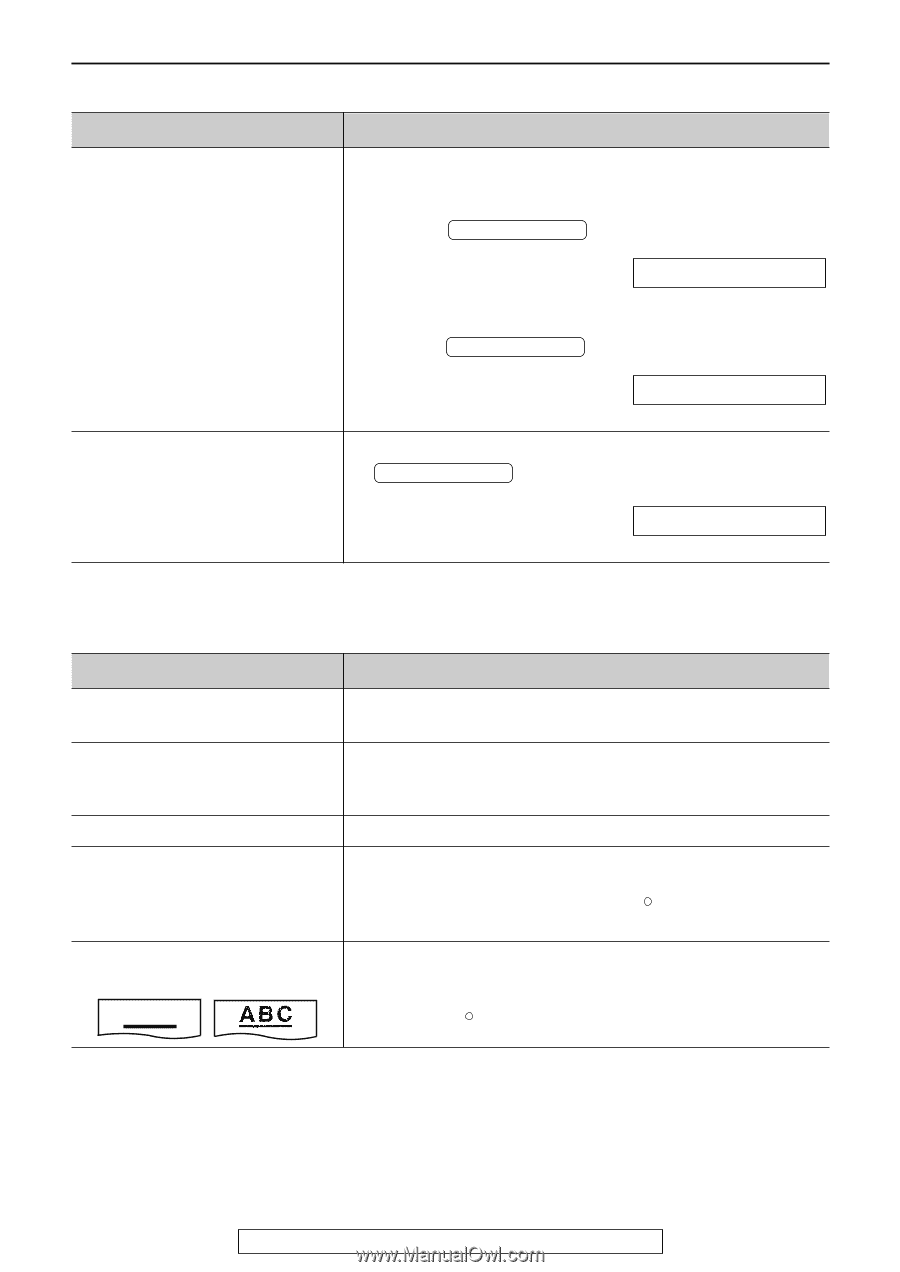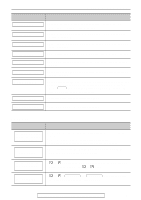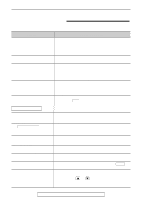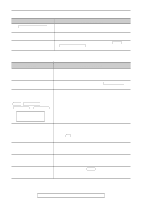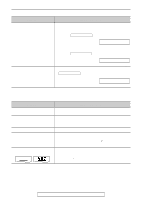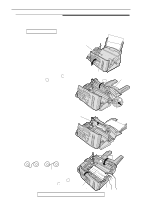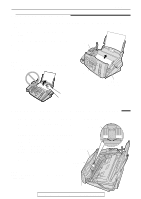Panasonic KXFPC96 KXFPC95 User Guide - Page 96
Receive mode, Copying, If you want to set the TAD/FAX, FAX ONLYor TEL/FAX
 |
View all Panasonic KXFPC96 manuals
Add to My Manuals
Save this manual to your list of manuals |
Page 96 highlights
Operations Receive mode Problem I cannot select the desired receive mode. Cause & Remedy q If you want to set the TAD/FAX, FAX ONLY or TEL/FAX mode: - Select the desired mode using feature #77 (p. 88), and - Press AUTO ANSWER to turn on the arrow (w) on the right of the display. Display: w ON q If you want to set the TEL mode: - Press AUTO ANSWER to turn off the arrow (w) on the right of the display. ON The other party complains that they cannot send a document. q The unit is not in AUTO ANSWER mode. Press AUTO ANSWER to turn on the arrow (w) on the right of the display. w ON Copying Problem Cause & Remedy The unit does not make a copy. q You cannot make a copy during programming. Make the copy after programming or stop the programming. A dirty pattern or a black line appears on the copied document. q The glass or rollers are dirty. Clean them (p. 103). The copied image is distorted. q The thermal head is dirty. Clean it (p. 104). The printing quality is poor. q Some paper has instructions recommending which side to print on. Try turning the paper over. We recommend smooth paper such as Hammermill R Jet Print for clearer printing. The printing is faint. Original Copy ABC q You may have used paper with a cotton and/or fiber content that is over 20%, such as letterhead or resume paper. We recommend smooth paper such as Hammermill R Jet Print for clearer printing. 96 For fax advantage assistance, call 1-800-435-7329.