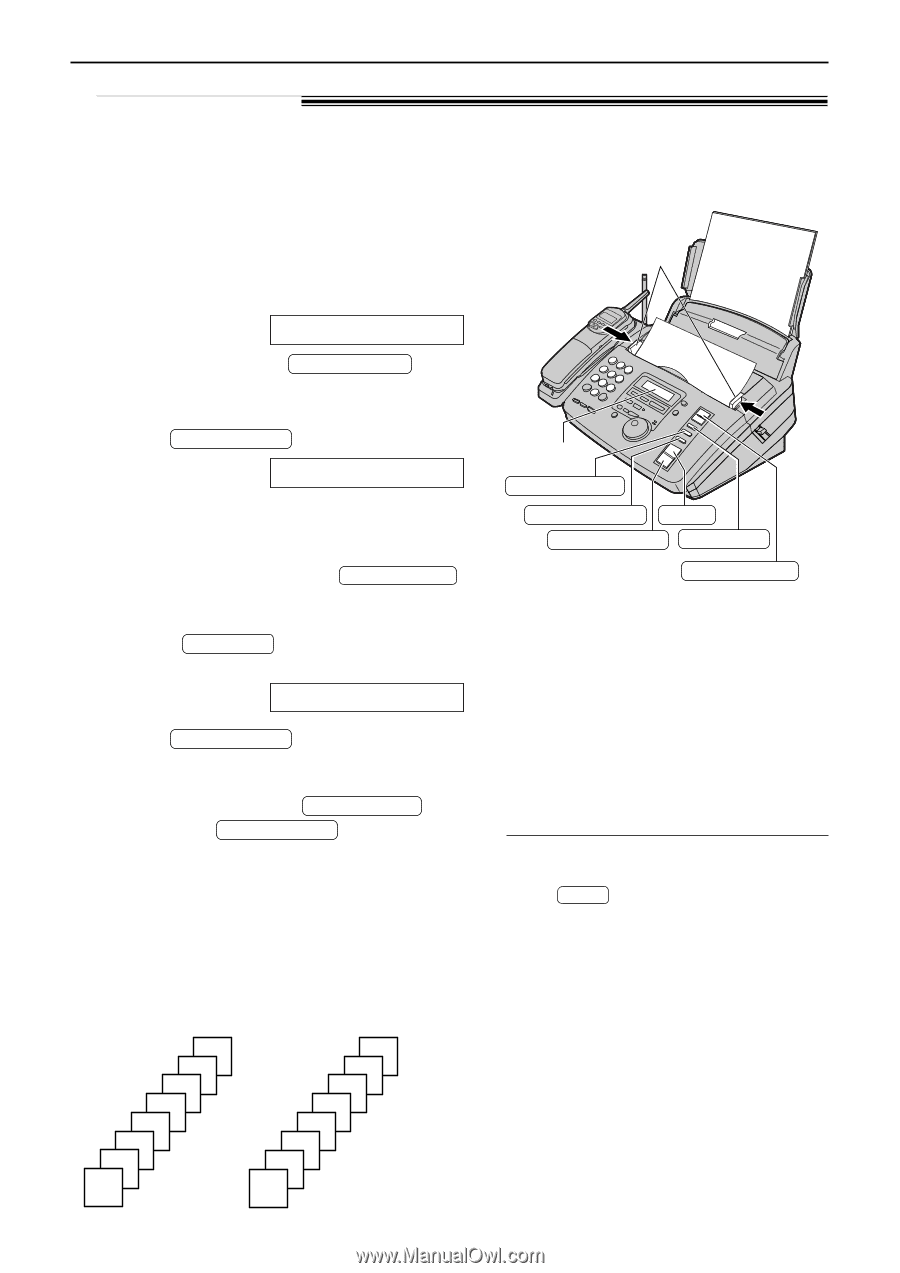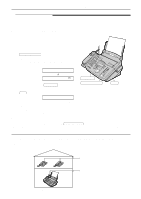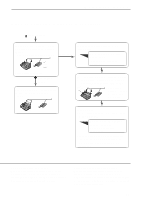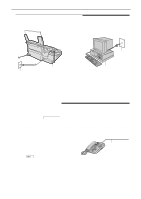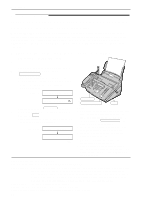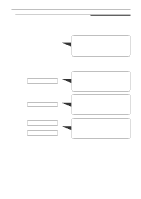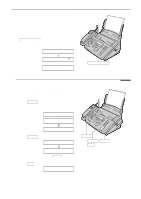Panasonic KXFPC96 KXFPC95 User Guide - Page 66
COPY, COPYING, Making a copy
 |
View all Panasonic KXFPC96 manuals
Add to My Manuals
Save this manual to your list of manuals |
Page 66 highlights
Copying Making a copy! The unit can make single or multiple copies (up to 50). Any transmittable document (p. 51) can be copied. 1 Adjust the width of the document guides to the size of the document. 2 Insert the document (up to 10 pages) FACE DOWN until a single beep is heard and the unit grabs the document. Document guides Display: 123STANDARD q If necessary, press RESOLUTION repeatedly to select the desired setting (p. 49). FACE DOWN 3 Press COPY START . NUMBER=11[100%] q If necessary, enter the number of copies (up to 50). q If necessary, choose an enlargement/ reduction rate by pressing COPY ZOOM . See next page. q If you want to print collated (sorted) copies, press COLLATE until the following is displayed. COLLATE=ON 4 Press COPY START . q The unit will start printing. q If you want to remove the copy document for other uses, press QUICK SCAN instead of COPY START . The unit will feed the document and scan it into memory, then start printing. Display QUICK SCAN RESOLUTION STOP COPY START COLLATE COPY ZOOM Note: q If a resolution is not selected, "FINE" resolution will automatically be selected. q You can make or receive a voice call while making copies. q After copying, the enlargement/reduction rate setting will return to "100%". To stop copying Press STOP . Printing collated (sorted) copies Example: Making two copies of a 4-page original document 1 1 2 2 3 3 4 4 Uncollated 66 4 3 2 1 4 3 2 1 Collated (sorted) Note: q If you turn the collating feature on, the unit will store the documents into memory. If memory becomes full while storing, the unit will only print out the stored pages. q After copying, the collating feature will turn off automatically.