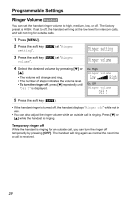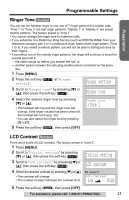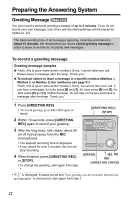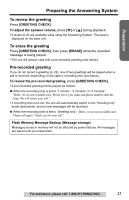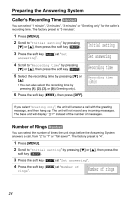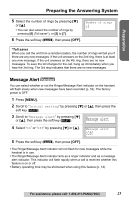Panasonic KXTG5212 KXTG5210 User Guide - Page 21
Ringer setting, Ringer tone, Tone 1, Initial setting, LCD contrast, Programmable Settings
 |
View all Panasonic KXTG5212 manuals
Add to My Manuals
Save this manual to your list of manuals |
Page 21 highlights
Programmable Settings Preparation Telephone System Answering System Useful Information Ringer Tone Handset You can set the handset ringer to use one of 7 ringer patterns for outside calls. "Tone 1" to "Tone 3" are bell ringer patterns. "Melody 1" to "Melody 4" are preset melody patterns. The factory preset is "Tone 1". • You cannot change the ringer tone for intercom calls. • If you subscribe to a Distinctive Ring Service (such as IDENTA-RING) from your telephone company with 2 or 3 consecutive rings, select a bell ringer pattern (Tone 1 to 3). If you select a melody pattern, you will not be able to distinguish lines by their ringers. • If you select one of the melody ringer patterns, the ringer will continue to sound for several seconds if: - the caller hangs up before you answer the call, or - another person answers the call using another phone connected on the same line. 1 Press [MENU]. 2 Press the soft key ( SELECT ) at "Ringer setting". Ringer setting Ringer tone 3 Scroll to "Ringer tone" by pressing [d] or [B], then press the soft key ( SELECT ). 4 Select the desired ringer tone by pressing [d] or [B]. • The handset will ring and the ringer tone will change. If the ringer volume has been turned off, the handset will not ring (p. 20). • You can also select the ringer tone by pressing [1] to [7]. 5 Press the soft key ( SAVE ), then press [OFF]. Ringer tone 1:Tone 1 LCD Contrast Handset There are 6 levels of LCD contrast. The factory preset is "level 3". 1 Press [MENU]. 2 Scroll to "Initial setting" by pressing [d] or [B], then press the soft key ( SELECT ). Initial setting LCD contrast 3 Scroll to "LCD contrast" by pressing [d] or [B], then press the soft key ( SELECT ). 4 Select the desired contrast by pressing [d] or [B]. • The contrast will change. • The number of steps indicates the contrast level. Ex. Level 3 LCD contrast Low High 5 Press the soft key ( SAVE ), then press [OFF]. For assistance, please call: 1-800-211-PANA(7262) 21