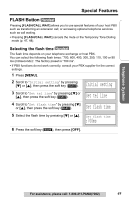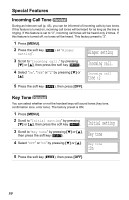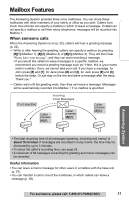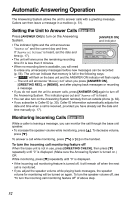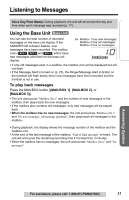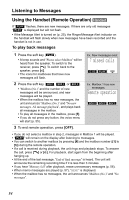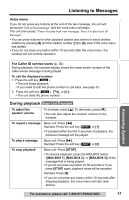Panasonic KXTG5212 KXTG5210 User Guide - Page 50
Ringer setting, Incoming call., tone :2, Initial setting, Key tone, Special Features
 |
View all Panasonic KXTG5212 manuals
Add to My Manuals
Save this manual to your list of manuals |
Page 50 highlights
Special Features Incoming Call Tone Handset During an intercom call (p. 43), you can be informed of incoming calls by two tones. If this feature is turned on, incoming call tones will be heard for as long as the line is ringing. If this feature is set to "2", incoming call tones will be heard only 2 times. If this feature is turned off, no tones will be heard. This factory preset is "2". 1 Press [MENU]. 2 Press the soft key ( SELECT ) at "Ringer setting". Ringer setting 3 Scroll to "Incoming call." by pressing [d] or [B], then press the soft key ( SELECT ). Incoming call. 4 Select "On", "Off" or "2" by pressing [d] or [B]. Incoming call tone :2 5 Press the soft key ( SAVE ), then press [OFF]. Key Tone Handset You can select whether or not the handset keys will sound tones (key tone, confirmation tone, error tone). The factory preset is ON. 1 Press [MENU]. 2 Scroll to "Initial setting" by pressing [d] or [B], then press the soft key ( SELECT ). Initial setting Key tone 3 Scroll to "Key tone" by pressing [d] or [B], then press the soft key ( SELECT ). 4 Select "Off" or "On" by pressing [d] or [B]. Key tone :On 5 Press the soft key ( SAVE ), then press [OFF]. 50