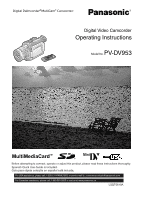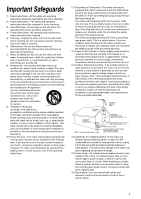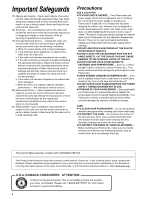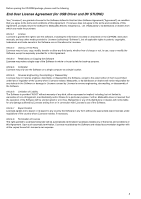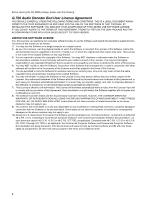Panasonic PVDV953D Digital Video Camera
Panasonic PVDV953D - DIGITAL VIDEO CAMCOR Manual
 |
View all Panasonic PVDV953D manuals
Add to My Manuals
Save this manual to your list of manuals |
Panasonic PVDV953D manual content summary:
- Panasonic PVDV953D | Digital Video Camera - Page 1
R Digital Video Camcorder Operating Instructions Model No. PV-DV953 Mini Before attempting to connect, operate or adjust this product, please read these instructions thoroughly. Spanish Quick Use Guide is included. Guía para rápida consulta en español está incluida. For USA assistance, please - Panasonic PVDV953D | Digital Video Camera - Page 2
could void the user's authority to operate this equipment. Declaration of Conformity Trade Name: Panasonic Model No.: PV-DV953 Responsible party: Matsushita Electric Corporation of America One Panasonic Way, Secaucus, NJ 07094 Support Contact: Panasonic Consumer Electronics Company - Panasonic PVDV953D | Digital Video Camera - Page 3
not sure of the type of power supply to your home, consult your appliance dealer or local power company. For video units intended to be operated from battery power, or other sources, refer to the operating instructions. 11) Grounding or Polarization-This video unit may be equipped with either - Panasonic PVDV953D | Digital Video Camera - Page 4
Check- Upon completion of any service or repairs to this video unit, ask the service technician to perform safety checks to determine that the video unit is in safe operating order. Precautions USE & LOCATION ≥TO AVOID SHOCK HAZARD ... Your Palmcorder and power supply should not be exposed to rain - Panasonic PVDV953D | Digital Video Camera - Page 5
. Article 1 License Licensee is granted the right to use the software, including the information recorded or described on the CD-ROM, instruction manuals, and any other media provided to Licensee (collectively "Software"), but all applicable rights to patents, copyrights, trademarks and trade - Panasonic PVDV953D | Digital Video Camera - Page 6
SALES RECEIPT TO YOUR VENDOR. LIMITED USE SOFTWARE LICENSE You, the Licensee, are granted a non-exclusive software license to use the Software and related documentation supplied Computer Software and Commercial Computer Software Documentation are being licensed to U.S. Government end users (A) - Panasonic PVDV953D | Digital Video Camera - Page 7
Accessories 8 Quick Guide 9 To View the Playback Picture 9 Controls and Components 10 Remote Controller 12 Power Supply 14 Charging Time and Available Recording Time 14 Lens Cap and Easy-Grip Strap 15 Attaching the Shoulder Strap 16 Inserting a Cassette 16 Turning on/off the Palmcorder - Panasonic PVDV953D | Digital Video Camera - Page 8
are shown in English for the sake of example, other languages are supported as well. ≥In this Manual, the Panasonic make digital video camera with USB Terminal is referred to as Palmcorder. ≥These instructions do not cover the basic operations of the personal computer or define any terms - Panasonic PVDV953D | Digital Video Camera - Page 9
process.) ≥The [POWER] Lamp and [CHARGE] Lamp light up, and charging starts. When the [CHARGE] Lamp goes off, charging is completed. 2 ≥Since the Battery will not be charged when the DC Cable is connected to the AC Adaptor, disconnect it. 2 Attach the Charged Battery to the Palmcorder. (l 14 - Panasonic PVDV953D | Digital Video Camera - Page 10
(l 17) 3) Accessory Shoe ≥Accessories, such as a stereo microphone (not supplied), are attached here. 4) Rewind/Review Button [6] (l ] (l 17, 24, 36) 29) Battery Holder (l 14) 30) Shoulder Strap Holders (l 16) 31) Tripod Receptacle ≥Use for mounting the Palmcorder on an optional tripod. 32) Lens Cap - Panasonic PVDV953D | Digital Video Camera - Page 11
Video Input/Output Jack [S-VIDEO IN/OUT] (l 41) 41) Digital Still Picture Terminal [DIGITAL STILL PICTURE] 42) DV Input/Output Terminal [DV] (l 52) ≥Connect this to the digital video 56) Fade Button [FADE] (l 27) 57) Mode Selector Switch [AUTO/MANUAL/AE LOCK] (l 24, 29, 30, 31) 58) Focus Button [ - Panasonic PVDV953D | Digital Video Camera - Page 12
DIGITAL ITEM Remote Controller Using the wireless Remote Controller that is supplied with the Palmcorder, most of the Palmcorder functions can be operated from a distance. Remote Controller Buttons 1) Date and Time Button [DATE [1] (l 36, 45) 28) Rewind/Review Button [6] (l 36) 29) Pause Button - Panasonic PVDV953D | Digital Video Camera - Page 13
's instructions. Risk of fire, explosion and burns. Do not recharge, disassemble, heat above 212°F (100°C) or incinerate. Keep the Button-Type battery out of the reach of children. Never put Button-Type battery in mouth. If swallowed, call your doctor...Replace battery with Panasonic PART - Panasonic PVDV953D | Digital Video Camera - Page 14
20 min. (2 h.) A 3 h 15 min. B 4 h 05 min. (3 h 25 min.) A 5 h 20 min. B 7 h 40 min. (6 h 25 min.) Power Supply ª Using the AC Adaptor 1 Insert the battery-shaped connector of the DC Cable into the Battery Holder on the Palmcorder. 2 Connect the DC Cable to the [DC OUT] Jack on the AC Adaptor - Panasonic PVDV953D | Digital Video Camera - Page 15
surface, attach the Lens Cap. 1 Pass the end of the Lens Cap String through the Lens Cap String holder. 2 Pass the other end of the String through Free Style Easy-Grip Strap makes it easier to handle and carry the Palmcorder. 1 It is also more convenient to use with the MagicWire Remote Control - Panasonic PVDV953D | Digital Video Camera - Page 16
Palmcorder. 1 Pass the tip of the Shoulder Strap through the Shoulder Strap Holders on the Palmcorder and pull the Shoulder Strap. 2 Fold the tips of the Shoulder Strap, pass Cover firmly. ≥Turn off the Palmcorder and then turn it on again. ≥Check if the Battery charge is low. If the Cassette - Panasonic PVDV953D | Digital Video Camera - Page 17
COLOR LEVEL LOW||||----HIGH EVF BRIGHTNESS LOW||||----HIGH PUSH MENU TO RETURN Turning on/off the Palmcorder and Selecting Modes Turn on the power first and then select Modes. ª How to Turn on the Power 1 Set the [OFF/ON/MODE] Switch to [ON] while pressing the Button 1. ≥The [CAMERA] Lamp lights - Panasonic PVDV953D | Digital Video Camera - Page 18
FUNCTIONS 1.PLAYBACK FUNCTIONS 2.DIGITAL EFFECT 3.CARD SETUP FUNCTIONS PUSH MENU TO EXIT START/ DATE/ PHOTO STOP OSD TIME SHOT COUNTER RESET Palmcorder is turned off. However, if the Battery or AC Adaptor is disconnected before turning the Palmcorder instructions.) 18 PICTURE 8 No.25 100-0012 - Panasonic PVDV953D | Digital Video Camera - Page 19
32) 11) Color Bar [COLOR BAR] (l 32) 12) 13) DIGITAL EFFECT EFFECT1 EFFECT2 OFF MULTI P-IN-P WIPE MIX STROBE GAIN UP TRAIL MOSAIC [CREATE TITLE] (l 48) 19) 20) 21) 22) MULTI-PICTURES SCAN MODE STROBE MANUAL SPEED FAST NORMAL SLOW SWING OFF ON P-IN-P 1 2 3 4 RETURN ---- YES PUSH - Panasonic PVDV953D | Digital Video Camera - Page 20
Effect [SHTR EFFECT] (l 25) 42) Date and Time Setting [CLOCK SET] (l 23) 43) Self-Recording [SELF REC] (l 25) 44) Voice Power Save [VOICE POWER SAVE] (l 72) 45) DEMO MODE the Palmcorder and the [OFF/ON/MODE] Switch was turned to [ON] without inserting a Cassette, the Palmcorder is automatically - Panasonic PVDV953D | Digital Video Camera - Page 21
MENU TO EXIT DIGITAL EFFECT 7) EFFECT MULTI-PICTURES SCAN MODE STROBE MANUAL PHOTO SCENE SPEED FAST 21) DISPLAY SETUP DATE/TIME OFF D/T DATE C.DISPLAY COUNTER MEMORY camera data of this Palmcorder are played back on signals supplied. ≥When recording involves the use of the S-Video or - Panasonic PVDV953D | Digital Video Camera - Page 22
OFF D/T DATE C.DISPLAY COUNTER MEMORY TIMECODE C.RESET ---- YES DISPLAY ALL PARTIAL OFF LCD AI ON OFF LCD MODE NORMAL BRIGHT LCD/EVF SET ---- YES RETURN ---- YES PUSH MENU TO EXIT OTHER FUNCTIONS REMOTE VCR1 VCR2 OFF CLOCK SET ---- YES VOICE POWER SAVE OFF ON RETURN ---- YES - Panasonic PVDV953D | Digital Video Camera - Page 23
Button to finish setting the date and time. ≥The clock Palmcorder with the power turned off and then connect to the AC Jack. ≥After charging for 4 hours, the built-in lithium battery can power the clock for approximately 3 months. 1 CAMERA FUNCTIONS 1.CAMERA SETUP 2.ADVANCED FUNCTIONS 3.DIGITAL - Panasonic PVDV953D | Digital Video Camera - Page 24
Palmcorder automatically adjusts the focus and white balance. (In some cases, they cannot be adjusted automatically and need to be adjusted manually.) (l 30, 31) ≥Before turning on the power . This is a phenomenon that is characteristic of digital video and not a malfunction. ≥If the recording speed - Panasonic PVDV953D | Digital Video Camera - Page 25
[ ] (Cyan) or [¥;] and Remaining Battery Power Indication [x], are displayed. 1 ≥If a [ON], the Palmcorder will record still images without interruptions every 0.7 seconds until the button is released. ≥The screen When the Button is pressed again, the Digital Still Picture Mode is cancelled. ≥We - Panasonic PVDV953D | Digital Video Camera - Page 26
(Macro Close-up Function) When the zoom magnification is 1a, the Palmcorder can focus on a subject that is as close as approximately 1.4 inches 2 1 MENU SHUTTER/IRIS/ VOL/JOG PUSH 25tW T D.ZOOM 26 Digital Zoom Function This function is useful when you want to record close-up shots - Panasonic PVDV953D | Digital Video Camera - Page 27
the beginning of a scene. 1 Hold down the [FADE] Button while the Palmcorder is set to the Recording Pause Mode. ≥The image fades out gradually. 2 When . 3 Release the [FADE] Button. ≥Fading-in and fading-out cannot be used when recording still pictures in the PhotoShot Mode, Digital Still Picture - Panasonic PVDV953D | Digital Video Camera - Page 28
a cinema-like wide screen. 1 Set [CAMERA FUNCTIONS] >> [CAMERA SETUP] >> [ASPECT] >> [16:9]. ≥The picture stretches vertically. 2 ≥Wide-screen TV equipped with S-Video picture terminal and Zoom/ Wide features is required to view 16:9. To Cancel the Wide Mode Set [CAMERA FUNCTIONS] >> [CAMERA SETUP - Panasonic PVDV953D | Digital Video Camera - Page 29
is fixed. Afterwards, it lights up white. To fix your desired brightness After Step 1, set the [AUTO/MANUAL/AE LOCK] Switch to [MANUAL] to adjust the brightness manually and then set the [AUTO/MANUAL/AE LOCK] Switch to [AE LOCK]. To cancel AE Lock Function Set the Mode Selector Switch to [AUTO - Panasonic PVDV953D | Digital Video Camera - Page 30
Iris Adjustment (F Number) You can use this function when the screen is too bright or too dark. 1 Set the Mode Selector Switch to [MANUAL]. ≥The [MNL] Indication 1 appears. 2 Press the [PUSH] Dial repeatedly until the Iris Indication 2 appears. 3 Rotate the [PUSH] Dial to adjust the iris. Adjustable - Panasonic PVDV953D | Digital Video Camera - Page 31
Balance Mode Indications are no longer displayed. Or, set the [AUTO/MANUAL/AE LOCK] Switch to [AUTO]. ≥When power is turned on with the Lens Cap on, the Automatic White Balance Adjustment may not function properly. Please turn on the Palmcorder after removing the Lens Cap. ≥For other notes, see page - Panasonic PVDV953D | Digital Video Camera - Page 32
AUTO MNL MNL (AGC) (NO-AGC) (dB) -30 0 +6 GAIN (dB) -30 0 +6 LEVEL MIC) PUSH MENU TO RETURN 1 AUTO MANUAL AE LOCK FOCUS W.B. Advanced Functions This Palmcorder comes with 4 professional functions (Advanced Functions) which come in handy for recording. ª Zebra Pattern Using the Zebra - Panasonic PVDV953D | Digital Video Camera - Page 33
image becomes still. 3 Press the [PHOTO SHOT] Button or Recording Start/Stop Button. ≥Flash is not lit, when the Palmcorder is in recording mode. ≥After recording, close the Video Flash by pressing on it. ≥Do not cover the Flash Sensor 2 with your hand during recording. Adjusting Brightness of the - Panasonic PVDV953D | Digital Video Camera - Page 34
MENU SHUTTER/IRIS/ VOL/JOG PUSH WIPE WIPE WIPE MIX MIX MIX 34 Digital Effect Functions This Palmcorder is equipped with digital effect functions that add special effects to the scene. Digital Effects 1 [EFFECT1] 1) [MULTI] Multi-Picture Mode 2) [P-IN-P] Picture-in-Picture Mode 3) [WIPE] Wipe - Panasonic PVDV953D | Digital Video Camera - Page 35
pictures. Manual Multi-Picture Mode 2: You can manually capture and record 9 small still pictures. After setting [CAMERA FUNCTIONS] >> [DIGITAL EFFECT] picture. 2 Exit the menu by pressing the [MENU] Button. 3 Aim the Palmcorder at the scene you want to capture and press the [P-IN-P] Button to - Panasonic PVDV953D | Digital Video Camera - Page 36
played back immediately after recording. 1 Rotate the [OFF/ON/MODE] Switch and set the Palmcorder in the VCR Mode. ≥The [VCR] Lamp lights up. 1 2 Press the [6] Button is held continuously, it remains as Cue Playback or Review Playback until you release it. ª Hyper Check Function If you press the [5] - Panasonic PVDV953D | Digital Video Camera - Page 37
MENU OFF/ON SET P.B.DIGITAL ITEM Slow Motion Playback This Palmcorder can play back at 2 CAMERA STILL 1 2 3 START/ DATE/ PHOTO STOP OSD TIME SHOT COUNTER RESET Palmcorder is left in the Still Playback Mode for more than 5 minutes, the Palmcorder switches to the Stop Mode to protect the video - Panasonic PVDV953D | Digital Video Camera - Page 38
OFF/ON SET P.B.DIGITAL ITEM A INDEX B S 1 Index Search Functions To facilitate searching of desired scene, this Palmcorder automatically records index inserting a Cassette. However, if the Palmcorder is switched from the VCR Mode to Camera Mode, or if the date and time is set before the start - Panasonic PVDV953D | Digital Video Camera - Page 39
PLAY FF/W W 61 5 STILL ADV PAUSE STILL ADV E ; D INDEX STOP INDEX K ∫ L SELECT VAR. SEARCH STORE MENU P.B. ZOOM OFF/ON SET P.B.DIGITAL ITEM 1 2 3 4 START/ DATE/ PHOTO STOP OSD TIME SHOT COUNTER RESET TITLE MULTI/ P-IN-P ¥REC A.DUB ZOOM T sVOL r V/REW PLAY FF/W W 61 5 STILL ADV - Panasonic PVDV953D | Digital Video Camera - Page 40
capture 9 screens of pictures to which index signals are attached. After setting [VCR FUNCTIONS] >> [DIGITAL EFFECT] >> [EFFECT SELECT] >> [MULTI]... 1 Set [MULTI-PICTURES] >> [SCAN MODE] >> [STROBE] or [MANUAL] or [PHOTO] or [SCENE], whichever mode you prefer. When [STROBE] is selected: ≥Set - Panasonic PVDV953D | Digital Video Camera - Page 41
SHUTTER/IRIS/ VOL/JOG PUSH 4 START/ DATE/ PHOTO STOP OSD TIME SHOT COUNTER RESET TITLE power of both the Palmcorder and TV. 1 Connect the [A/V IN/OUT] Jack of the Palmcorder to the Video and Audio Input Jacks of the TV. ≥Using the A/V Cable 1 (supplied your TV's operating instructions.) ≥If you - Panasonic PVDV953D | Digital Video Camera - Page 42
MultiMediaCard manufactured by Panasonic only. ª Inserting a Memory Card Before inserting a Memory Card, be sure to turn off the Palmcorder. 1 Open turn off the Palmcorder power, or switch the [TAPE/CARD/CARD MODE] Selector. Such actions will damage the Card and cause the Palmcorder to malfunction. - Panasonic PVDV953D | Digital Video Camera - Page 43
] >> a desired picture quality. Maximum number of images recordable on the supplied Card (16 MB) When the picture size is 2048t1496: [FINE] ( Palmcorder copies images automatically, referring to Photo Index signals. After setting the Palmcorder to the VCR Mode (l 36)..... 1 Set the Palmcorder - Panasonic PVDV953D | Digital Video Camera - Page 44
Windows Media Player. Recording from the Palmcorder Lens (Camera Mode) 1 Slide the video resolution of the camera is reduced when making an MPEG4 recording. This is done in order to optimize the image quality in MPEG4 recordings, and does not reflect that there is a problem with the software - Panasonic PVDV953D | Digital Video Camera - Page 45
, moving picture and/or voice data) recorded on the Card. 1 Set the Palmcorder to Card Playback Mode. ≥The [CARD P.B.] Lamp lights up. ≥The file that if pushed for 7 or more seconds, it becomes 60k playback speed. Releasing the button brings it back to normal playback. 2 Folder-File Number (When - Panasonic PVDV953D | Digital Video Camera - Page 46
performed using the short-cut menu (l 22). ≥For other notes, see page 72. Copying Pictures from a Memory Card to a Cassette After setting the Palmcorder to the Card Playback Mode (l 45)..... To Copy One Picture 1 Slide the [TAPE/CARD/CARD MODE] Selector to [TAPE]. 2 Display a desired picture on - Panasonic PVDV953D | Digital Video Camera - Page 47
1, 2, 3, 4, 5, 6, 7 1, 2, 3 MENU SHUTTER/IRIS/ VOL/JOG PUSH 8 EDIT 3 No.5 9SEC PUSH MENU TO RETURN 1 2 4 M.SLIDE 5 SLIDE 6 SLIDE Slide Show The recorded still pictures in the Card can be played back like a Slide Show. You can set up a Slide Show or change the content. To Select Pictures - Panasonic PVDV953D | Digital Video Camera - Page 48
the image you want to use for creating a title. VCR Mode: Search for the image you want to use for creating a title and set the Palmcorder to the Still Playback Mode. 2 Set [CARD SETUP] >> [CREATE TITLE] >> [YES]. 3 Press the [PHOTO SHOT] Button. ≥The title is stored. ≥To perform PhotoShot again - Panasonic PVDV953D | Digital Video Camera - Page 49
the Card, delete the data, or format the Card. If it is moved back, you can. Deleting the Files Recorded on a Memory Card Using the Palmcorder, you can delete the still picture files and titles recorded on a Memory Card. After the file is deleted, it cannot be restored. At first, slide - Panasonic PVDV953D | Digital Video Camera - Page 50
(DPOF setting) on a Memory Card. "DPOF" stands for Digital Print Order Format, and since printing data can be added to images on the Memory Card, the Memory Card can be used with any printers that support DPOF. After setting the Palmcorder to Card Playback Mode (l 45)..... 1 Set [CARD FUNCTIONS - Panasonic PVDV953D | Digital Video Camera - Page 51
to the operating instructions of your VCR. [Palmcorder] 3 Press the [1] Button to start playback. [VCR] 4 Start recording. 5 Press the Pause or Stop Button to stop recording. [Palmcorder] 6 Press the [∫] Button to stop playback. 1 S-Video Cable (not supplied) 2 A/V Cable (supplied) Copying an - Panasonic PVDV953D | Digital Video Camera - Page 52
ITEM Using your Palmcorder with Digital Video Equipment (Dubbing) By connecting this Palmcorder with other digital video equipment (such as another Palmcorder of the same format/model) that has a DV input/output terminal, and using a 4-pin to 4-pin DV Interface cable PV-DDC9 (optional) 1, high - Panasonic PVDV953D | Digital Video Camera - Page 53
page 54 to install the driver of the USB Driver.) ≥DV STUDIO 3.1E-SE (l 58): Using the DV STUDIO 3.1E-SE software allows you to capture video recorded on a tape or Software (l 60): PhotoImpression 4.0, PhotoBase 4.0, Panorama Maker 3.0 and PhotoPrinter 4.0 are included. 4 Follow the instructions - Panasonic PVDV953D | Digital Video Camera - Page 54
supplied CD-ROM into the personal computer's CD-ROM drive. ≥Quit all applications. ≥[Setup Menu] appears. 3 Finish installation by following the on-screen instructions software. ≥If you use Windows XP/2000, you need to specify the folder in which the driver is to be installed when the Palmcorder - Panasonic PVDV953D | Digital Video Camera - Page 55
as the power supply of the Palmcorder. ≥After the USB Driver is installed and USB Connection Cable is connected to 1 the Palmcorder, open [My same drag and drop or copy methods. ª For Windows XP/2000 Users When the Palmcorder is connected for the first time in both the Card Playback Mode - Panasonic PVDV953D | Digital Video Camera - Page 56
computer, the WEB CAMERA mode is cancelled. ≥In the WEB CAMERA mode, video cannot be recorded onto a tape or a card. ≥If the Palmcorder is used as a Web Camera while virus checking software is running, the Palmcorder's operation may stop midway through. In this case, exit the NetMeeting, reconnect - Panasonic PVDV953D | Digital Video Camera - Page 57
is not displayed if the NetMeeting setup has already been done.) 1 Click [Next]. 2 Enter the User information, carefully read the displayed contents, and then proceed. ≥Please refer to the instruction manual of your personal computer for how to configure the audio and the microphone. ≥To - Panasonic PVDV953D | Digital Video Camera - Page 58
carry out the installation according to instructions. 4 After the completion of setup, click on [Finish] ≥Installation will be completed. ≥Sample data is installed concurrently with the DV STUDIO 3.1E-SE software. USB 2 ª To start DV STUDIO 3.1E-SE 1 Set the Palmcorder to VCR Mode or Camera - Panasonic PVDV953D | Digital Video Camera - Page 59
the playback of MPEG4 video files with Windows Media Insert supplied CD-ROM into the CD-ROM drive. ≥[Setup Menu] 1 appears. 2 Select the software to be instructions on the screen. ≥Carefully read the license agreement on the [Software License Agreement] window, and if you agree click [Yes]. Software - Panasonic PVDV953D | Digital Video Camera - Page 60
requirements: Mouse ≥For Macintosh OS: Mac OS 8.6 - X CPU: Power PC Graphic display: High Color (16 bit) or more. Desktop supplied CD-ROM into the CD-ROM drive. 3 Double click the icon of a CD-ROM that appears. 4 Double click the software to be installed from [ArcSoft]. 5 Follow the instructions - Panasonic PVDV953D | Digital Video Camera - Page 61
will be completed. 4 ≥This instruction manual describes only the procedures for installation, connection and start-up. Please read the Help messages of your software for how to use the ArcSoft Software Suite. 5 ª To start software in the ArcSoft Software Suite: 1 Select [Start] >> [All - Panasonic PVDV953D | Digital Video Camera - Page 62
steps may vary depending on the OS. Please refer to the user manual of your OS. ≥If you install the USB Driver while the USB Connecting Cable is being connected, or if you don't follow these Operating Instructions, the Palmcorder will not be recognized correctly. In this case, delete the USB - Panasonic PVDV953D | Digital Video Camera - Page 63
is on. It may freeze the software or destroy the data in transfer. Please refer to the user manual of Palmcorder. ≥We recommend using the AC adapter as the power source for the Palmcorder when using USB Connection Kit. Data may be lost If the battery power is lost while transferring data. ≥G.726 - Panasonic PVDV953D | Digital Video Camera - Page 64
Palmcorder conditions are displayed on the screen. 1) Remaining Battery Power [r] ≥When the battery power becomes low, the indication changes. When the battery Digital Zoom [D.ZOOM] (l 26) Playback Zoom [ZOOM 5t] (l 39) 5) Digital ≥&: Rewind/Review Playback (l Date/Time Indication (l 23, 66) 64 - Panasonic PVDV953D | Digital Video Camera - Page 65
Slide Show Playback (l 47) ≥M.SLIDE;: Manual Slide Show Playback Pause (l 47) 24) Card File Indications 2 (CARD P.B. Mode) ≥Image size [ 640 / 2048 ] (l 43, 45) When you playback a scene recorded on a Palmcorder with a picture size specification different from the one stated above, the following - Panasonic PVDV953D | Digital Video Camera - Page 66
16) X LOW BATTERY MODE: The Battery is low. Recharge it. (l 14) 0: The internal lithium battery is low. (l SERVICED: Disconnect the power supply and request service. CONNECT USB CABLE: The [WEB CAMERA] Button is pressed with USB Cable unconnected. Connect the USB Cable to the Palmcorder - Panasonic PVDV953D | Digital Video Camera - Page 67
Mode when your Palmcorder is set to flash if the iris is adjusted manually to the Gain-up value (that ≥[EFFECT1] Digital Effect Modes ≥Digital Zoom [D. instructions for details. ≥When images are displayed on a TV screen, the Date software in use, the imported Cinema picture may not be - Panasonic PVDV953D | Digital Video Camera - Page 68
or aim at the sun. The Palmcorder will be seriously damaged. ≥The Progressive recorded image may turn out to be whitish. ª Manual Shutter Speed Adjustment (l 30) ≥You may see you cannot change White Balance: ≥When you set [EFFECT1] of [DIGITAL EFFECT] Sub-Menu on the [CAMERA FUNCTIONS] Main-Menu to - Panasonic PVDV953D | Digital Video Camera - Page 69
manually, or use the Backlight Compensation Function. ≥A slight shock accompanies when the Video Flash pops up. ≥Using the Video following cases, using the [EFFECT1] on the [DIGITAL EFFECT] Sub-Menu is not possible. ≥When [ -P Mode (l 35) ≥If the Palmcorder power is turned off, the smaller picture - Panasonic PVDV953D | Digital Video Camera - Page 70
from the DV Terminal or Digital Still Picture Terminal are Video Input/Output Jack or Audio-Video Input/Output Jack cannot be displayed on a multi screen. ≥If you switch the Palmcorder software program, only the original sound (ST1) may be imported, depending on the software manually to 1/60 or 1/100. - Panasonic PVDV953D | Digital Video Camera - Page 71
≥Recording a subject with little contrast ≥Adjust the focus manually when the Focus Indication is not displayed. ≥The Focus Digital Effects/Functions (l 34) ≥Title functions (When in Mega-pixel mode only) (l 48) Recording Moving Pictures (MPEG4) (l 44) ≥The file format supported by this Palmcorder - Panasonic PVDV953D | Digital Video Camera - Page 72
perform digital dubbing in some cases. ≥Date or other information to be displayed cannot be displayed if the software of the connected equipment does not support the display function. ª Using a Card in a Personal Computer ≥To erase pictures that you recorded on the Card by using the Palmcorder, be - Panasonic PVDV953D | Digital Video Camera - Page 73
charged equipment and does not function properly, turn off the Palmcorder power and detach the Battery or AC Adaptor and then connect the Battery or AC Adaptor again. Thereafter, turn on the Palmcorder power. Do not use your Palmcorder near radio transmitters or high-voltage lines. ≥If you record - Panasonic PVDV953D | Digital Video Camera - Page 74
Palmcorder needs to be cleaned at a service center. Please consult a distributor or Panasonic Servicenter. ≥Video head cleaners can be purchased from service Use of the Battery Battery Characteristics This Battery is a rechargeable lithium ion battery. Its ability to generate power is based upon - Panasonic PVDV953D | Digital Video Camera - Page 75
with the filter or conversion lens attached to the Palmcorder, the 4 corners of the image may become dark (vignetting). For details, please refer to the operating instructions for your accessories. ≥Be sure to keep the Lens Hood attached to the Palmcorder so as to shut out unnecessary light. 75 - Panasonic PVDV953D | Digital Video Camera - Page 76
data, such as Time Code and date/time, as digital signals. Compatibility with S-VHS or VHS Cassettes Because this Palmcorder employs a digital system for recording image and sound data, the cassette is not compatible with conventional S-VHS or VHS video equipment that employs an analog recording - Panasonic PVDV953D | Digital Video Camera - Page 77
Digital Palmcorder Power Source: Power Consumption: Recording Format: Tape Used: Recording/Playback Time: Video Power Source: Power Consumption: DC Output: Dimensions: Weight: AC 110-240 V, 50/60 Hz 18 W 1 W (When not in use.) DC 7.8 V, 1.4 A (Palmcorder Operation) DC 8.4 V, 1.2 A (Battery - Panasonic PVDV953D | Digital Video Camera - Page 78
with MultiMediaCard) SD PCMCIA Adaptor (compatible with MultiMediaCard) Digital Video Printer VFA0352 RS-232C connection cable *Please refer to page 14, concerning the battery charging time and available recording time. *NOTE: Accessories and/or model numbers may vary by country. Please - Panasonic PVDV953D | Digital Video Camera - Page 79
OBTAIN ANY OF OUR PALMCORDER ACCESSORIES YOU CAN DO ANY OF THE FOLLOWING: VISIT YOUR LOCAL PANASONIC DEALER OR CALL PANASONIC'S ACCESSORY ORDER LINE AT 1-800-332-5368 [6 AM-5 PM M-F, 6 AM-10:30 AM SAT, PACIFIC TIME] OR MAIL THIS ORDER TO: PANASONIC SERVICES COMPANY ACCESSORY ORDER OFFICE 20421 84th - Panasonic PVDV953D | Digital Video Camera - Page 80
to protect the tape and to save the Battery power. Is the Battery low? Charge the Battery or attach a fully charged Battery. Press the [RESET] Button on the Palmcorder with a pointed object. If this does not solve the problem, first disconnect the power supply and wait for a minute or so, and then - Panasonic PVDV953D | Digital Video Camera - Page 81
Cue, Review or Slow Motion Playback. This phenomenon is characteristic of digital video systems. It is not a malfunction. Although the Palmcorder is correctly connected to a TV, playback images cannot be seen. Have you selected Video Input on the TV? Please read the operating instructions of - Panasonic PVDV953D | Digital Video Camera - Page 82
what wrong with the unit and any symptom it is exhibiting. Mail this completed form and your Proof of Purchase along with your unit to: Panasonic Services Company 1705 N. Randall Road Elgin, IL. 60123-7847 Attn: Camcorder Repair Please write the displayed above Self Diagnostic number here. 82 - Panasonic PVDV953D | Digital Video Camera - Page 83
date is required for warranty service. Carry-In, Mail-in or In-Home Service For Carry-In, Mail-In or In-HomeService (as applicable) in the United States call toll free contact number listed above or visit Panasonic Web Site: http://www.panasonic.com For assistance in Puerto Rico call Panasonic Sales - Panasonic PVDV953D | Digital Video Camera - Page 84
: Camcorder Repair Please carefully pack and ship, prepaid and insured, to the Elgin Centralized Factory Servicenter. Customer's in Puerto Rico, please ship or carry in to location below ("Service in Puerto Rico"). Service in Puerto Rico Matsushita Electric of Puerto Rico, Inc. Panasonic Sales - Panasonic PVDV953D | Digital Video Camera - Page 85
is used commercially. Dry cell batteries are also excluded from coverage under this warranty. This warranty is extended to the original end user purchaser only. A purchase receipt or other proof of date of original purchase is required before warranty service is performed. THIS EXPRESS, LIMITED - Panasonic PVDV953D | Digital Video Camera - Page 86
27 ªP Palmcorder Accessory 78 PhotoShot 25 Picture Adjustment 32 Picture-in-Picture Mode 35 Playback Digital Effect Functions 39 ªU USB Connection Kit 53 ªV Variable Speed Search 36 Video Head Clogging 74 Viewfinder 17 Voice Power Save 72 Voice Recording 44 ªW White Balance 31, 76 - Panasonic PVDV953D | Digital Video Camera - Page 87
O O O 2 4 1 CAMERA VCR CARD P.B. 1 2 OPEN/ EJECT PUSH CLOSE CAMERA 3 VCR CARD P.B. FF ON MODE 1 3 Spanish Quick Use Guide/Guía española para el uso rápido ª Para iniciar 1 Cargue la batería. ≥Conecte el cable eléctrico de CA en el adaptador de CA y en - Panasonic PVDV953D | Digital Video Camera - Page 88
1 A2 ª Para introducir una tarjeta de memoria. Antes de introducir una tarjeta de memoria, asegúrese de que esté desactivada la videocámara. 1 Abra la tapa de la ranura de la tarjeta. 2 Manteniendo la tarjeta de memoria con su ángulo cortado hacia la derecha A, introdúzcala en la ranura de tarjeta. - Panasonic PVDV953D | Digital Video Camera - Page 89
89 - Panasonic PVDV953D | Digital Video Camera - Page 90
90 - Panasonic PVDV953D | Digital Video Camera - Page 91
91 - Panasonic PVDV953D | Digital Video Camera - Page 92
: 6749 Baymeadow Drive, Glen Burnie, MD 21060 Panasonic Company Central: 1707 North Randall Road, Elgin, IL 60123 Panasonic Company West: 6550 Katella Avenue, Cypress, CA 90630 Division of Matsushita Electric Corporation of America Panasonic Sales Company ("PSC") Division of Matsushita Electric of
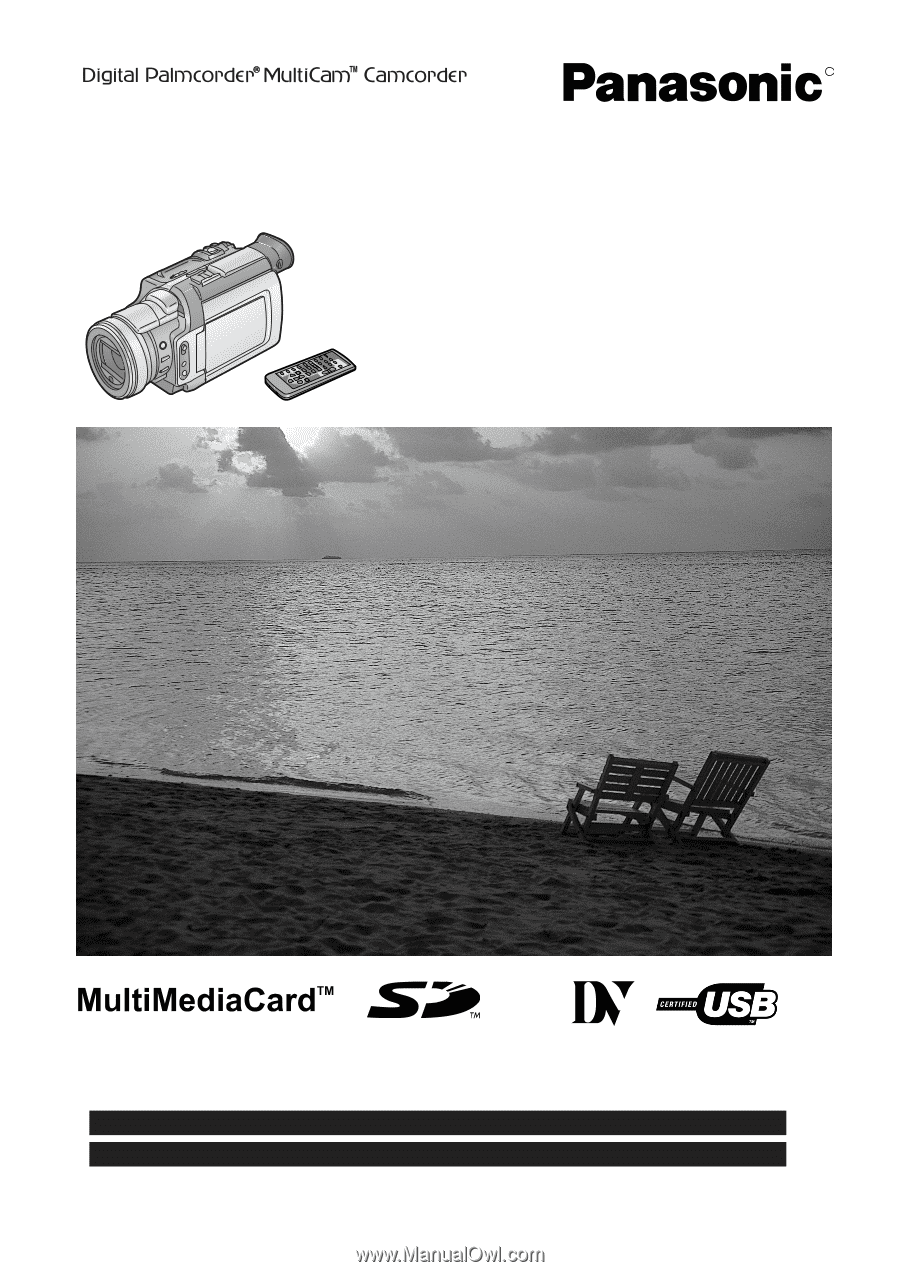
R
Spanish Quick Use Guide is included.
Guía para rápida consulta en español está incluida.
LSQT0619A
For USA assistance, please call: 1-800-211-PANA(7262) or send e-mail to : [email protected]
For Canadian assistance, please call: 1-800-561-5505 or visit us at www.panasonic.ca
Digital Video Camcorder
Operating Instructions
Model No.
PV-DV953
Before attempting to connect, operate or adjust this product, please read these instructions thoroughly.
Mini