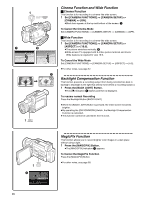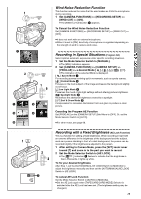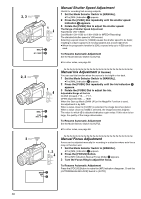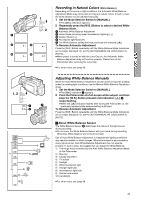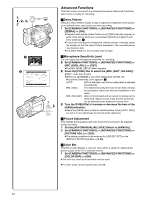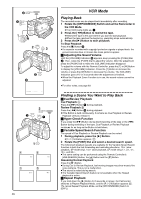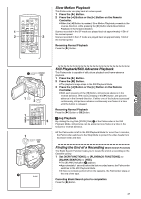Panasonic PVDV953D Digital Video Camera - Page 33
USING THE AUTO POP-UP FLASH, Press the [PHOTO SHOT] Button or Recording Start/Stop
 |
View all Panasonic PVDV953D manuals
Add to My Manuals
Save this manual to your list of manuals |
Page 33 highlights
1 MENU SHUTTER/IRIS/ VOL/JOG PUSH 3 PHOTO SHOT O FF ON MODE 3 CAMERA STILL 2 1 Using the Auto Pop-up Flash The Built-in Flash enables you to record still pictures in a dark place. 1 Set [CAMERA FUNCTIONS] >> [RECORDING SETUP] >> [FLASH] >> [ON] or [AUTO]. ≥If [AUTO] is selected, the [ßA] Indication is displayed when in a dark place and the Video Flash will be lit. 2 Press the [CAMERA STILL] Button. ≥Video Flash 1 pops up and is lit automatically, and the image becomes still. 3 Press the [PHOTO SHOT] Button or Recording Start/Stop Button. ≥Flash is not lit, when the Palmcorder is in recording mode. ≥After recording, close the Video Flash by pressing on it. ≥Do not cover the Flash Sensor 2 with your hand during recording. Adjusting Brightness of the Flash Set [CAMERA FUNCTIONS] >> [RECORDING SETUP] >> [FLASH LEVEL] >> a desired Flash Level. ≥For recording under normal conditions, set it to [NORMAL]. (The [ß] Indication 3 appears.) ≥If the brightness is not enough in [NORMAL] setting, set it to [i] (the [ßi] Indication appears), if it is too bright, set it to [j] (the [ßj] Indication appears). To reduce the "Red Eye" effect Set [CAMERA FUNCTIONS] >> [RECORDING SETUP] >> [RED EYE REDUCTION] >> [ON]. ≥The [£] Indication 4 appears. ≥Even if the [RED EYE REDUCTION] is set to [ON], you still may get "red eyes phenomenon" depending on recording conditions. ≥For other notes concerning this item, see 69. 2 £ß 43 33