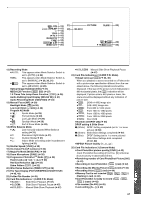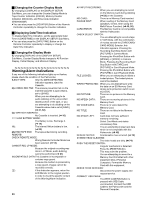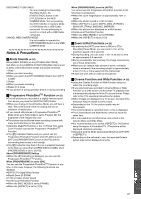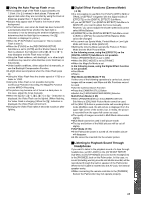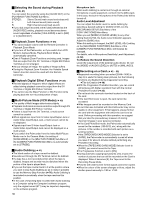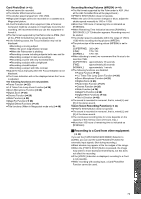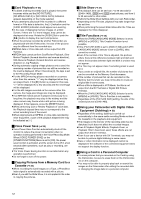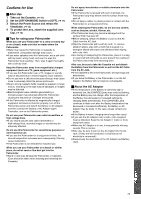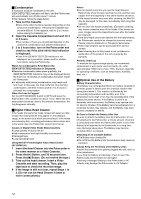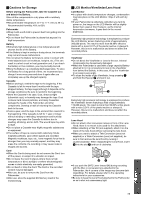Panasonic PVDV953D Digital Video Camera - Page 70
Selecting the Sound during Playback, Multi-Picture Mode VCR Mode
 |
View all Panasonic PVDV953D manuals
Add to My Manuals
Save this manual to your list of manuals |
Page 70 highlights
ª Selecting the Sound during Playback (l 36, 41) You can select the sound by using the [AUDIO OUT] on the [PLAYBACK FUNCTIONS] Sub-Menu. STEREO: Stereo Sound (main sound and subsound) L: Left channel sound (main sound) R: Right channel sound (sub sound) ≥If you dub a tape recorded at the [12bit] selected as the [AUDIO REC] setting, playback sound becomes stereo sound regardless of whether [12bit AUDIO] is set to [MIX] or to [AUDIO OUT]. ª Playback Zoom Functions (l 39) ≥You cannot adjust volume with the Remote Controller in Playback Zoom Mode. ≥If you turn off the Palmcorder, or if you switch from VCR Mode to Camera Mode, Playback Zoom Mode is automatically cancelled. ≥Even if Playback Zoom Functions are being used, images that are output from the DV Terminal or Digital Still Picture Terminal are not enlarged. ≥As you enlarge an image, the quality of image suffers. ≥During the Playback Zoom Function, the Variable Speed Search Function cannot be used with the Remote Controller. ª Playback Digital Effect Functions (l 39) ≥Revised signals of images to which digital effects are added during playback cannot be output from the DV Terminal or Digital Still Picture Terminal. ≥You cannot use the Wipe Function or Mix Function while playing back the non-recorded portion of tape. ª Multi-Picture Mode (VCR Mode) (l 40) ≥The quality of Multi images deteriorates slightly. ≥Playback multi-mode screens cannot be output through DV Terminal or Digital Still Picture Terminal. ≥If there is input from the DV Terminal, a multi screen cannot be created. ≥When signals are input from S-Video Input/Output Jack or Audio-Video Input/Output Jack, a multi screen cannot be re-displayed. ≥Signals input from S-Video Input/Output Jack or Audio-Video Input/Output Jack cannot be displayed on a multi screen. ≥If you switch the Palmcorder from the Index Multi-Picture Mode over to the Camera Mode, the setting of [SCAN MODE] on the [MULTI-PICTURES] Sub-Menu of the [CAMERA FUNCTIONS] Main-Menu is automatically set to [STROBE]. ª Audio Dubbing (l 41) ≥The blank section of a tape cannot be dubbed. ≥Sounds sent through the DV Terminal cannot be dubbed. ≥If a tape has a non-recorded portion when the tape is dubbed, images and sounds may be disturbed when this portion of the tape is played back. ≥If you set the tape counter back to 0 at the position where you want to stop Audio Dubbing so as to make it possible to use the Memory Stop Function (l 76), Audio Dubbing is terminated automatically when the tape reaches this position. ≥In the case of importing data recorded with Audio Dubbing to a Computer using the Computer's software program, only the original sound (ST1) may be imported, depending on the software program. 70 Microphone Jack When audio dubbing is carried out through an external microphone or audio equipment, connect it to the [MIC] Jack. In this case, the built-in microphone of the Palmcorder will be turned off. Audio Level Adjustment You can adjust the Audio Level for audio dubbing by selecting a desired setting for [AUDIO LEVEL] on the [RECORDING SETUP] Sub-Menu of the [VCR FUNCTIONS] Main-Menu. When you set [MODE] of [AUDIO LEVEL] to any other setting than [AUTO], the Audio Level Indication appears. Adjust the [GAIN] value. When this setting is changed, the [MIC LEVEL ADJ.] setting on the [ADVANCED FUNCTIONS] Sub-Menu of the [CAMERA FUNCTIONS] Main-Menu will likewise be changed. For details, refer to Microphone Sensitivity Level Adjustment. (l 32) To Reduce the Sound Distortion Lower the output level of the external audio device. Or, set the [MODE] of [AUDIO LEVEL] to [AUTO] or [MNL (AGC)]. ª Recording on a Card (l 42 - 50) ≥Mega-pixel recording (when you select [2048k1496] in step 3) is useful for taking clear pictures, but the following functions are disabled during mega-pixel recording. ≥Title In/Creation (l 48) ≥With the Progressive PhotoShot Function, you can record still pictures with higher resolution than with the normal PhotoShot Function (l 25). ≥Do not touch the connector terminal located on the back of the card. ≥If the Card Slot Cover is open, the card cannot be accessed. ≥Wide images cannot be recorded on the Memory Card. ≥A card that was formatted with this Palmcorder may not be usable in other equipment. If this happens, please format the card with the equipment with which the card is to be used. Before proceeding with this operation, we suggest that you take the precautionary measure of storing important images in your personal computer. ≥In the Card PhotoShot mode, the Palmcorder automatically saves the file numbers (100-0012, etc.) along with the pictures. A file number is recorded with each picture as a running number. ≥If the [TAPE/CARD/CARD MODE] Selector is set to [CARD], the Palmcorder is automatically turned off when you leave it for about 5 minutes without performing any PhotoShot recording. ≥When the [TAPE/CARD/CARD MODE] Selector is set to [CARD], you cannot record to the Tape. ≥The Progressive Function is set to [ON]. ≥During automatic copying tape pictures onto a Card, the number of pictures that can still be recorded on the Card is displayed. When it becomes [0], the Tape is set to the Recording Pause Mode. ≥Pictures with wide-screen format signals cannot be copied. ≥When the colour of the screen changes or blurs, adjust the shutter speed manually to 1/60 or 1/100.