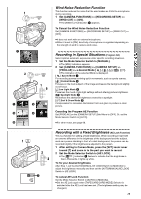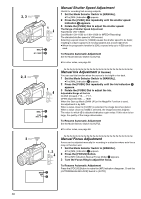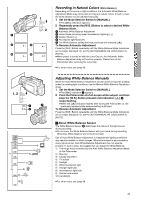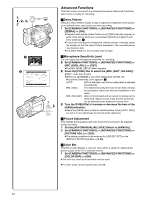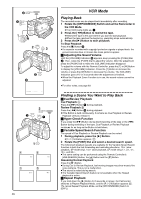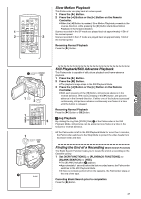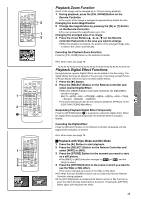Panasonic PVDV953D Digital Video Camera - Page 34
DIGITAL EFFECT FUNCTIONS, Wipe Mode and Mix Mode
 |
View all Panasonic PVDV953D manuals
Add to My Manuals
Save this manual to your list of manuals |
Page 34 highlights
1) MULTI 2) P-IN-P 3) WIPE 4) MIX 5) STROBE 6) GAIN UP 7) TRAIL 8) MOSAIC 9) MIRROR 10) NEGA 11) SEPIA 12) B/W 13) SOLARI O 3, 4, 5 FF ON MODE 1, 2 MENU SHUTTER/IRIS/ VOL/JOG PUSH WIPE WIPE WIPE MIX MIX MIX 34 Digital Effect Functions This Palmcorder is equipped with digital effect functions that add special effects to the scene. Digital Effects 1 [EFFECT1] 1) [MULTI] Multi-Picture Mode 2) [P-IN-P] Picture-in-Picture Mode 3) [WIPE] Wipe Mode 4) [MIX] Mix Mode 5) [STROBE] Strobe Mode ≥Records images with a stroboscopic effect. 6) [GAIN UP] Gain up Mode ≥Brightens images electronically. ≥Adjust focus manually when using this Mode. (l 30) 7) [TRAIL] Trailing Effect Mode ≥Records images with a trailing effect. 8) [MOSAIC] Mosaic Mode ≥Produces a mosaic-like image. 9) [MIRROR] Mirror Mode ≥The right half of an image becomes a mirror image of the left half. Digital Effects 2 [EFFECT2] 10) [NEGA] Negative Mode ≥The colors of the recorded image are inverted as seen in a negative. 11) [SEPIA] Sepia Mode ≥Records a scene with a brownish tint, like the color of old pictures. 12) [B/W] Black & White Mode ≥Records an image in black and white. 13) [SOLARI] Solarization Mode ≥Records an image with a painting-like effect. Selecting a desired digital effect Set [CAMERA FUNCTIONS] >> [DIGITAL EFFECT] >> [EFFECT1] or [EFFECT2] >> a desired digital effect. Canceling the digital effect Set [CAMERA FUNCTIONS] >> [DIGITAL EFFECT] >> [EFFECT1] or [EFFECT2] >>[OFF]. ≥If the Palmcorder is turned off, the [EFFECT2] settings are cancelled. ≥For other notes, see page 69. ª Wipe Mode and Mix Mode Wipe Mode: Like a curtain being pulled, the still picture of the last recorded scene gradually changes to the moving image of a new scene. Mix Mode: While the moving image of a new scene fades in, the still image of the last recorded scene gradually fades out. 1 Set [DIGITAL EFFECT] >> [EFFECT1] >> [WIPE] or [MIX]. 2 Exit the menu by pressing the [MENU] Button. ≥The [WIPE] or [MIX] Indication appears. 3 Press the Recording Start/Stop Button to start the Recording. 4 Press the Recording Start/Stop Button to pause the Recording. ≥The last scene is stored in memory. The [WIPE] or [MIX] Indication changes to [B] or [C]. 5 Press the Recording Start/Stop Button to restart the Recording. ≥The last image of the previous scene gradually changes to the new scene. ≥For other notes, see page 69.