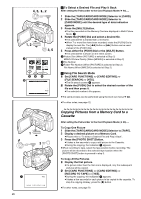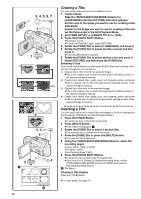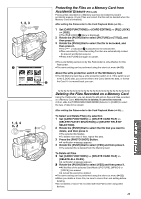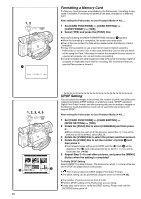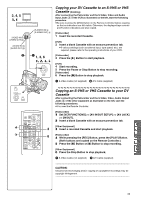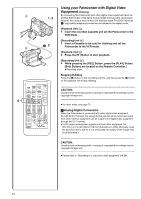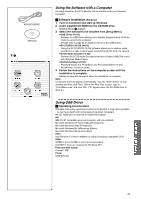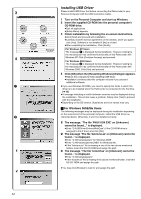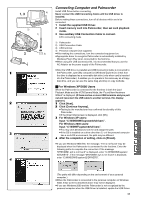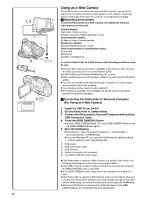Panasonic PVDV953D Digital Video Camera - Page 51
Copying Your Dv Cassette To An S-vhs Or Vhs Cassette (dubbing)
 |
View all Panasonic PVDV953D manuals
Add to My Manuals
Save this manual to your list of manuals |
Page 51 highlights
2, 4, 5 3, 6 [VIDEO IN] A [VIDEO OUT] B [AUDIO IN] A [AUDIO OUT] B 2 [S-VIDEO IN] A [S-VIDEO OUT] B 1 1, 3, 6 1, 2, 4, 5 MIC A/V IN/OUT PHONES/REMOTE USB S-VIDEO IN/OUT START/ DATE/ PHOTO STOP OSD TIME SHOT COUNTER RESET TITLE ZOOM MULTI/ P-IN-P T A.DUB 4 PLAY W 3 STILL ADV PAUSE STILL ADV 5 INDEX STOP INDEX 6 SELECT VAR. SEARCH P.B. ZOOM STORE MENU OFF/ON SET P.B.DIGITAL ITEM Copying your DV Cassette to an S-VHS or VHS Cassette (Dubbing) After connecting the Palmcorder and the S-Video, Video and Audio Input Jacks A of the VCR as illustrated on the left, start the following procedure. ≥Be sure to press the [OSD] Button on the Remote Controller before copying so that no indications are left visible. Otherwise, the displayed tape counter and Function indications are also copied. [Palmcorder] 1 Insert the recorded Cassette. [VCR] 2 Insert a blank Cassette with an erasure prevention tab. ≥If various settings (such as external input, tape speed, etc.) are required, please refer to the operating instructions of your VCR. [Palmcorder] 3 Press the [1] Button to start playback. [VCR] 4 Start recording. 5 Press the Pause or Stop Button to stop recording. [Palmcorder] 6 Press the [∫] Button to stop playback. 1 S-Video Cable (not supplied) 2 A/V Cable (supplied) Copying an S-VHS or VHS Cassette to your DV Cassette After connecting the Palmcorder and the S-Video, Video, Audio Output Jacks B of the other equipment as illustrated on the left, start the following procedures. ≥You need the Remote Controller. [Palmcorder] 1 Set [VCR FUNCTIONS] >> [AV IN/OUT SETUP] >> [AV JACK] >> [IN/OUT]. 2 Insert a blank Cassette with an erasure prevention tab. [Other Equipment] 3 Insert a recorded Cassette and start playback. [Palmcorder] 4 While pressing the [REC] Button, press the [PLAY] Button. (Both buttons are located on the Remote Controller.) 5 Press the [;] Button or [∫] Button to stop recording. [Other Equipment] 6 Press the Stop Button to stop playback. 1 S-Video Cable (not supplied) 2 A/V Cable (supplied) ...CAUTION: Unauthorized exchanging and/or copying of copyrighted recordings may be copyright infringement... 51