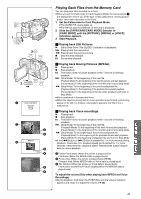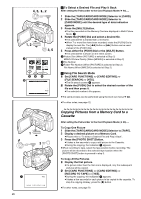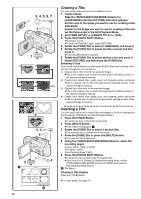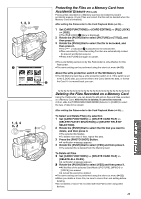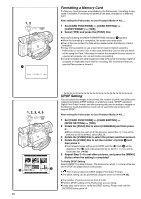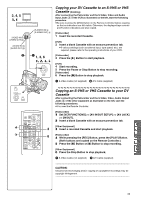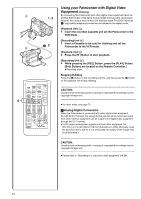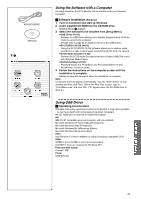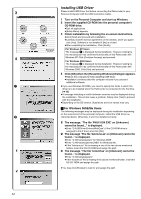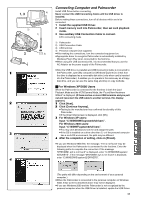Panasonic PVDV953D Digital Video Camera - Page 50
Formatting A Memory Card, Dpof Setting
 |
View all Panasonic PVDV953D manuals
Add to My Manuals
Save this manual to your list of manuals |
Page 50 highlights
1, 2 MENU SHUTTER/IRIS/ VOL/JOG PUSH 1 NOW FORMATTING Formatting a Memory Card If a Memory Card becomes unreadable by the Palmcorder, formatting it may make it reusable. Formatting will delete all the data recorded on a Memory Card. After setting the Palmcorder to Card Playback Mode (l 45)..... 1 Set [CARD FUNCTIONS] >> [CARD EDITING] >> [CARD FORMAT] >> [YES]. 2 Select [YES] and press the [PUSH] Dial. ≥During formatting the [NOW FORMATTING] Indication 1 appears. ≥When the formatting is completed, the screen becomes white. ≥Even if files are locked, the files will be deleted when the Memory Card is formatted. ≥It may not be possible to use a Card which was formatted using this Palmcorder on another unit. In this case, format the Card on the unit which will be using the Card. Take steps to ensure that valuable files are stored on a personal computer, etc. as well, before proceeding. ≥A Card formatted with other equipment (like a Personal Computer) might be unusable or might take more time for recording. We recommend that you use this Palmcorder to format it. 1, 2, 3, 4, 5 MENU SHUTTER/IRIS/ VOL/JOG PUSH DPOF SETTING (PRINT QUANTITY) 2 PUSH MENU TO EXIT 1 50 DPOF Setting You can select the images to be printed, the number of prints, and other printrelated information (DPOF setting) on a Memory Card. "DPOF" stands for Digital Print Order Format, and since printing data can be added to images on the Memory Card, the Memory Card can be used with any printers that support DPOF. After setting the Palmcorder to Card Playback Mode (l 45)..... 1 Set [CARD FUNCTIONS] >> [CARD EDITING] >> [DPOF SETTING] >> [YES]. 2 Rotate the [PUSH] Dial to select [VARIABLE] and then press it. ≥When printing one each of all the pictures, select [ALL 1]; if not all the pictures are to be printed, select [ALL 0]. 3 Rotate the [PUSH] Dial to select the picture and then press it. 4 Rotate the [PUSH] Dial to set the number of prints 1 and then press it. ≥The framed images will be set to DPOF and the [¥] mark 2 will be displayed. The [¥] mark indicates pictures for which 1 or more prints have been set. (l 65) 5 Repeat Step 3-4 to set other pictures, and press the [MENU] Button when the setting is completed. To Verify DPOF Setting Select [VERIFY] in Step 2 above. The pictures for which 1 or more prints are set in DPOF are played back continuously. ≥ Print mark is based on DPOF (Digital Print Order Format). ≥The same setting can be performed using the short-cut menu (l 22). ≥The number of prints can be set from 0 to 99. ≥Perform DPOF setting on the Palmcorder you are using. ≥It may take some time to verify the DPOF setting. Please wait until the [ACCESS] Lamp goes off.