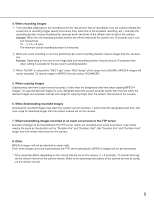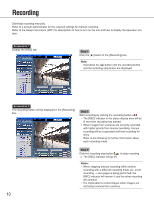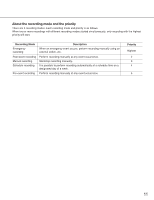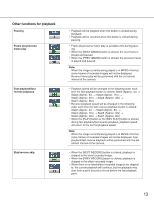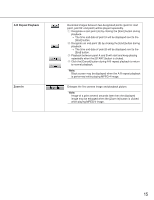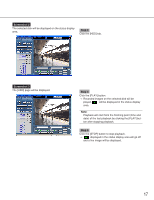Panasonic WJ-ND300A/10000V Operating Instructions - Page 14
Playback on a multi, screen, EL-Zoom, Notes, x1] button, Skips to the latest, recorded image.
 |
View all Panasonic WJ-ND300A/10000V manuals
Add to My Manuals
Save this manual to your list of manuals |
Page 14 highlights
Skips to the latest recorded image. Playback on a multiscreen Text (page 34) EL-Zoom 14 • Skips to the latest time of the image currently playing and plays it. Skips to the point 30 seconds before the time of the latest recorded image with the default setting. The following points are available to be skipped to. 5 s/10 s/30 s/1 min/5 min Refer to a system administrator for further information. • When the [GO TO LAST] button is clicked while displaying live images, playback of the latest recorded images from the selected camera channel will start. Note: When the [GO TO LAST] button is clicked while recording images at a lower recording rate, playback of the latest recorded images may be paused or images may not be displayed. • Displays playback images on a 4-Screen. • Up to 4 camera images can be displayed simultaneously on a 4-Screen screen. Images of the camera group (A-H) consisted from 4 camera channels in advance will be switched and displayed sequentially on a 4-Screen screen. Refer to the Setup Instructions (PDF) for descriptions of how to perform the camera group settings. • Click a camera title in the [Cam Select] tab or the camera title displayed on the image to return to a single screen display. Notes: • When displaying images on a multi-screen, it may cause out- of-sync between each channel. In this case, click the [PLAY] button after clicking the [PAUSE] button to correct the synchronization between each channel. • When frame play is performed while displaying images on a multi-screen, displayed paused images of each channel may not simultaneously go to the next/previous frame. • The attached text information will be displayed when this button is clicked during pausing. Click the [TEXT] button after pausing playback. • The text information display/edit is available only when a recorded image is played in a single screen. • Displayed playback images or live images will be enlarged. • Click the button in the [EL-Zoom] box to zoom in on the dis- played image. [x1] button: Returns to the original displayed size (x1 zoomed size). [x2] button: Displays images with x2 zoomed size. [x4] button: Displays images with x4 zoomed size. Clicking a point in the zoomed image moves the zoomed image by positioning the clicked point as the center point.