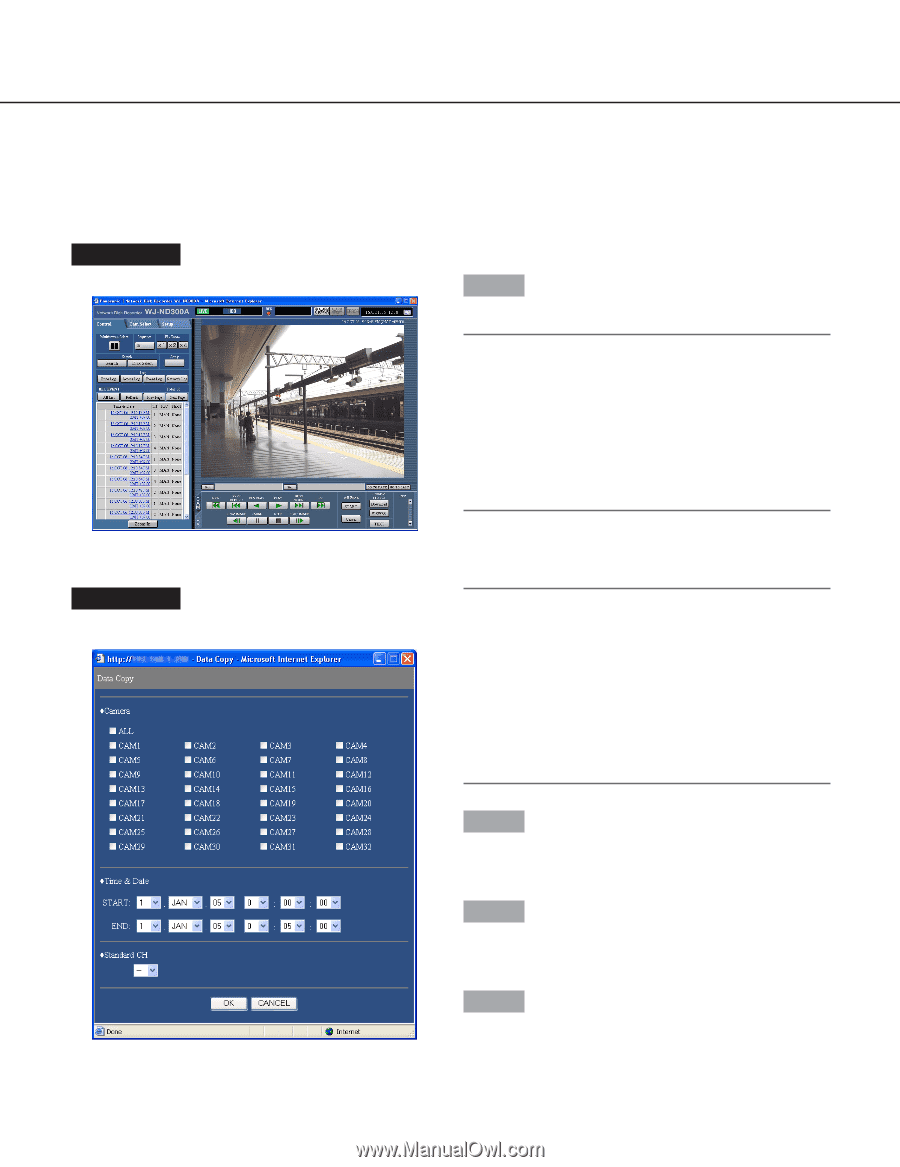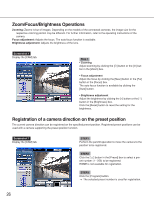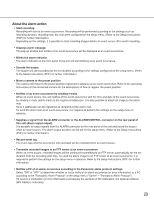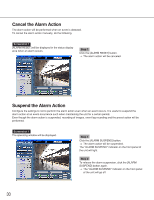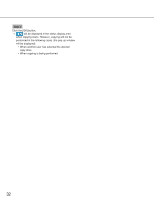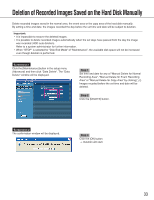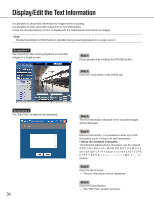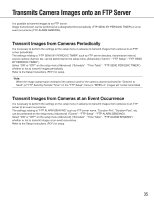Panasonic WJ-ND300A/10000V Operating Instructions - Page 31
Copying (Duplicate
 |
View all Panasonic WJ-ND300A/10000V manuals
Add to My Manuals
Save this manual to your list of manuals |
Page 31 highlights
Copying (Duplicate) Images recorded on the normal area/event area can be copied manually onto the copy area of the hard disk drive. It is recommended to make back-up copies on a regular basis for unexpected situations such as malfunction of the hard disk. Manual copy is available during the following. • While displaying live images • While playback or pausing playback of recorded images Screenshot 1 Display the [Control] tab. Step 1 Click the button in the [Copy] box of the [Control] tab. Note: It is impossible to copy recorded images in the following cases. (The pop-up window will be displayed when the button in the [Copy] box is clicked.) • When copying is being performed • When a download is being performed (page 41) • When "COPY AREA" is selected for "Disk Select" Screenshot 2 The "Data Copy" window will be displayed. Notes: • It is possible to cancel copying using the copy can- cel window that can be displayed by clicking the button in the [Copy] box during copying. • Copying may start from a point several seconds later than the designated start time when copying MPEG4 images. • SD memory data of the selected camera channel and time range will also be copied onto the copy area. Step 2 Click to select the desired camera channel to be copied. It is possible to select two or more camera channels. Step 3 Select a start time and an end time for copying by clicking the [i] button. Step 4 Determine which camera channel is to be used as a standard time zone when searching. (It is necessary to determine the primary time and date by selecting a camera channel when cameras are installed in two or more countries.) 31