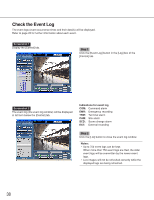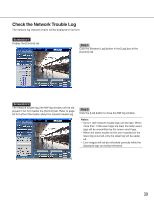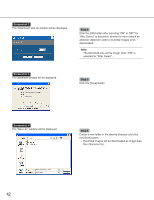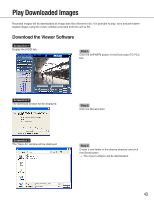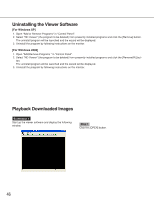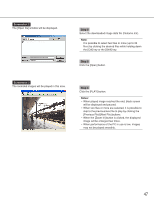Panasonic WJ-ND300A/10000V Operating Instructions - Page 42
Screenshot 3, Step 5
 |
View all Panasonic WJ-ND300A/10000V manuals
Add to My Manuals
Save this manual to your list of manuals |
Page 42 highlights
Screenshot 2 The "Download" pop-up window will be displayed. Step 4 Click the [OK] button after selecting "ON" or OFF" for "Alter Detect" to determine whether or not to attach an alteration detection code to recorded images to be downloaded. Note: The download time will be longer when "ON" is selected for "Alter Detect". Screenshot 3 The download window will be displayed. Step 5 Click the [Save] button. Screenshot 4 The "Save As" window will be displayed. Step 6 Create a new folder in the desired directory and click the [Save] button. → Recorded images will be downloaded as image data files (filename.n3r). 42

42
Screenshot 3
The download window will be displayed.
Step 5
Click the [Save] button.
Screenshot 4
The "Save As" window will be displayed.
Step 6
Create a new folder in the desired directory and click
the [Save] button.
→
Recorded images will be downloaded as image data
files (filename.n3r).
Screenshot 2
The "Download" pop-up window will be displayed.
Step 4
Click the [OK] button after selecting "ON" or OFF" for
"Alter Detect" to determine whether or not to attach an
alteration detection code to recorded images to be
downloaded.
Note:
The download time will be longer when "ON" is
selected for "Alter Detect".