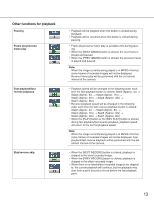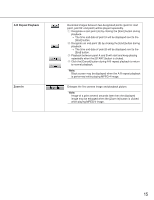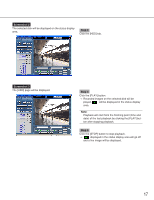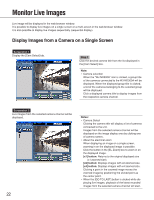Panasonic WJ-ND300A/10000V Operating Instructions - Page 17
Screenshot 2, Step 3
 |
View all Panasonic WJ-ND300A/10000V manuals
Add to My Manuals
Save this manual to your list of manuals |
Page 17 highlights
Screenshot 2 The selected disk will be displayed on the status display area. Step 3 Click the [HDD] tab. Screenshot 3 The [HDD] page will be displayed. Step 4 Click the [PLAY] button. → Recorded images on the selected disk will be played. will be displayed in the status display area. Note: Playback will start from the finishing point (time and date) of the last playback by clicking the [PLAY] button after stopping playback. Step 5 Click the [STOP] button to stop playback. → displayed in the status display area will go off and a live image will be displayed. 17
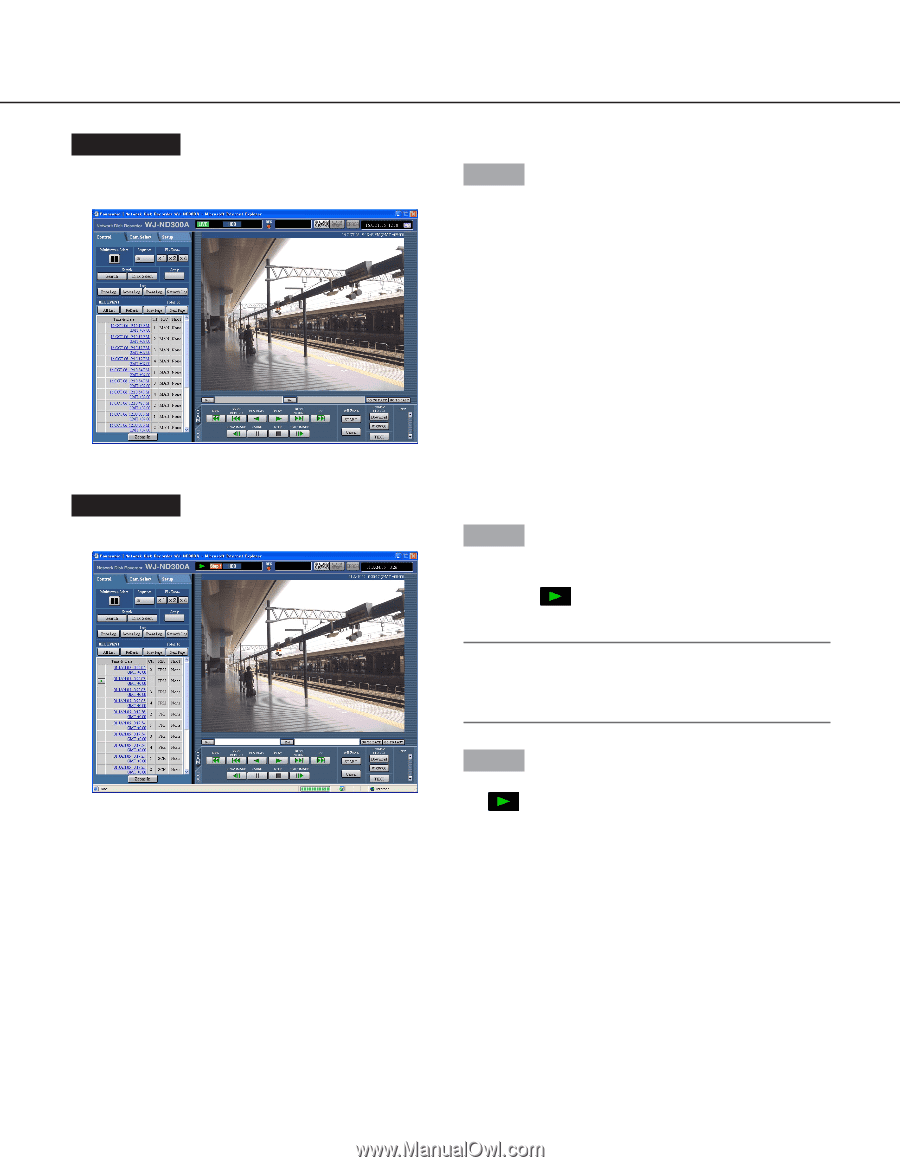
17
Screenshot 2
The selected disk will be displayed on the status display
area.
Step 3
Click the [HDD] tab.
Screenshot 3
The [HDD] page will be displayed.
Step 4
Click the [PLAY] button.
→
Recorded images on the selected disk will be
played.
will be displayed in the status display
area.
Note:
Playback will start from the finishing point (time and
date) of the last playback by clicking the [PLAY] but-
ton after stopping playback.
Step 5
Click the [STOP] button to stop playback.
→
displayed in the status display area will go off
and a live image will be displayed.