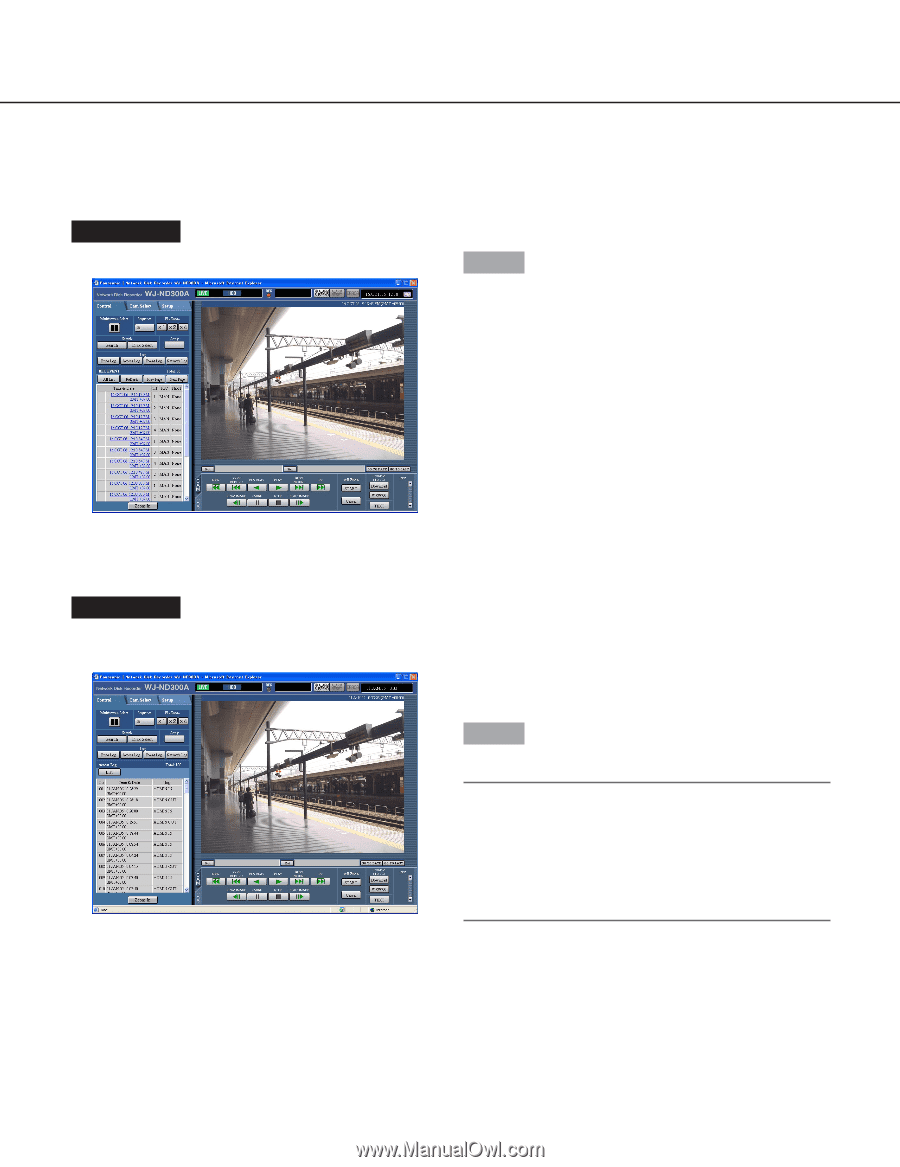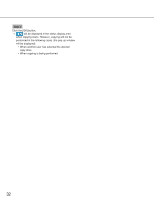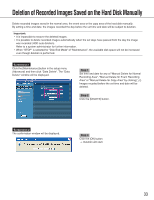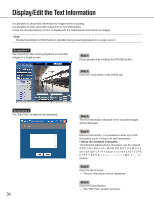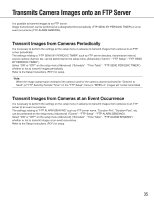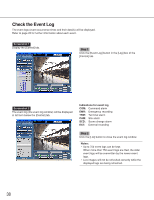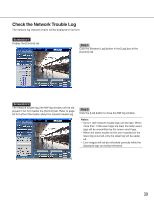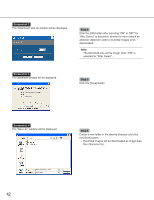Panasonic WJ-ND300A/10000V Operating Instructions - Page 37
Check the Access Log, Step 1, Indications for access log, Notes
 |
View all Panasonic WJ-ND300A/10000V manuals
Add to My Manuals
Save this manual to your list of manuals |
Page 37 highlights
Check the Access Log The time when logged in/out for this unit, the user name, and the IP address will be displayed. Screenshot 1 Display the [Control] tab. Step 1 Click the [Access Log] button in the [Log] box of the [Control] tab. Screenshot 2 The access log (the access log window) will be displayed in list form below the [Control] tab. Indications for access log **IN: The user name or the IP address displayed before "IN" indicates the user/host logged in. **OUT: The user name or the IP address displayed before "OUT" indicates the user/host logged out. A user name or IP address will be displayed. Step 2 Click the [List] button to close the access log window. Notes: • Up to 100 access logs can be kept. When more than 100 access logs are filed, the older access logs will be overwritten by the newer access logs. • Live images will not be refreshed correctly while the displayed logs are being refreshed. 37