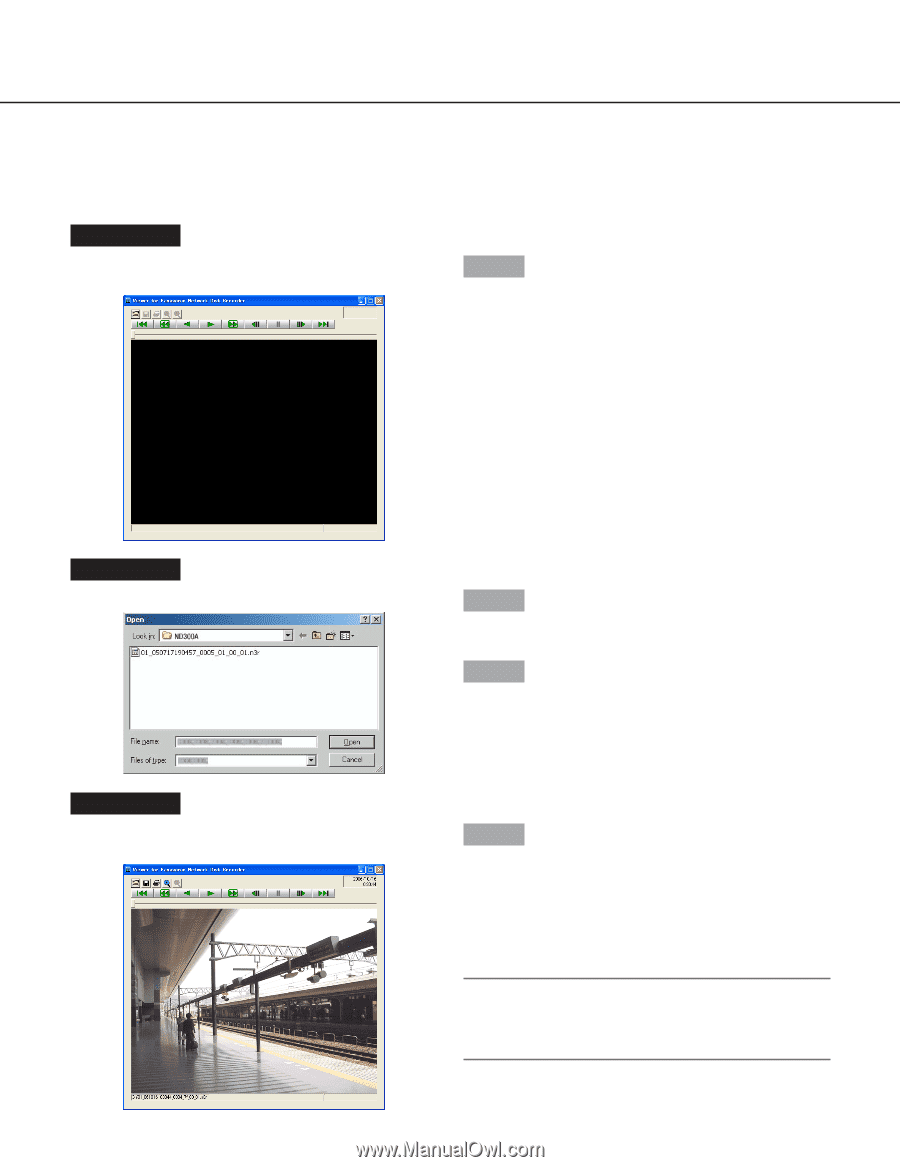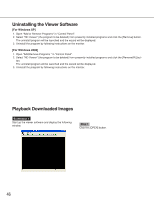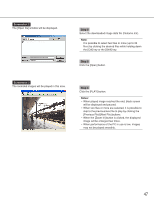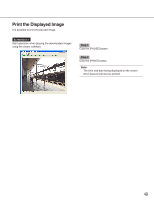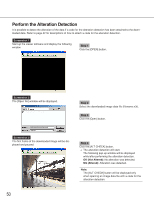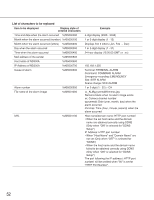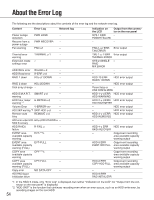Panasonic WJ-ND300A/10000V Operating Instructions - Page 50
Perform the Alteration Detection, Step 1, OK Not Altered, NG Altered
 |
View all Panasonic WJ-ND300A/10000V manuals
Add to My Manuals
Save this manual to your list of manuals |
Page 50 highlights
Perform the Alteration Detection It is possible to detect the alteration of the data if a code for the alteration detection has been attached to the downloaded data. Refer to page 42 for descriptions of how to attach a code for the alteration detection. Screenshot 1 Start up the viewer software and display the following window. Step 1 Click the [OPEN] button. Screenshot 2 The [Open file] window will be displayed. Step 2 Select the downloaded image data file (filename.n3r). Step 3 Click the [Open] button. Screenshot 3 The first frame of the downloaded image will be displayed and paused. Step 4 Click the [ALT CHECK] button. → The alteration detection will start. The following pop-up window will be displayed while/after performing the alteration detection. OK (Not Altered): No alteration was detected. NG (Altered): Alteration was detected. Note: The [ALT CHECK] button will be displayed only when opening an image data file with a code for the alteration detection. 50