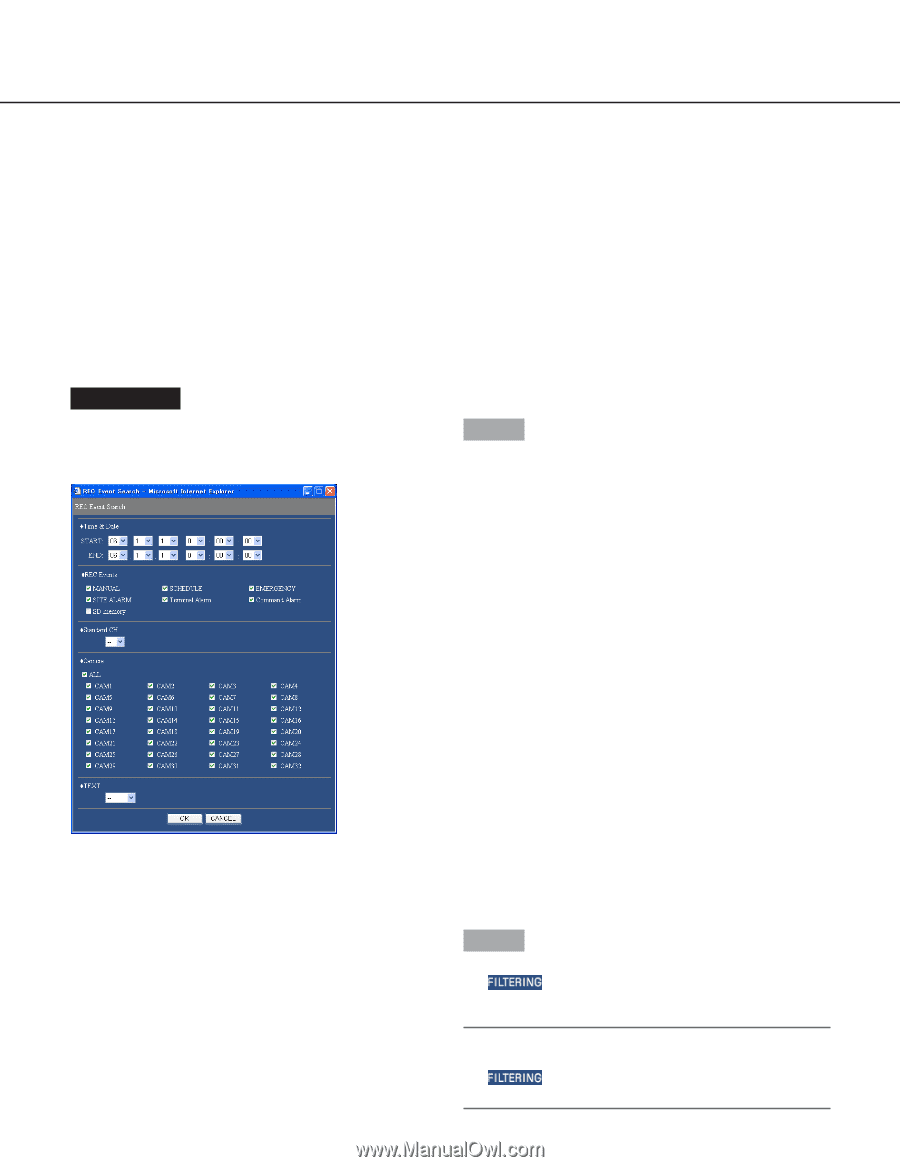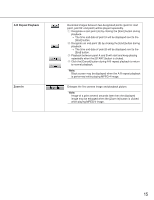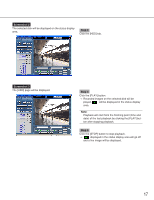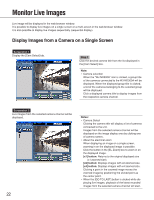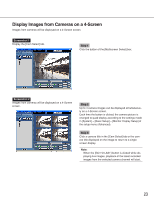Panasonic WJ-ND300A/10000V Operating Instructions - Page 20
How to Operate
 |
View all Panasonic WJ-ND300A/10000V manuals
Add to My Manuals
Save this manual to your list of manuals |
Page 20 highlights
How to Operate TRM: Recording at a terminal alarm occurrence COM: Recording at a command alarm occurrence CAM: Site alarm PRE: Pre-event recording SD: SD memory data TEXT: When text information is attached to the recorded image, "Added" will be displayed. When text information is not attached to the recorded image, "None" will be displayed. Screenshot 1 Click the [Search] button in the [Search] box of the [Control] tab. The "REC Event Search" window is displayed. 20 Step 1 Select searching conditions • "Time & Date" Filter by time and date. Select a start time and an end time by clicking the [i] button. • "REC Events" Filter by recording event. Click to select the desired recording event to be displayed when filtering by recording events. • "Standard CH" Determine which camera channel is to be used as a standard time zone when searching. (It is necessary to determine the primary time and date by selecting a camera channel when cameras are installed in two or more countries. When both this unit and the camera to be used as "Standard CH" are installed in the same time zone, select Camera" Filter by camera channel. Check the radio button of the desired camera channel to be searched for. • "TEXT" Filter by with/without text information. Select "Added" or "None" by clicking the [i] button. When "--" is selected, searching will be performed without filtering by with/without text information. Step 2 Click the [OK] button. → will be displayed in the status display area. The filtered result will be displayed. Note: Click the [All List] button to cancel the filtering. will go off and all recording events will be listed.