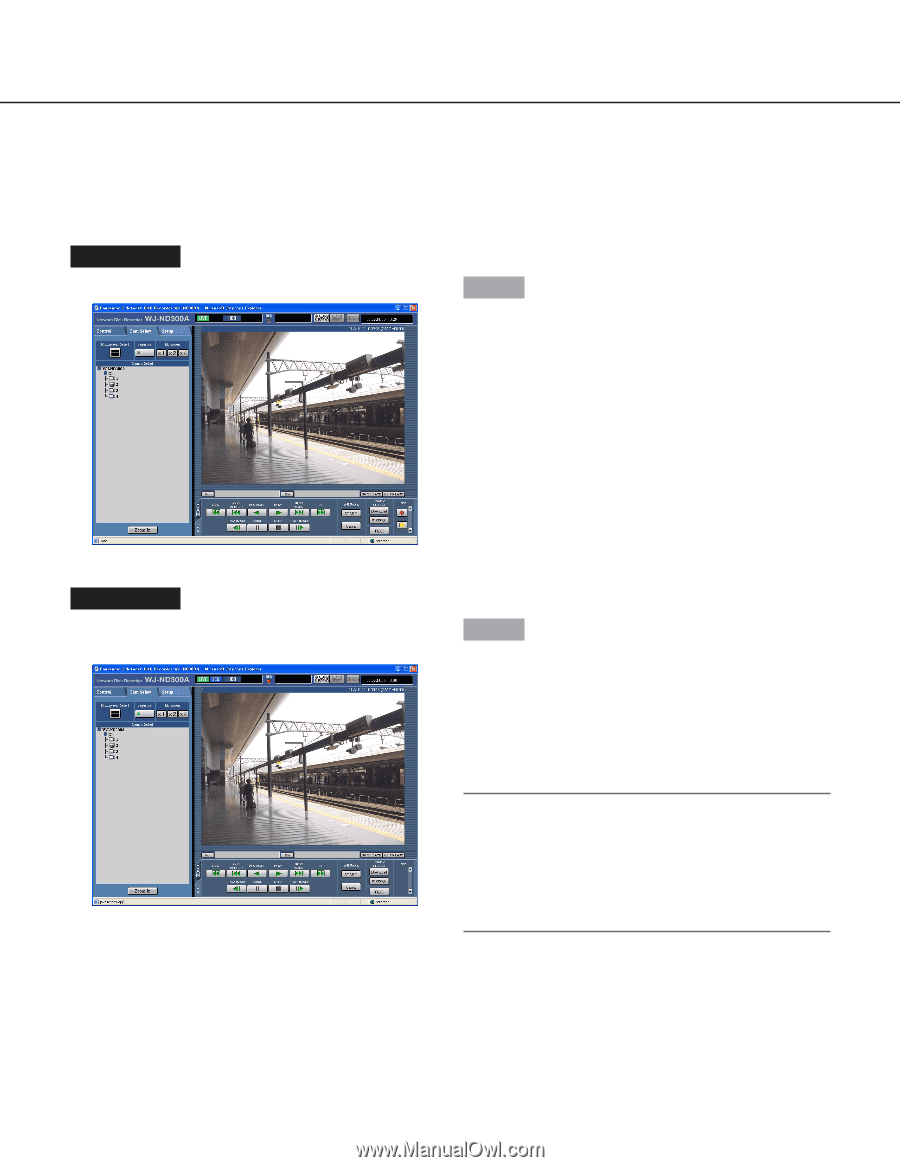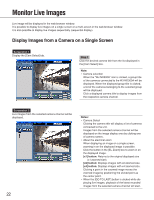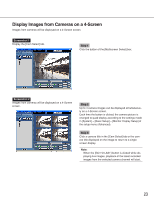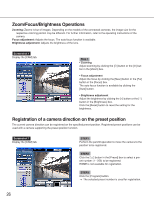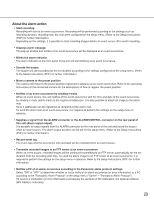Panasonic WJ-ND300A/10000V Operating Instructions - Page 24
Display Images in the Sequential Display
 |
View all Panasonic WJ-ND300A/10000V manuals
Add to My Manuals
Save this manual to your list of manuals |
Page 24 highlights
Display Images in the Sequential Display Displayed images from cameras will be switched automatically. Camera images will be displayed sequentially according to the settings performed in advance. Screenshot 1 Display the [Cam Select] tab. Step 1 Click the button of the [Sequence] box. → The lamp on the button lights (green) during sequence operation. The sequence action will start and the lamp on the button will light (green) during sequence operation. The "SEQ" indication will also light on the status display area. Screenshot 2 Live images will be displayed sequentially according to the settings performed in advance. Step 2 To stop the sequential display, click the button once again. The lamp on the button will go off when sequence operation is stopped. When operations to display images on a single screen (page 22) or 4-Screen (page 23) are performed during the sequential display, the sequential display will be canceled. Notes: • The sequence step that is unavailable to display will be skipped. (MPEG-4 image is also unavailable to display. It will be skipped automatically.) • When the [GO TO LAST] button is clicked while displaying live images, playback of the latest recorded images from the selected camera channel will start. 24