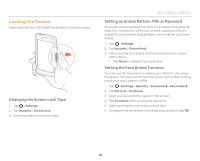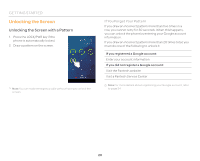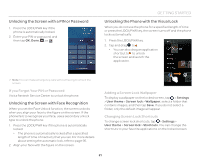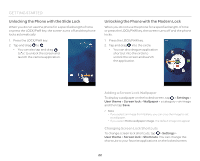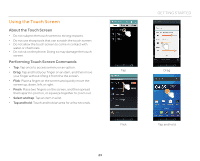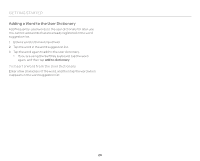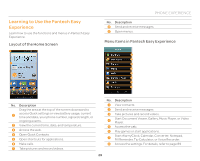Pantech Flex Download PDF - Page 24
Entering Text, Entering Text with the Android Keyboard, Entering Text with SwiftKey for Pantech
 |
View all Pantech Flex manuals
Add to My Manuals
Save this manual to your list of manuals |
Page 24 highlights
GETTING STARTED Entering Text Entering Text with the Android Keyboard Enter text with the keypad at the bottom of the screen. The keyboard shows word suggestions as you type. Tap a word to use it. Entering Text with SwiftKey for Pantech SwiftKey predicts what you want to type before you type your text. SwiftKey learns new words as you enter them, and suggests those words in its future predictions. Tap one of the three dynamic buttons above the keyboard to select a prediction. 1 2 3 1 2 76 5 43 @ 4 ! 09 8 76 5 No. Description 1 Change the case. 2 Clear your input. 3 Start a new line. 4 Insert a period. 5 Insert a space. Tap and hold to select an input method. 6 Switch to Voice mode. Tap and hold to open input options. 7 Switch between ABC mode and Number/Symbol mode. No. Description 1 Actual characters entered. Primary SwiftKey prediction. Tap on the word or 2 hit space to enter (depending on your spacebar settings.) 3 Secondary SwiftKey prediction. Tap on the word to enter. 4 Clear your input. 5 Start a new line. 6 Insert a question mark. 7 Insert a period. 8 Insert a space. 24