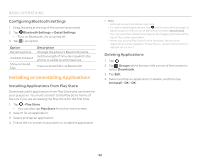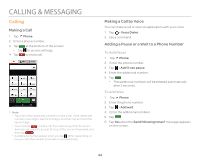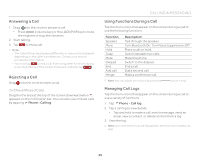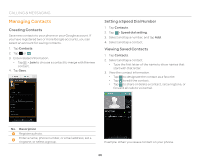Pantech Flex Download PDF - Page 47
Exporting or Sharing Contacts Information, Syncing Contacts with Google Account - sd card
 |
View all Pantech Flex manuals
Add to My Manuals
Save this manual to your list of manuals |
Page 47 highlights
CALLING & MESSAGING To Delete Contacts Tap and hold a contact to delete, and then tap Delete contact > OK. Exporting or Sharing Contacts Information 1. Tap Contacts. 2. Tap > Import/Export. 3. Select and tap an item. Item SIM card contacts Export to SIM card(Copy) Export to SIM card(Move) Import from SD card Export to SD card Function View and edit contacts on the SIM or USIM card. Copy contacts from the phone to the SIM or USIM card. Move contacts from the phone to the SIM or USIM card. Import contacts from the SD card to the phone. Export contacts from the phone to the SD card. Note Contact items that can be exported may differ depending on the SIM or USIM manufacturer or service provider. Syncing Contacts with Google Account 1. Tap Contacts. 2. Tap > Accounts 3. Select and tap an account. x Turn on Accounts & sync if it is turned off. 4. Tap the check box next to Sync Contacts. Note You must register a Google account to sync contacts with it. For more details, refer to page 54. Setting Contacts Groups Manage multiple contacts in groups. If you have registered more than two Google accounts, you must select an account for setting groups. 1. Tap Contacts > Groups. 2. Tap . 3. Select and tap an account. 4. Enter a group name and add group members. 5. Tap Save. To Add Group Members Tap and hold a group in the group list, and then tap Edit group. Tap the Add group member button, and select the names of the members to add. To Manage Groups Tap and hold a group in the group list, and then select and tap one of the menu items. You can edit the group or set a group ringtone. Alternatively, select and tap the group, and then tap . You can send a message to up to 10 group members by tapping Send. 47