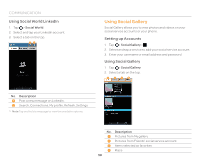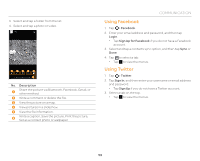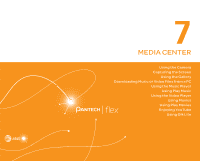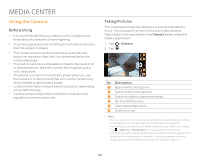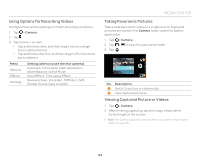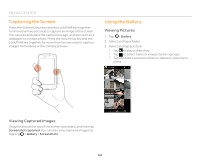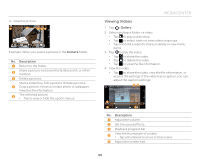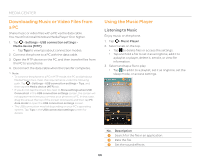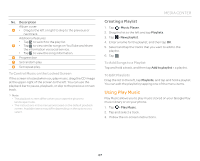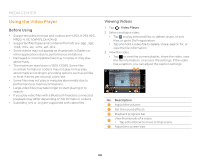Pantech Flex Download PDF - Page 63
Using Options for Recording Videos, Taking Panoramic Pictures, Viewing Captured Picture or Videos - review
 |
View all Pantech Flex manuals
Add to My Manuals
Save this manual to your list of manuals |
Page 63 highlights
Using Options for Recording Videos Configure the camera settings to match shooting conditions. 1. Tap > Camera. 2. Tap . 3. Tap a menu > an item. x Tap and hold an item, and then drag it into an orange box to add a shortcut. x Tap and hold a shortcut, and then drag it off of the menu bar to delete it. Menu Options Effects Settings Setting (when you use the rear camera) Exposure, Time Lapse, Flash, Resolution, White Balance, Scene Mode Color Effect, Time Lapse Effect Review Screen, Voice Rec., MMS Rec., GPS, Shutter Sound, Save Location MEDIA CENTER Taking Panoramic Pictures Take a wide panoramic scene in a single picture. Captured pictures are saved in the Camera folder under the Gallery application. 1. Tap > Camera. 2. Tap > to switch to panorama mode. 3. Tap . 1 2 No. Description 1 Switch to picture or video mode. 2 View captured pictures. Viewing Captured Picture or Videos 1. Tap > Camera. 2. After finishing capturing, tap the image viewer at the bottom right of the screen. Note The Gallery application starts when you tap the image viewer (refer to page 64). 63