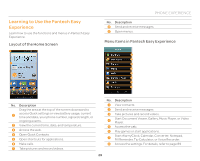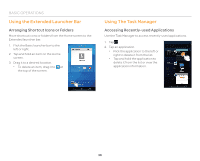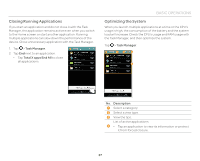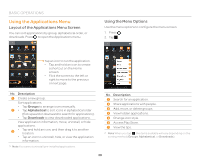Pantech Flex Download PDF - Page 33
Customizing the Home Screen, Navigating the Quick Settings, Detail Settings, and Notification Screen - update
 |
View all Pantech Flex manuals
Add to My Manuals
Save this manual to your list of manuals |
Page 33 highlights
Navigating the Quick Settings, Detail Settings, and Notification Screen The Quick settings, Detail settings, and Notification screens help you to manage important functions easily and to keep up with events, network, GPS, or sound settings, or running applications. such as events, network, GPS, Sound settings and running applications. Drag the area at the top of the screen downward. 1 Access the settings. BASIC OPERATIONS Customizing the Home Screen Adding a Widget or Shortcut 1. On the Home screen, tap and hold an empty area. x You can also flick the Home screen upward, or tap . 2. Tap Widget. 2 Close or open the Detail settings. Clear all notifications. 3 3. Tap and hold an item. Drag it upward to close the screen. 4. Drag it to the desired location. No. Description x Tap an item to align it with other icons automatically. Quick settings Turn on or off Vibrate mode, Wi-Fi, Airplane 1 mode, GPS, Bluetooth, data connection, Power saver mode, Auto rotate, Auto sync, or Auto brightness. Detail settings 2 Access the settings for sound, Wi-Fi, display, Power saver, Bluetooth, lock, sync, mobile hotspot, or application management. Ongoing events or notifications 3 View running applications, notifications for application updates, missed calls, new emails, or new messages. 33