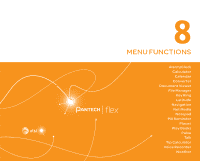Pantech Flex Download PDF - Page 76
Accepting Invitation from Friends, Managing Friends, View Your Location History
 |
View all Pantech Flex manuals
Add to My Manuals
Save this manual to your list of manuals |
Page 76 highlights
MENU FUNCTIONS Accepting Invitation from Friends 1. Tap > Latitude. 2. Tap new sharing request on the top of the screen. 3. Select and tap an option to share your location. x Tap Accept and share back to add the person to your friends list and share your location as well. x Tap Accept, but hide my location to add the person to your friends list and keep your location hidden. x Tap Don't accept if you do not want to add the person to your friends list. x Tap Block to block all future requests from the person. This option is available only after you turn down the person's request. Managing Friends 1. Tap > Latitude. 2. Select and tap a friend from the FRIENDS LIST screen. x Tap Ping for check in, and then select the time interval for refreshing locations. x Tap Manage sharing and select an option. x Tap Remove this friend and tap OK. View Your Location History 1. Tap > Latitude. 2. Tap your name from the FRIENDS LIST screen. x You can see your name, Gmail account, and current location. 3. Tap Location history. 4. View your location history. x Tap Enable location history, and then follow the on-screen instructions if you have not turned on the location history feature. Managing Location Settings 1. Tap > Latitude. 2. Tap > Location settings. 3. Adjust the settings. Option Location reporting Enable location history Manage your friends Sign out of Latitude Description Set how to report your location. Set to record your location history. Add or remove friends who can see your location. Sign out of Latitude. 76