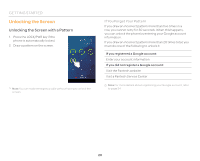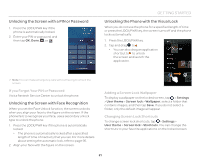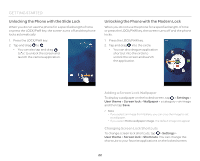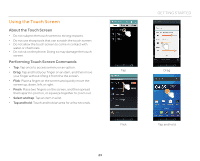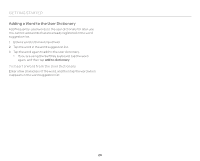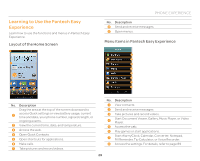Pantech Flex Download PDF - Page 25
Entering Text with the Swype Keyboard, Entering Text with Your Voice, Editing Text, Description, PASTE
 |
View all Pantech Flex manuals
Add to My Manuals
Save this manual to your list of manuals |
Page 25 highlights
GETTING STARTED No. Description 9 Insert a comma. Switch to Voice mode. Tap and hold to open input 0 options or settings; share SwiftKey via Gmail, Twitter, or more; view support. ! Switch between ABC and Number/Symbol mode. @ Change the case. Entering Text with the Swype Keyboard Swype is a fast and easy way to enter text. For example, drag your finger on the screen keyboard as shown and input "Quick." 1 2 9 8 7 6 54 3 No. Description 1 Change the case. 2 Clear your input. 3 Start a new line. 4 Switch to Voice mode. No. Description 5 Insert a period. 6 Insert a space. 7 Insert a comma. Switch between ABC mode and Number/Symbol mode. 8 Tap and hold the key in Number/Symbol mode to edit text. 9 Tap and hold to open settings. Entering Text with Your Voice Use your voice to enter text with the Voice to Text feature. 1. Tap or on the keyboard. 2. Speak clearly into the microphone. Editing Text 1. Tap and hold a word that you want to copy or cut. 2. Drag the handles to adjust the selection. x Tap to select all text. 3. Tap (cut) or (copy). 4. Tap the point where you want to paste the text. 5. Tap the handle, and then tap PASTE. 25