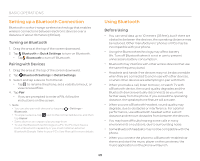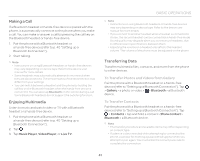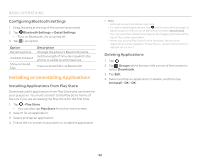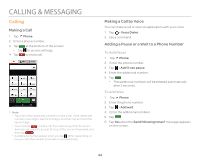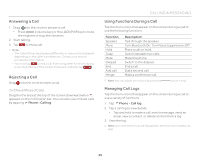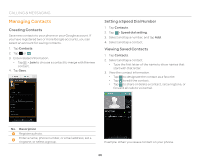Pantech Flex Download PDF - Page 45
Answering a Call, Rejecting a Call, Using Functions During a Call, Managing Call Logs
 |
View all Pantech Flex manuals
Add to My Manuals
Save this manual to your list of manuals |
Page 45 highlights
Answering a Call 1. Drag into the circle to answer a call. x Press (volume key) or the LOCK/PWR key to mute the ringtone or stop the vibration. 2. Start talking. 3. Tap to end a call. Note x The Caller ID may be displayed differently or may not be displayed depending on the caller's preferences. Contact your service provider for more details. x You must tap to end a call. If are using other functions during a call, drag the top of the screen downward, and then tap . Rejecting a Call Drag into the circle to reject a call. To Check Missed Calls Drag the the area at the top of the screen downward when appears on the notification bar. You can also view missed calls by tapping Phone > Call log. CALLING & MESSAGING Using Functions During a Call Tap the menu icons that appear on the screen during a call to use the following functions: Function Speaker More Hold Swap Mute Dialpad End Add call Merge Description Talk through the speaker. Turn Bluetooth On. Turn Noise Suppression Off. Place a call on hold. Switch between two calls. Mute the phone. Switch to the dialpad. End a call. Dial a second call. Make a conference call. Note You can adjust the volume by pressing (volume key). Managing Call Logs Tap the menu icons that appear on the screen during a call to use a variety of functions. 1. Tap Phone > Call log. 2. Tap a call log to view details. x Tap and hold to make a call, send a message, send an email, view a contact, or delete an item from a log. 3. View the log. Note Up to 500 entries can be displayed in the received or dialed call logs. 45