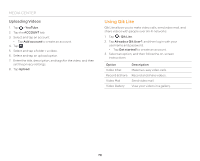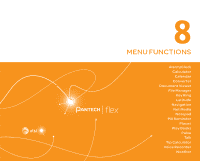Pantech Flex Download PDF - Page 75
Key Ring, Latitude, Adding a Card, Joining Latitude, Sharing Location with Your Friends
 |
View all Pantech Flex manuals
Add to My Manuals
Save this manual to your list of manuals |
Page 75 highlights
No. Description 4 Move up one level in the file directory. 5 Current location 6 Folders and files Key Ring Collect all your loyalty cards in one application. Adding a Card 1. Tap > Key Ring. 2. Read the Terms and Conditions carefully, and then tap Accept to continue. 3. Read the on-screen instructions carefully, and then tap Get Started!. 4. Register an account or log in with your account. 5. Tap ADD CARD to add a card. 6. Scan the barcode from your loyalty cards with your smart phone's camera. x If the scan isn't recognized, tap Won't Scan. x If you do not have a barcode, tap No Barcode. 7. Fill in the remaining fields, and then tap Create Card. MENU FUNCTIONS Latitude Share your location with your friends or view your friends' locations. You must have a Google account to use Latitude. Joining Latitude 1. Tap > Latitude. 2. Log in with your Google account. 3. Tap OK for the tip on the updated map. 4. Tap Share location with family or friends. 5. Tap Agree & Continue for Latitude location sharing. Sharing Location with Your Friends 1. Tap > Latitude. 2. From the FRIENDS LIST screen, tap > Select from Contacts or Add via email address. 3. Select and tap a contact or enter an email address. 4. Tap Yes to send sharing requests. 75