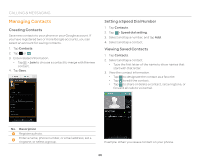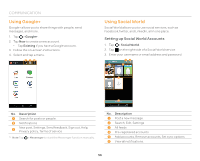Pantech Flex Download PDF - Page 51
Using the Internet, Setting Up Email Accounts, Using the Google Search
 |
View all Pantech Flex manuals
Add to My Manuals
Save this manual to your list of manuals |
Page 51 highlights
COMMUNICATION Using the Internet Accessing the Internet Search for information on the Internet and bookmark your favorite websites. 1. Tap > Web. 2. Tap the address bar, and then enter a URL or keyword. 3. Tap , , or Go. x Tap to open menus and options, such as Forward, Tab management, New incognito tab, Set as homepage, Bookmarks, Save to bookmarks, Share page, Brightness, Find on page, Request desktop site, Save for offline reading, or Settings. x Tap and hold unlinked text to copy or share it, find it on the page, or search for the text on the web. x Drag upward to open the toolbar. 1 2 3 To Download Files from the Internet Tap and hold a picture, link, or file, and then tap Save image or Save link. You can find downloaded files at > Downloads. Using the Google Search 1. Tap > Search. 2. Enter a keyword in the search box, and then tap , , or . x Tap to access settings or view help. x Tap to search by voice. Setting Up Email Accounts No. Description 1 Open a new tab. 2 View bookmarks, browsing history, or saved pages. 3 Refresh a page. Setting Up Email Accounts Automatically 1. Tap > Email. 2. Select and tap an email service. 3. Enter your email address and password, and then tap NEXT. 4. Configure the settings, and then tap . 5. Enter an account name and your name, and then tap . 51