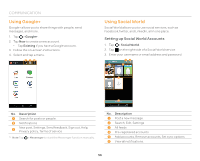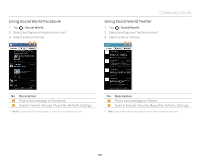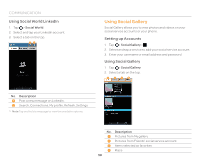Pantech Flex Download PDF - Page 53
Create an Email Message, Changing Email Settings, To Delete an Email Account
 |
View all Pantech Flex manuals
Add to My Manuals
Save this manual to your list of manuals |
Page 53 highlights
3. View the message. x Tap to move, delete, save to calendar, or mark the message as unread. 1 234 5 6 7 No. Description 1 View the mail list. 2 Reply 3 Reply to all. 4 Forward 5 Show or hide the sent date and time, sender's email address, or star. 6 Add the email address to contacts or view options when the address is already saved. 7 View or save the attachment. COMMUNICATION Create an Email Message 1. Tap > Email. 2. Tap to create a new message. 3. Tap the To field and enter the recipient's email address. 4. Tap the Subject field and enter a subject. 5. Tap the text input field and write a message. 6. Tap to send the message. x Tap to attach a file, add cc or bcc fields, save as a draft, discard it, turn on or off the save to calendar option, or set priority. Changing Email Settings 1. Tap > Email. 2. Tap > Settings. 3. Select and tap an option. Option General Pre-registered accounts Settings Automatic picture view, Ask to show pictures, Ask before deleting, View mode, Conversation mode Account settings, Detail settings, Notification settings, Remove account To Delete an Email Account 1. Tap > Email. 2. Tap > Settings. 3. Select and tap an email account to remove. 4. Tap Remove account > OK. 53