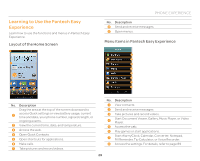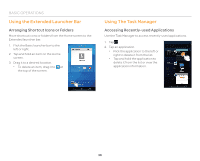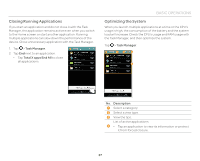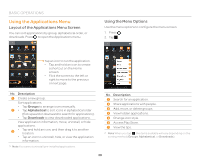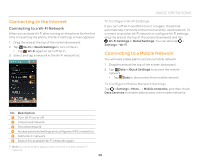Pantech Flex Download PDF - Page 34
Adding a Folder, Arranging an Icon, Widget, or Folder, Arranging a Panel, To Add an Icon to a Folder
 |
View all Pantech Flex manuals
Add to My Manuals
Save this manual to your list of manuals |
Page 34 highlights
BASIC OPERATIONS Adding a Folder Add a folder that contains shortcuts or application icons. 1. On the Home screen, tap and hold an icon. 2. Drag it onto another icon. 3. Release your finger when a folder is created. To Add an Icon to a Folder Tap and hold an icon on the Home screen, and then drag it onto the folder. Note x Open the folder and tap to change the title or color of the folder. x Tap to close the folder. Arranging an Icon, Widget, or Folder 1. On the Home screen, tap and hold an item. 2. Drag it to a desired location. x To delete an item, drag it to at the top of the screen. Arranging a Panel 1. On the Home screen, squeeze two fingers together. 2. Tap and hold a panel. 3. Drag it to a desired location. x To delete a panel, drag it to at the top of the screen. Add a new panel. 34