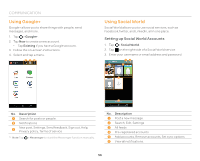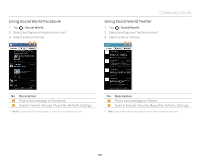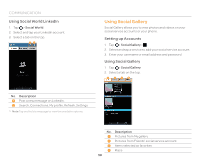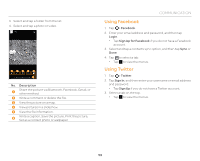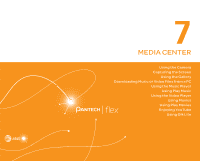Pantech Flex Download PDF - Page 55
Creating a Gmail Message, Changing Gmail Settings, Mark not important, Mute, Report spam, Settings - problems
 |
View all Pantech Flex manuals
Add to My Manuals
Save this manual to your list of manuals |
Page 55 highlights
3. View the email message. 1 2 345 6 78 90 ! No. Description 1 Return to the mailbox. 2 Add the email address to contacts or view options when the address is already saved. 3 Designate as a favorite. 4 Send a reply. 5 Reply to all or forward. 6 View or save the attachment. 7 Archive a message. 8 Delete a message. 9 Change labels. 0 Mark unread. ! Mark not important, Mute, Report spam, Settings, Help, Send feedback COMMUNICATION Creating a Gmail Message 1. Tap > Gmail. 2. Tap to create a new message. 3. Tap the To field and enter the recipient's email address. 4. Tap the Subject field and enter a subject. 5. Tap the Compose email field and write a message. 6. Tap to send the message. x Tap to attach a file, add cc or bcc fields, save as a draft, discard it, open settings, view help, or send feedback. Changing Gmail Settings 1. Tap > Gmail. 2. Tap > Settings. 3. Select and tap an option. x Tap to view help or send feedback. Option General settings Pre-registered accounts About Gmail Experiments Settings Confirm before deleting, Confirm before archiving, Confirm before sending, Reply all, Auto-advance, Message text size, Hide checkboxes, Message actions, Clear search history, Ask to show pictures Priority Inbox, Email notifications, Ringtone & vibrate, Signature, Gmail sync, Days of mail to sync, Manage labels, Download attachments Gmail Version, Send feedback, Report a problem, License information Enable full text search, Enable drag and drop contact chip 55