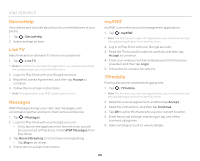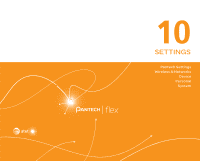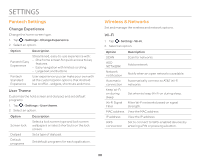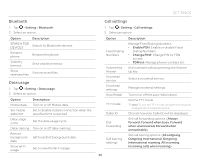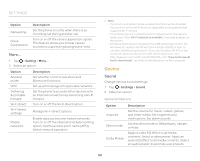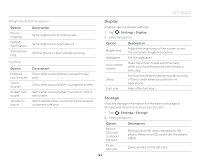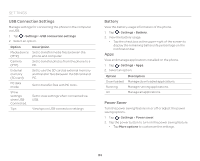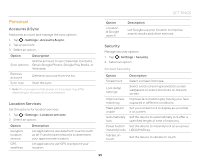Pantech Flex Download PDF - Page 90
Pantech Settings, Wireless & Networks, Change Experience, User Theme, Wi-Fi
 |
View all Pantech Flex manuals
Add to My Manuals
Save this manual to your list of manuals |
Page 90 highlights
SETTINGS Pantech Settings Change Experience Change the home screen type. 1. Tap > Settings > Change Experience. 2. Select an option. Option Description Pantech Easy Experience Streamlined, easy-to-use experience with: - One home screen for quick access to key features. - Easy navigation with limited scrolling. - Large text and buttons. Pantech Standard Experience User experience you can make your own with all the customization options that Android has to offer - widgets, shortcuts and more. User Theme Customize the hold screen and dial pad, and set default programs. 1. Tap > Settings > User theme. 2. Select an option. Option Description Screen lock Select a lock screen type and lock screen wallpapers or select shortcuts on the lock screen. Dialpad Set a type of dial pad. Default programs Set default programs for each application. Wireless & Networks Set and manage the wireless and network options. Wi-Fi 1. Tap > Setting > Wi-Fi. 2. Select an option. Option Description SCAN Scan for networks. ADD NETWORK Add a network. Network notification Notify when an open network is available. Automatic Automatically connect to AT&T Wi-Fi connection networks. Keep Wi-Fi on during sleep Set when to keep Wi-Fi on during sleep. Wi-Fi Signal Filter Wi-Fi networks based on signal Filter strength. MAC address View the MAC address. IP address View the IP address. WPS Set to connect to WPS-enabled devices by connection entering a PIN or pressing a button. 90