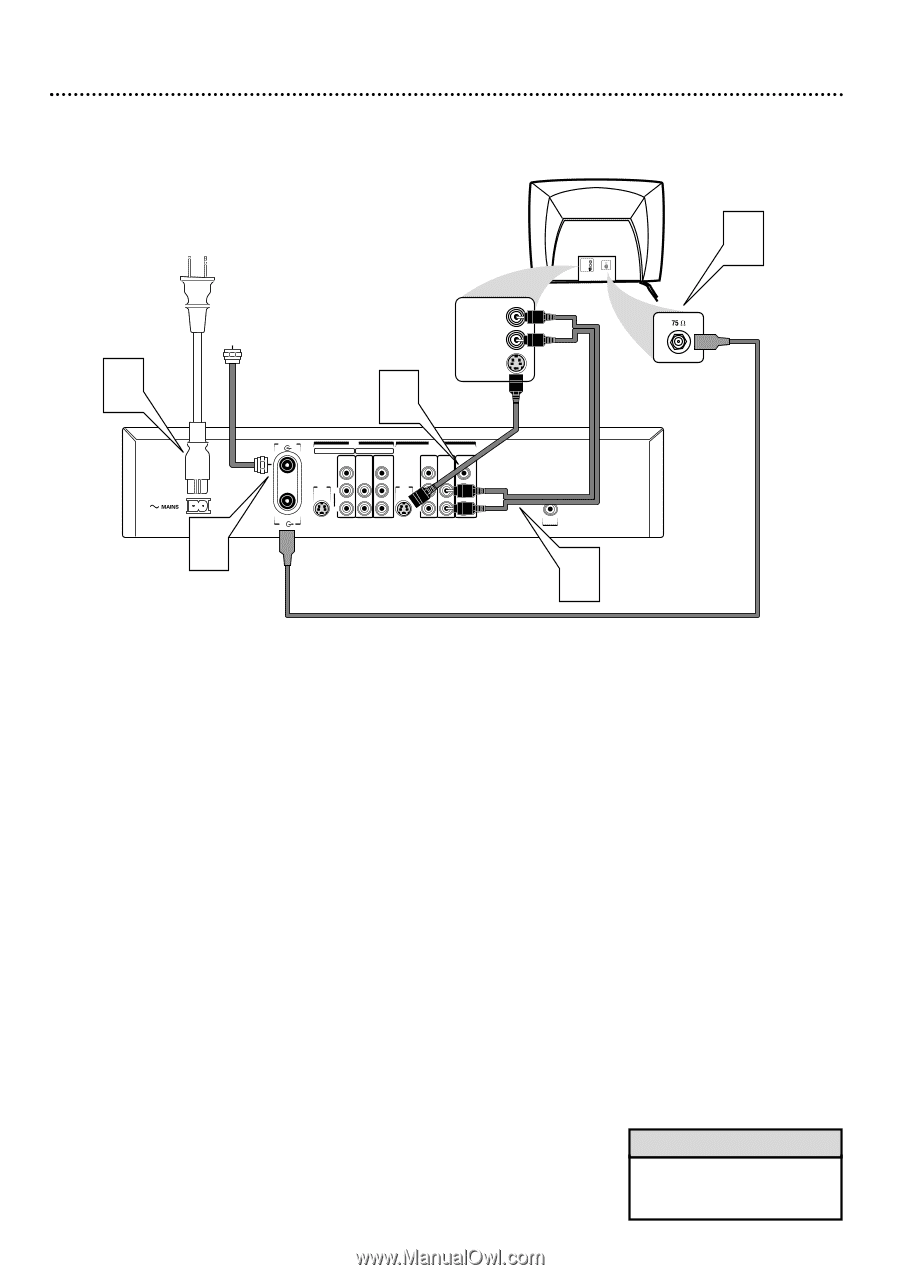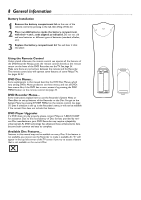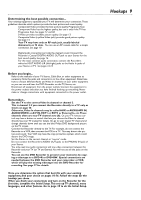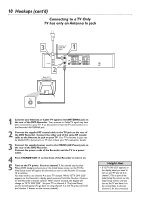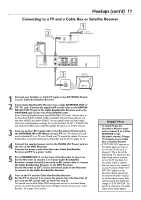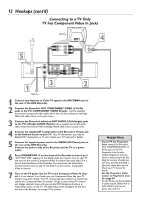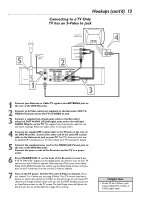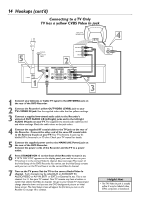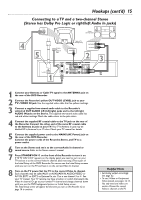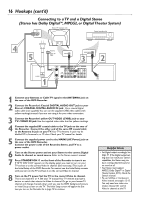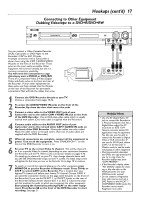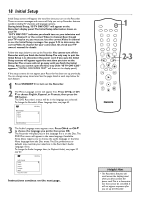Philips DVDR75 User manual - Page 13
Connecting to a TV Only, TV has an S-Video In Jack
 |
View all Philips DVDR75 manuals
Add to My Manuals
Save this manual to your list of manuals |
Page 13 highlights
Hookups (cont'd) 13 Connecting to a TV Only TV has an S-Video In Jack 5 Back of TV (example only) RIGHT AUDIO IN LEFT AUDIO IN S-AUDIO IN Antenna or Cable TV Signal 2 RIGHT AUDIO IN LEFT AUDIO IN S-VIDEO IN 1 ANTENNA TV IN EXT 2 EXT 1 VIDEO AUDIO COMPONENT (CVBS) VIDEO OUT VIDEO AUDIO COMPONENT (CVBS) VIDEO V V S-VIDEO S-VIDEO (Y/C) L PB (Y/C) L PB AUDIO AUDIO R PR R PR DIGITAL AUDIO OUT 3 4 1 Connect your Antenna or Cable TV signal to the ANTENNA jack on the rear of the DVD Recorder. 2 Connect an S-Video cable (not supplied) to the Recorder's OUT SVIDEO (Y-C) jack and to the TV's S-VIDEO In jack. 3 Connect a supplied two-strand audio cable to the Recorder's white/red OUT AUDIO L/R (left/right) jacks and to the left/right AUDIO IN jacks on the TV. The supplied two-strand audio cable has red and white markings. Match the cable colors to the jack colors. 4 Connect the supplied RF coaxial cable to the TV jack on the rear of the DVD Recorder. Connect the other end of the same RF coaxial cable to the Antenna In jack on your TV. Your TV's Antenna In jack may be labelled RF In,Antenna In, or 75 ohm. Check your TV's manual for details. 5 Connect the supplied power cord to the MAINS (AC Power) jack on the rear of the DVD Recorder. Connect the power cords of the Recorder and the TV to a power outlet. 6 Press STANDBY-ON y on the front of the Recorder to turn it on. If "IS TV ON? C03" appears on the display panel, you need to turn on your TV and set it to the S-Video In channel. (See next step.) This is part of the Initial Setup of the DVD Recorder.You cannot see the Initial Setup screens until you turn on the TV and have it on the correct S-Video In channel. 7 Turn on the TV power. Set the TV to the S-Video In channel. This is not channel 3 or 4 when you are using S-Video. Your TV remote may have a button or switch that selects the S-Video In channel. Or, go to your lowest TV channel and change channels down until you see the DVD background picture or Initial Setup screen on the TV screen. The Initial Setup screen will appear the first time you turn on the Recorder. Go to page 18 to continue. Helpful Hint • On the TV, the S-Video In jack may be labeled Y/C, S-Video, or S-VHS (super video).