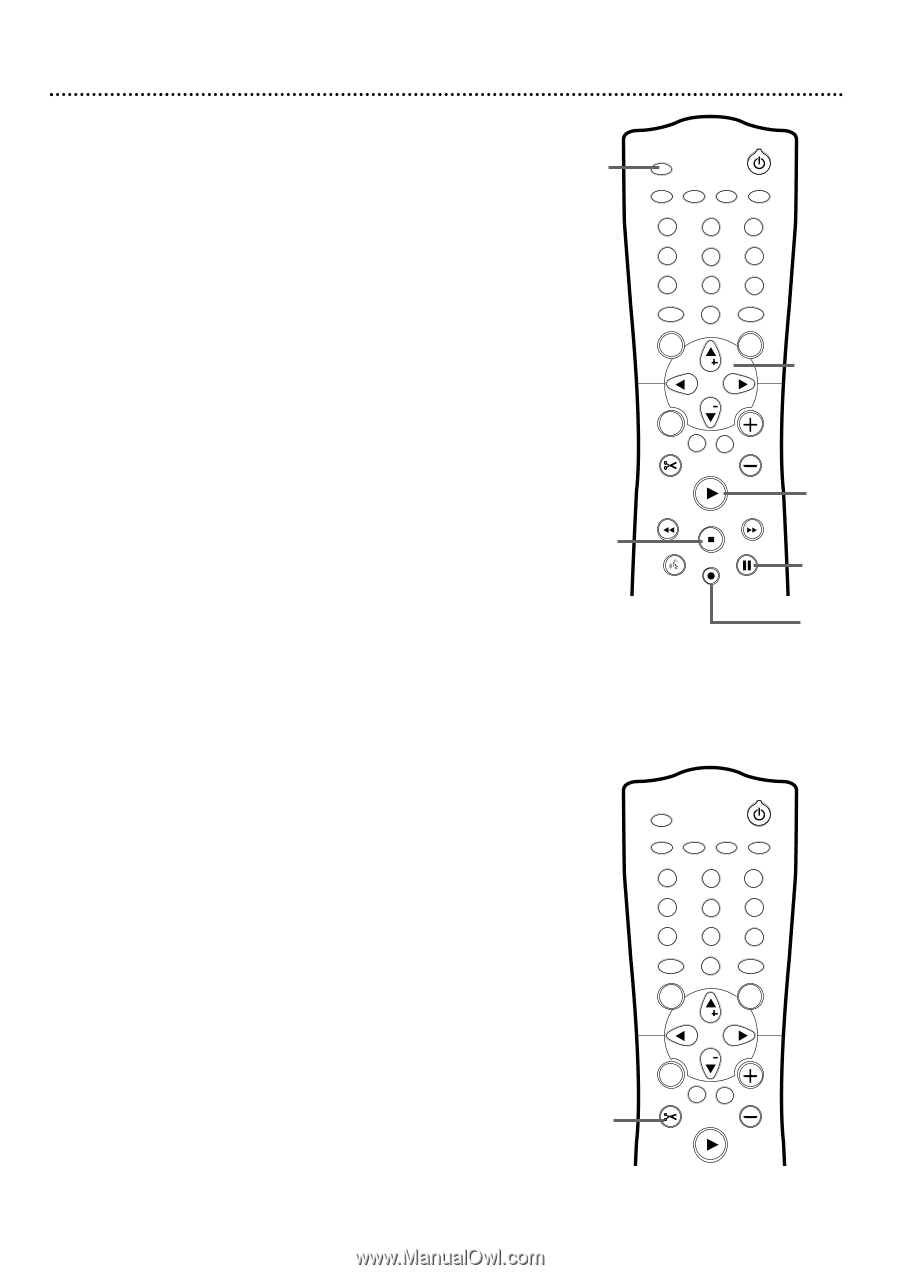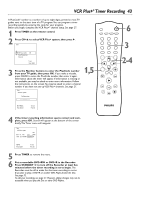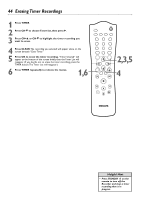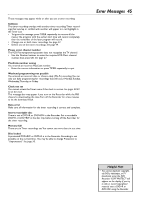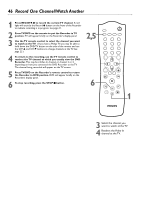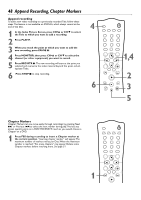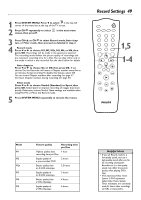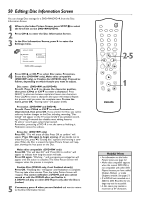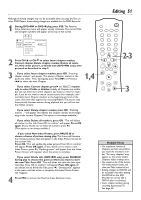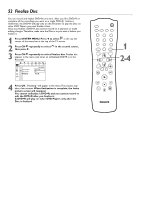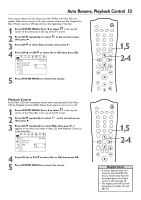Philips DVDR75 User manual - Page 48
Append Recording, Markers
 |
View all Philips DVDR75 manuals
Add to My Manuals
Save this manual to your list of manuals |
Page 48 highlights
48 Append Recording, Chapter Markers Append recording To add a new video recording to a previously recorded Title, follow these steps.This feature is not available on DVD+Rs, which always record at the end of the Disc. 1 In the Index Picture Screen, press CH+8 or CH-9 to select the Title to which you want to add a recording. 2 Press PLAY :. 3 When you reach the point at which you want to add the new recording, press PAUSE k. 4 Press MONITOR, then press CH+8 or CH-9 to select the channel (or other equipment) you want to record. 5 Press REC/OTR I. The new recording will start at the point you selected and overwrite the video material beyond this point, including later Titles. 6 Press STOP C to stop recording. 4 6 MONITOR STANDBY TV / DVD T / C PLAY MODE REC. MODE 123 456 789 DISC 0 SYSTEM MENU SELECT CH OK 1,4 CH TIMER FSS TV VOLUME RETURN CLEAR PLAY I STOP AUDIO REC/OTR PAUSE 2 3 I 5 Chapter Markers Chapter Markers let you move easily through recordings by pressing Next G or Previous j to select the next marker during play.This lets you access specific points on a DVD+RW/DVD+R much as you would choose a Chapter on a DVD. 1 Press FSS during recording to insert a Chapter marker at the current position. "Inserting chapter marker" will appear.The maximum number of markers varies per Disc.When the maximum number is reached, "Too many chapters" may appear. Delete some Chapter markers before inserting more. See page 51. 1 MONITOR STANDBY TV / DVD T / C PLAY MODE REC. MODE 1 4 7 DISC SELECT 23 56 89 0 MENU CH SYSTEM OK CH TIMER FSS TV VOLUME RETURN CLEAR PLAY