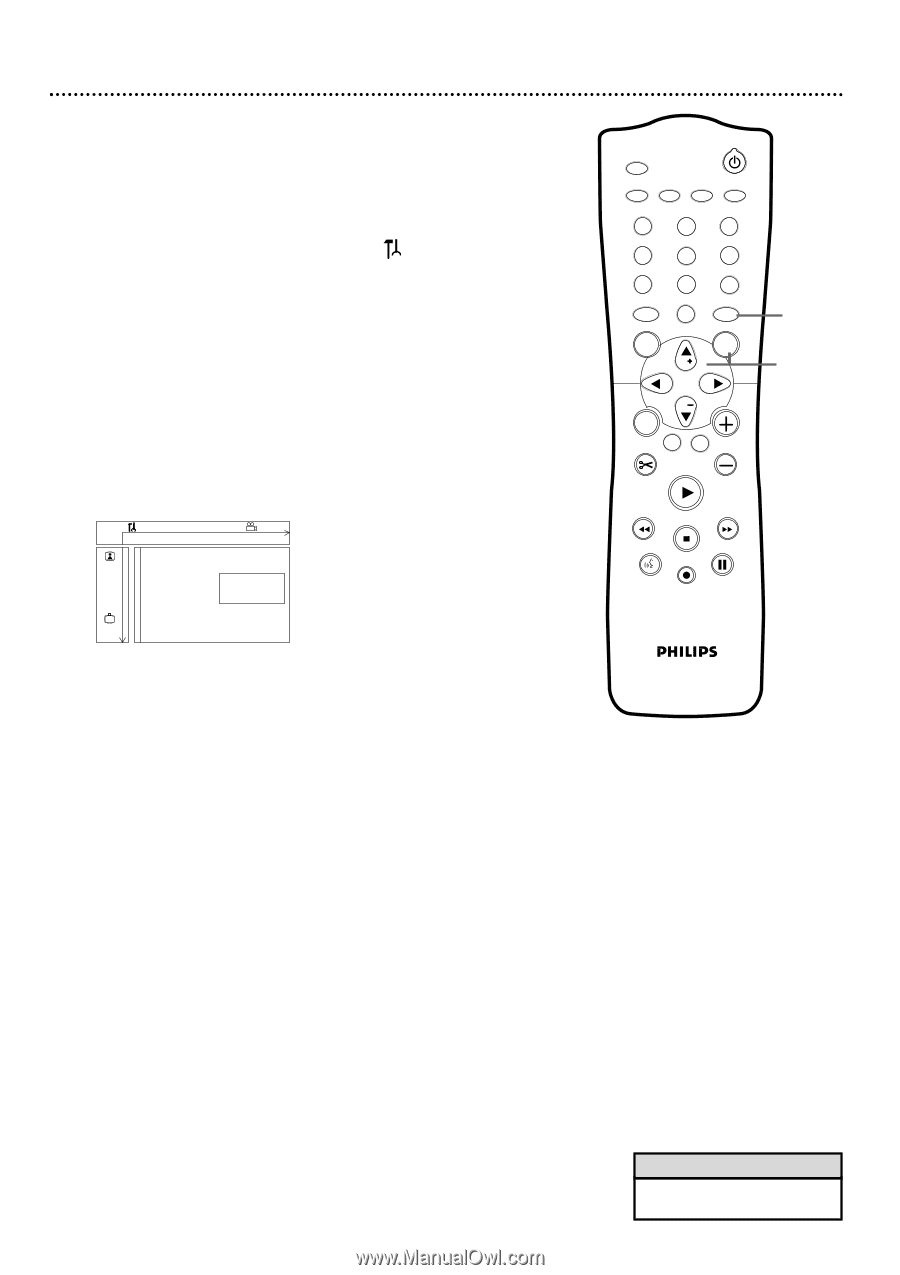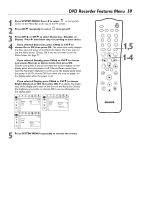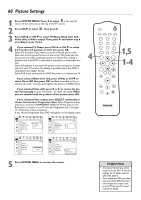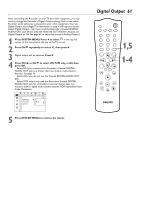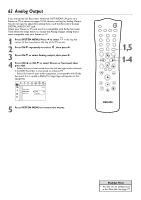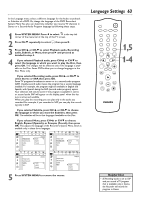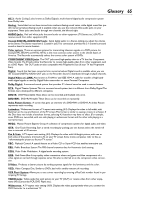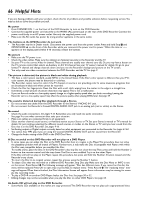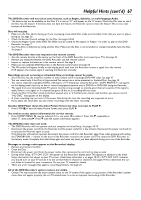Philips DVDR75 User manual - Page 62
Analog Output
 |
View all Philips DVDR75 manuals
Add to My Manuals
Save this manual to your list of manuals |
Page 62 highlights
62 Analog Output If you connected the Recorder's white/red OUT AUDIO L/R jacks to a Stereo or TV as shown on pages 12-15, choose a setting for Analog Output. You do not need to adjust this setting if you used the Recorder's Coaxial DIGITAL AUDIO OUT jack. Check your Stereo or TV and see if it is compatible with Dolby Surround. Then follow the steps below to choose the Analog Output setting that is most compatible with your Stereo or TV. 1 Press SYSTEM MENU. Press ; to select in the top left corner of the menu bar at the top of the TV screen. 2 Press CH-9 repeatedly to select G, then press :. 3 Press CH-9 to select Analog output, then press :. 4 Press CH+8 or CH-9 to select Stereo or Surround, then press OK. q Select Stereo to hear sound from the left and right audio channels if the DVD Recorder is connected to a Stereo TV. q Select Surround if your audio equipment is compatible with Dolby Surround. If it is, usually a Dolby Pro Logic logo will appear on the equipment. W X YZ a ~ 1 2 1en off no off Sound Digital output G Analog output s Stereo L r Night mode Surround 5 Press SYSTEM MENU to remove the menus. MONITOR STANDBY TV / DVD T / C PLAY MODE REC. MODE 123 456 789 DISC SELECT 0 MENU CH SYSTEM OK CH TIMER FSS TV VOLUME RETURN CLEAR PLAY 1,5 1-4 I I STOP AUDIO REC/OTR PAUSE Helpful Hint • You also can set analog sound in the Menu Bar. See page 37.