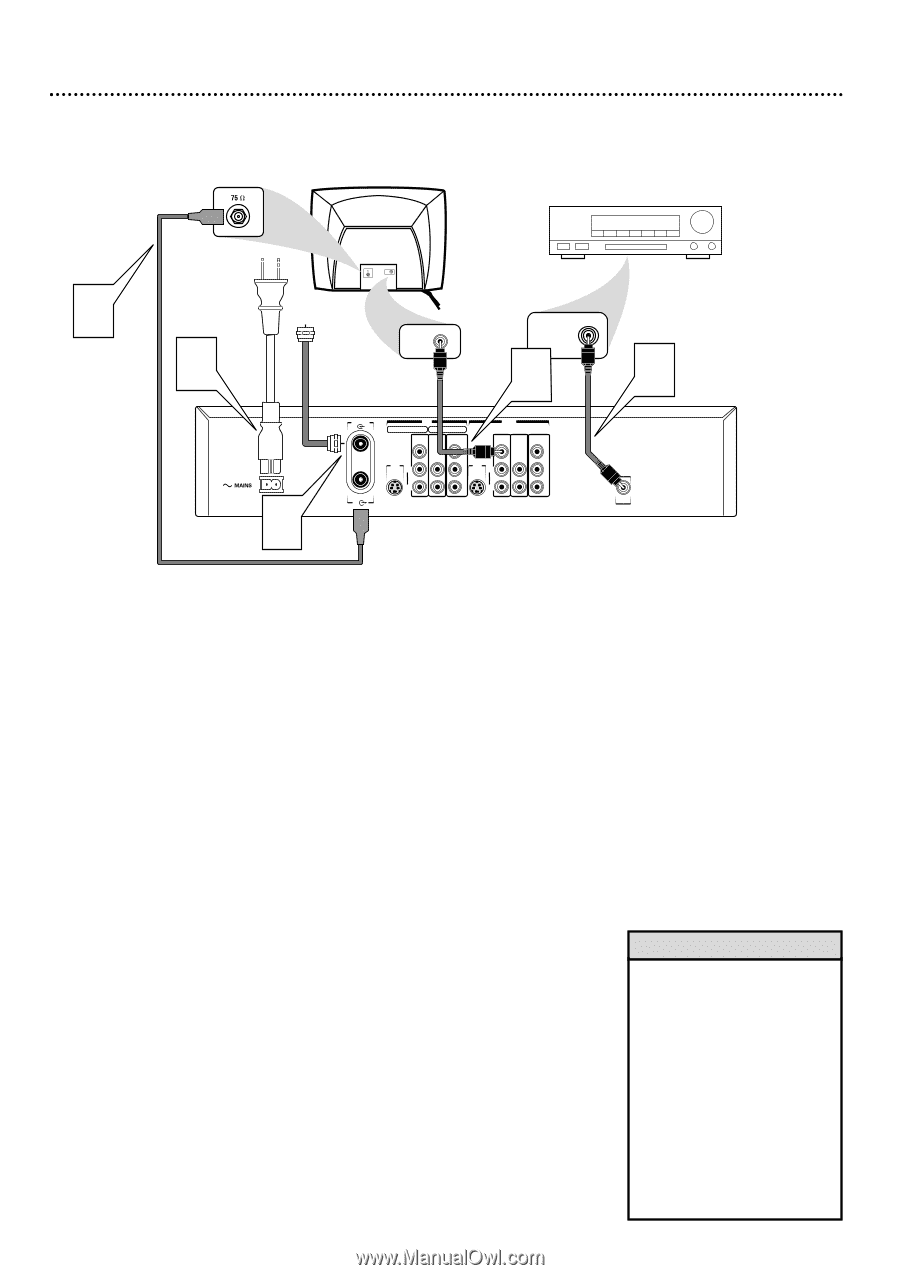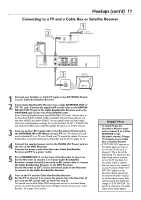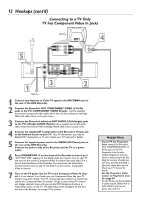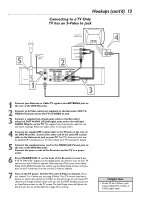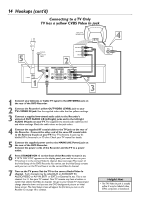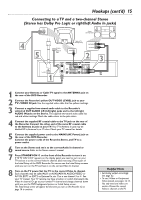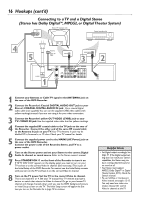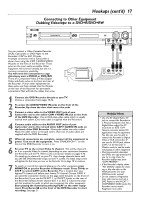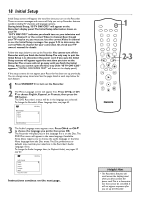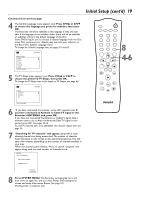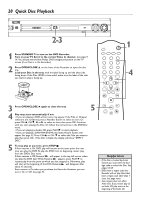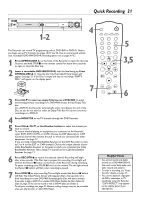Philips DVDR75 User manual - Page 16
Connecting to a TV and a Digital Stereo, Stereo has Dolby Digital, MPEG2, or Digital Theater System
 |
View all Philips DVDR75 manuals
Add to My Manuals
Save this manual to your list of manuals |
Page 16 highlights
16 Hookups (cont'd) Connecting to a TV and a Digital Stereo (Stereo has Dolby DigitalTM, MPEG2, or Digital Theater System) Back of TV (example only) Stereo (example only) 4 5 VIDEO IN Antenna or Cable TV Signal VIDEO IN COAXIAL DIGITAL AUDIO IN 3 1 ANTENNA TV IN EXT 2 EXT 1 VIDEO AUDIO COMPONENT (CVBS) VIDEO OUT VIDEO AUDIO COMPONENT (CVBS) VIDEO Y Y S-VIDEO S-VIDEO (Y/C) L PB (Y/C) L PB AUDIO AUDIO R PR R PR 2 DIGITAL AUDIO OUT 1 Connect your Antenna or Cable TV signal to the ANTENNA jack on the rear of the DVD Recorder. 2 Connect the Recorder's Coaxial DIGITAL AUDIO OUT jack to your Stereo's COAXIAL DIGITAL AUDIO IN jack. Use a coaxial digital audio cable (not supplied).You can use the supplied CVBS video cable (with yellow markings) instead if you are not using it for your video connection. 3 Connect the Recorder's yellow OUT VIDEO (CVBS) jack to your TV's VIDEO IN jack. Use the supplied video cable that has yellow markings. 4 Connect the supplied RF coaxial cable to the TV jack on the rear of the Recorder. Connect the other end of the same RF coaxial cable to the Antenna In jack on your TV. Your TV's Antenna In jack may be labelled RF In,Antenna In, or 75 ohm. Check your TV manual for details. 5 Connect the supplied power cord to the MAINS (AC Power) jack on the rear of the DVD Recorder. Connect the power cords of the Recorder, Stereo, and TV to a power outlet. 6 Turn on the Stereo power and set your Stereo to the correct Digital Audio In channel or sound source. Refer to the Stereo owner's manual. 7 Press STANDBY-ON y on the front of the Recorder to turn it on. If "IS TV ON? CO3" appears on the display panel, you need to turn on your TV and set it to the correct Video In channel. (See next step.) This is part of the Initial Setup of the DVD Recorder.You cannot see the Initial Setup screens until you turn on the TV and have it on the correct Video In channel. 8 Turn on the TV power. Set the TV to the correct Video In channel. This is not channel 3 or 4. See your TV manual.Your TV remote may have a button or switch that selects the Video In channel. Or, go to your lowest TV channel and change channels down until you see the DVD background picture or Initial Setup screen on the TV. The Initial Setup screen will appear the first time you turn on the Recorder. Go to page 18 to continue. Helpful Hints • Set Digital output accordingly. See page 61. If the Digital output setting does not match your Stereo's capabilities, the Stereo may produce a strong, distorted sound or no sound at all. • Your Stereo must support MPEG2, Dolby DigitalTM or Digital Theater System (DTS). Check the Stereo's manual. • To use S-Video or Component Video instead, see pages 12-13. You only need one video connection. Choose the correct Video In channel at the TV.