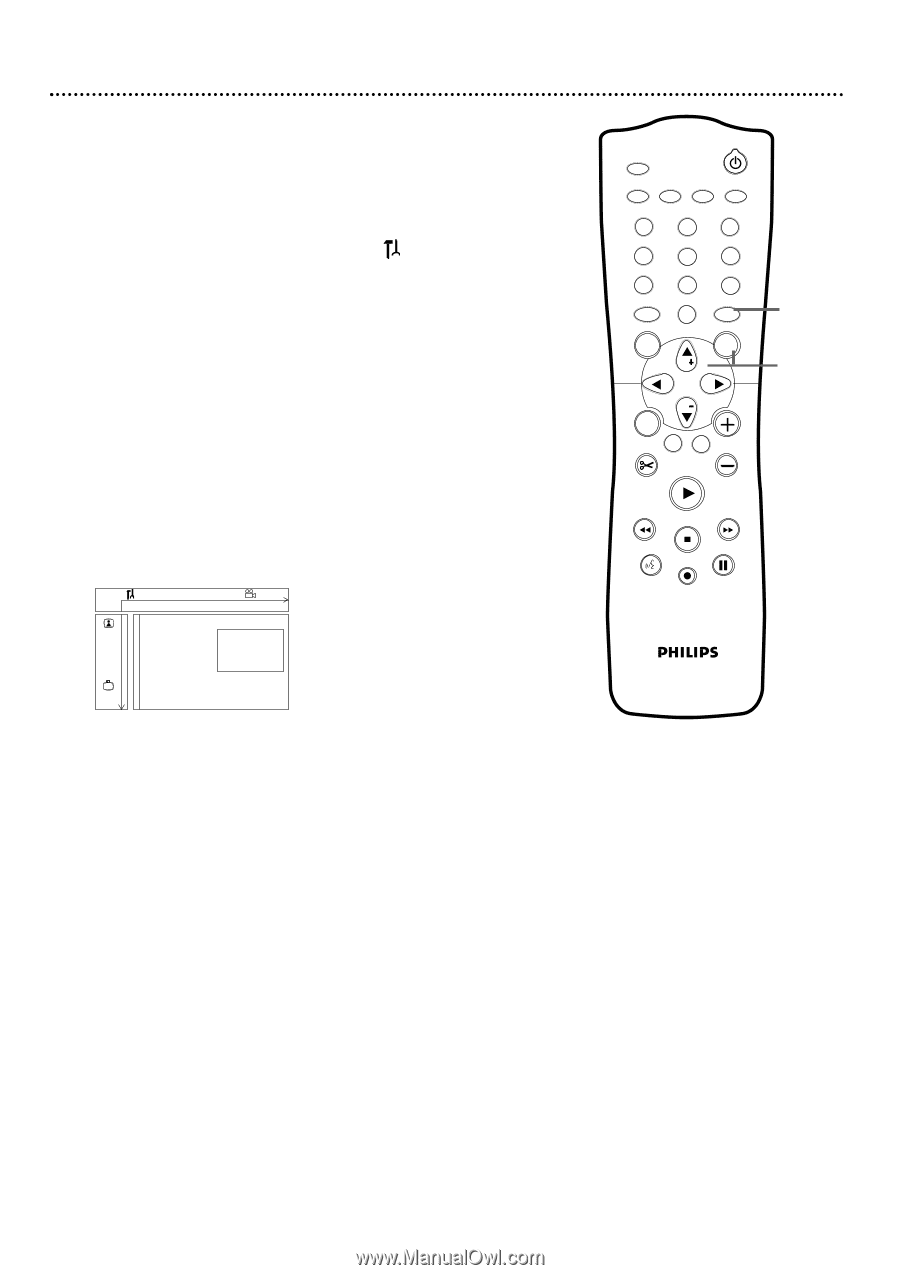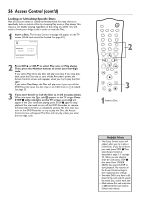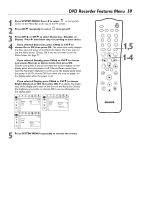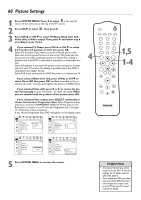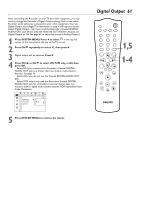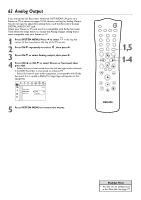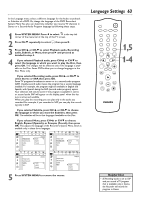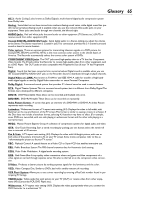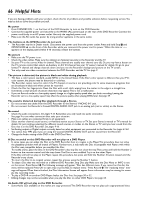Philips DVDR75 User manual - Page 61
Digital Output
 |
View all Philips DVDR75 manuals
Add to My Manuals
Save this manual to your list of manuals |
Page 61 highlights
After connecting the Recorder to your TV and other equipment, you may need to change the Recorder's Digital Output setting. Look to see which Recorder audio jacks you connected to your other equipment, then set Digital Output accordingly.The information in step 4 will help you decide. Adjust Digital Output only if you used the Recorder's Coaxial DIGITAL AUDIO OUT jack. (If you used the white/red OUT AUDIO L/R jacks, set Digital Output to Off. See page 62 to adjust the sound at Analog Output.) 1 Press SYSTEM MENU. Press ; to select in the top left corner of the menu bar at the top of the TV screen. 2 Press CH-9 repeatedly to select G, then press :. 3 Digital output will be selected. Press :. 4 Press CH+8 or CH-9 to select Off, PCM only, or All, then press OK. q Select All if you connected the Recorder's Coaxial DIGITAL AUDIO OUT jack to a Stereo that has a built-in multi-channel decoder. See page 16. q Select Off if you did not use the Coaxial DIGITAL AUDIO OUT jack. q Select PCM only if you used the Recorder's Coaxial DIGITAL AUDIO OUT jack for connections, but your Stereo does not include a built-in digital multi-channel decoder. PCM represents Pulse Code Modulation. W X YZ a ~ 1 2 1en off no off Sound G Digital output Analog output s Off PCM only K L r Night mode All 5 Press SYSTEM MENU to remove the menus. Digital Output 61 MONITOR STANDBY TV / DVD T / C PLAY MODE REC. MODE 123 456 789 DISC SELECT 0 MENU CH SYSTEM OK CH TIMER FSS TV VOLUME RETURN CLEAR PLAY 1,5 1-4 I I STOP AUDIO REC/OTR PAUSE