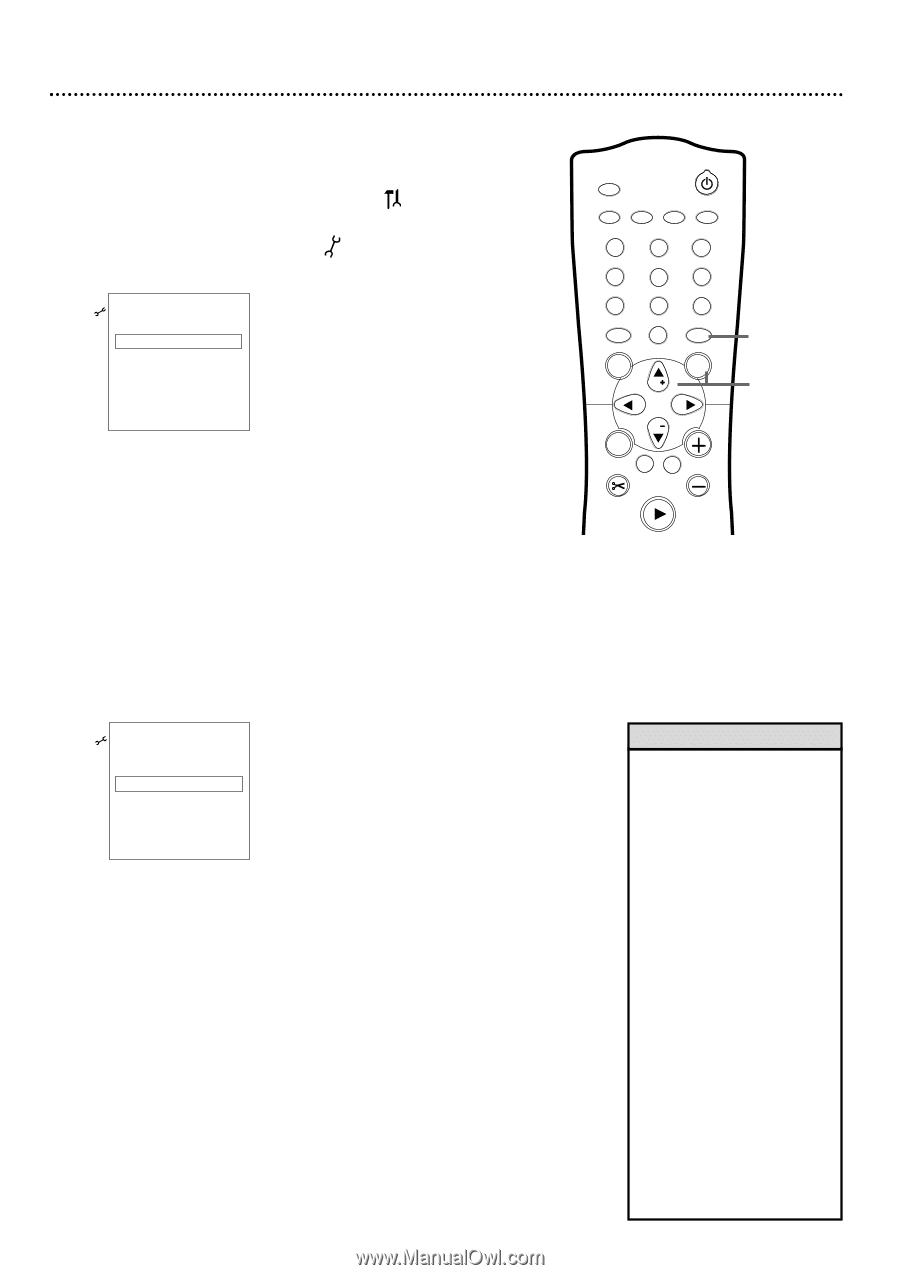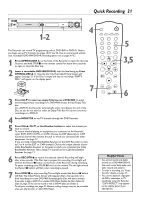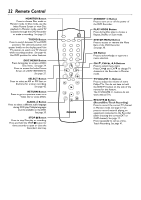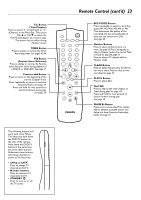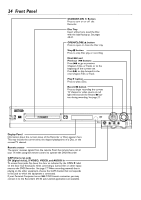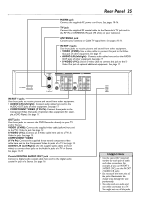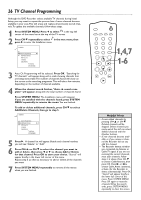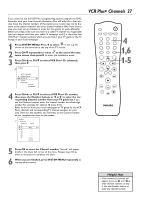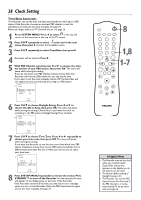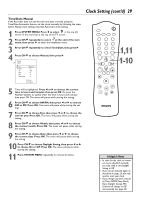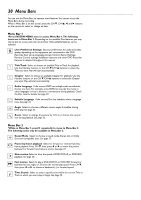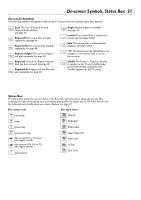Philips DVDR75 User manual - Page 26
TV Channel Programming
 |
View all Philips DVDR75 manuals
Add to My Manuals
Save this manual to your list of manuals |
Page 26 highlights
26 TV Channel Programming Although the DVD Recorder selects available TV channels during Initial Setup, you may want to repeat the process later if more channels become available in your area.This will erase and replace all previously stored channels.To update the available channels, follow these steps. 1 Press SYSTEM MENU. Press ; to select in the top left corner of the menu bar at the top of the TV screen. 2 Press CH-9 repeatedly to select in the next menu, then press : to enter the Installation menu. Installation K u B Auto Ch. Programming B L Add/Delete Channels VCR Plus+ Ch. Time/Date Cable/Antenna To exit press SYSTEM MENU 3 Auto Ch. Programming will be selected. Press OK. "Searching for TV channels" will appear, along with a scale showing channels that are being memorized.The number of channels found will show on the screen as the searching progresses.This will take a few minutes, depending on the number of channels available. 4 When the channel search finishes, "Auto ch. search complete" will appear, along with the total number of channels found. Press SYSTEM MENU. The Installation menu will reappear. If you are satisfied with the channels found, press SYSTEM MENU repeatedly to remove the menu. You are finished. To add or delete additional channels, press CH-9 to select Add/Delete Channels, then go to step 5. Installation K Auto Ch. Programming u B Add/Delete Channels B L VCR Plus+ Ch. Time/Date Cable/Antenna To exit press SYSTEM MENU 5 Press :. A channel list will appear. Beside each channel number, you will see "Delete" or "Add." 6 Press CH+8 or CH-9 to select the channel you want to add or delete, then press ; or : to choose Add or Delete for that channel. Press OK to store your choice. "Stored" will appear briefly in the lower left corner of the menu. Repeat step 6 as often as necessary to add or delete all the channels you want. 7 Press SYSTEM MENU repeatedly to remove all the menus when you are finished. MONITOR STANDBY TV / DVD T / C PLAY MODE REC. MODE 1 4 7 DISC SELECT 23 56 89 0 MENU CH SYSTEM OK 1,4,7 1-6 CH TIMER FSS TV VOLUME RETURN CLEAR PLAY Helpful Hints • Access added channels by pressing CH+8 or CH-9. Deleted channels will be skipped. Delete channels you rarely watch.You still can select deleted channels with the Number buttons. • If new channels become available, or if you receive a channel the Recorder did not set, add the channel. • The Recorder detects whether you connected an Antenna or Cable TV signal. If you are not receiving the correct channels, reset your channels. Follow steps 1-2 above. Press CH-9 to choose Cable/Antenna, then press OK. Press B or s to choose Cable, Anten. (antenna), or Auto (for the Recorder to detect automatically). Press OK. "Stored" will appear briefly in the lower left corner of the menu. Press SYSTEM MENU. Press OK again to reset the channels.When the search ends, press SYSTEM MENU repeatedly to clear the screen.