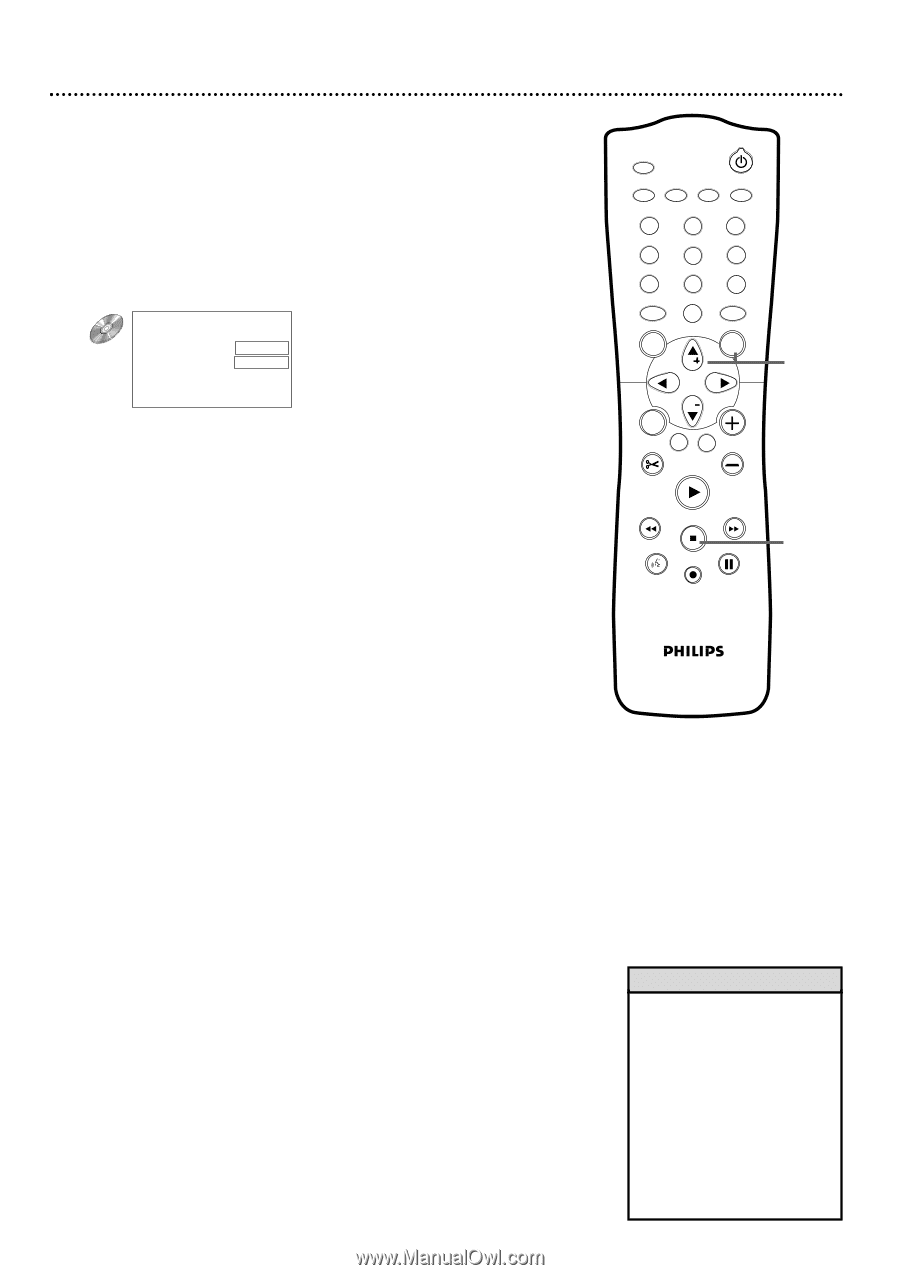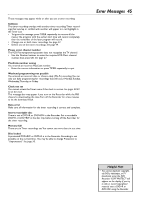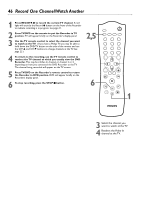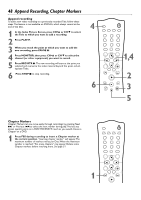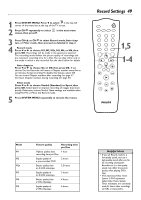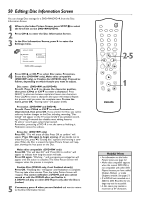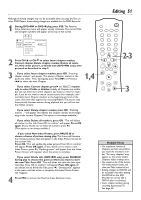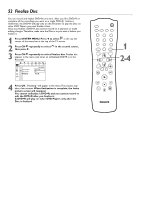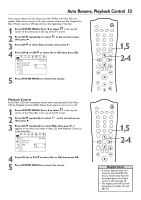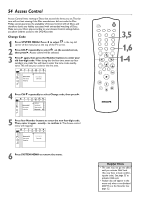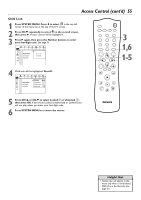Philips DVDR75 User manual - Page 50
Editing: Disc Information Screen
 |
View all Philips DVDR75 manuals
Add to My Manuals
Save this manual to your list of manuals |
Page 50 highlights
50 Editing: Disc Information Screen You can change Disc settings for a DVD+RW/DVD+R from the Disc Information Screen. 1 When in the Index Picture Screen, press STOP C to select the first Title on the DVD+RW/DVD+R. 2 Press CH+8 to enter the Disc Information Screen. 3 In the Disc Information Screen, press : to enter the Settings menu. Settings for XXXXXX sL 01Disc name Protection Erase disc Make edits compatible B sample Unprotected DVD+RW example 4 Press CH+8 or CH-9 to select Disc name, Protection, Erase disc (DVD+RW only), Make edits compatible (DVD+RW only), or Finalize disc (DVD+R only). Proceed as follows, depending on which feature you want to adjust. q Disc name (DVD+RW and DVD+R) Press :. Press ; or : to choose the character position, then press CH+8 or CH-9 to enter a character. Press SELECT to alternate between capital and lower case characters. Press CLEAR to erase a character (the space will remain). Repeat this process until you enter the complete name. To save the name, press OK. "Storing name" will appear briefly. q Protection (DVD+RW and DVD+R) Press :. Press CH+8 or CH-9 to select Protected or Unprotected, then press OK. If you protect the Disc, you cannot make any further changes to the Disc, including recording. "Disc locked" will appear on the TV screen briefly if you attempt recording. Choosing Protected also disables most editing features. To edit or record again, select Unprotected. Remember, protecting a DVD+R is not the same as finalizing it. Finalization cannot be undone. q Erase disc (DVD+RW only) Press OK. "This will erase all titles Press OK to confirm" will appear. Press OK again to begin erasing. (If you decide not to erase the Disc, press ;.) "Erasing disc" appears until erasing is complete.When the Disc is erased, the Index Picture Screen will reappear, showing the free space on the Disc. q Make edits compatible (DVD+RW only) Press OK. "This will take XX" and "Press OK to confirm" will appear to indicate how long the action will take. Press OK again. "Working .." and a progress percentage bar will appear until the action is complete.The Index Picture Screen will reappear when the process is complete. q Finalize Disc (DVD+R only, if not finalized already) Press OK. "Finalizing disc" will appear until finalization is complete. This may take a few minutes.Then, the Index Picture Screen will reappear. You cannot unfinalize a DVD+R, and you cannot record or edit the DVD+R after you finalize it. A DVD+R will play on other DVD Players only after the Disc is finalized. 5 If necessary, press ; when you are finished and want to return to the Disc Information Screen. MONITOR STANDBY TV / DVD T / C PLAY MODE REC. MODE 123 456 789 DISC SELECT 0 MENU CH SYSTEM OK 2-5 CH TIMER FSS TV VOLUME RETURN CLEAR PLAY I STOP AUDIO REC/OTR PAUSE I 1 Helpful Hints • For information on the Index Picture Screen, see page 32. • Make edits compatible appears when the current DVD+RW is not compatible with other DVD Players because you have added Chapter Markers or made Chapters invisible. See page 51. • If a DVD+R was recorded on a different DVD Recorder, the settings may not be accessible. • A disc name may contain a maximum of 64 characters.