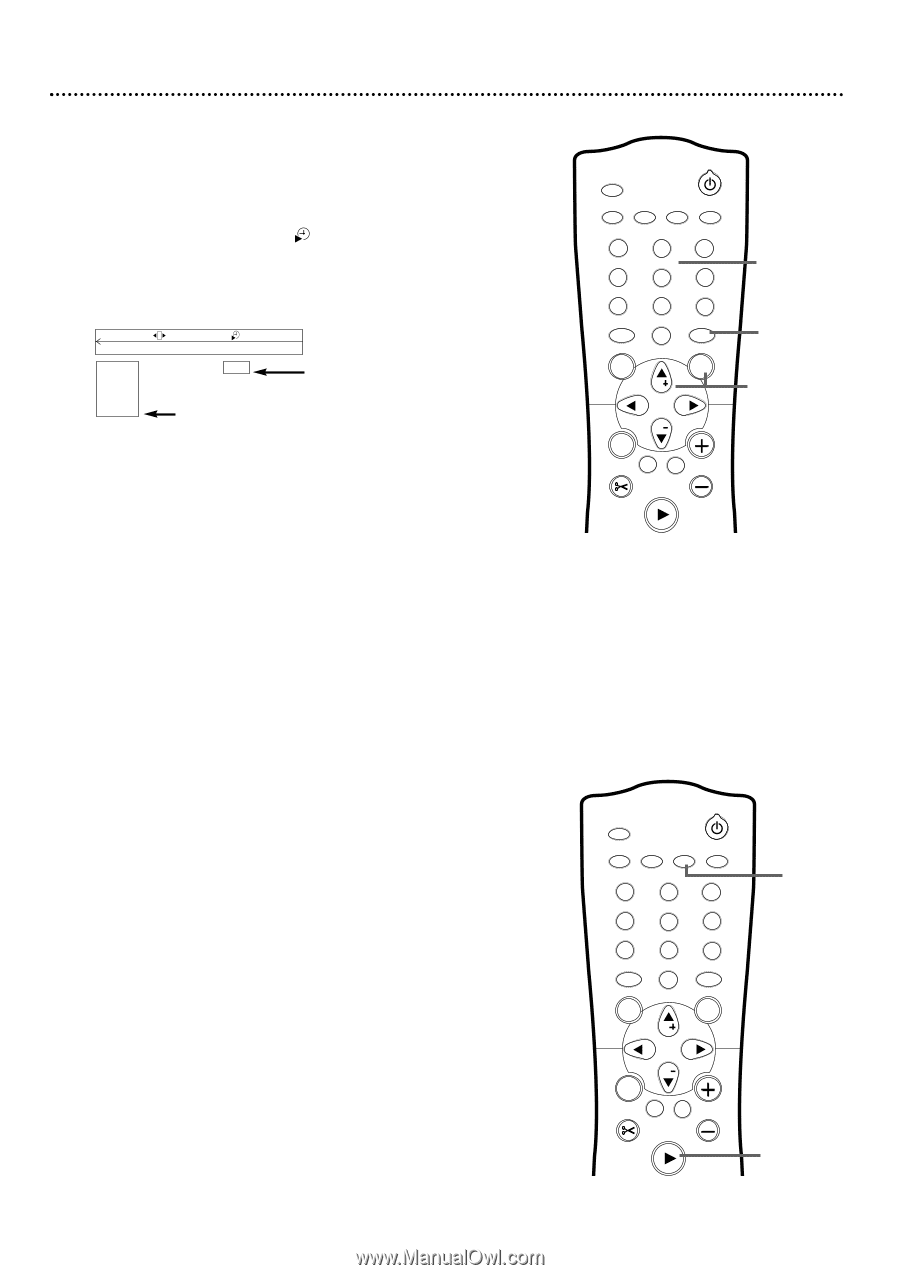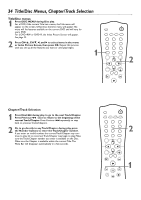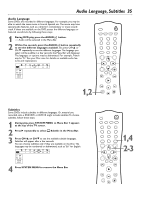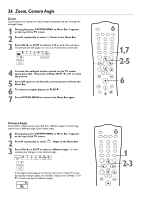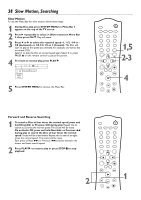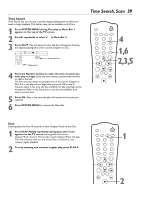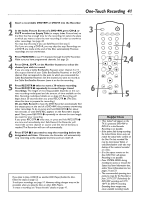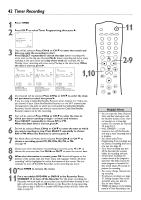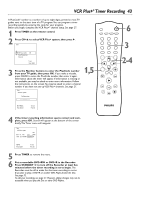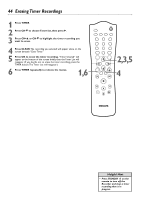Philips DVDR75 User manual - Page 39
Time Search, Scan
 |
View all Philips DVDR75 manuals
Add to My Manuals
Save this manual to your list of manuals |
Page 39 highlights
Time Search Time Search lets you choose a specific elapsed playing time at which you want to begin playback.This feature may not be available on all Discs. 1 Press SYSTEM MENU during Disc play so Menu Bar 1 appears at the top of the TV screen. 2 Press : repeatedly to select in Menu Bar 2. 3 Press CH-9. Play will pause. A time edit box will appear, showing the elapsed playing time of the current Chapter or Disc. d st LF DVD pause 0:05:26 0:02:32 HE K s 0:02:32 B Status box time edit box 4 Press the Number buttons to enter the time at which you want play to begin. Enter the hour, minutes, and seconds from left to right in the box. The time must be within the possible time of the current Chapter or Disc. If it is not, play will not begin after you press OK at step 5. Instead, a space in the time edit box will blink. Or, play may begin at the wrong time. Refer to the Status box to see the time available, then enter a correct time. 5 Press OK. After a few seconds, play will resume at the point you selected. 6 Press SYSTEM MENU to remove the Menu Bar. Time Search, Scan 39 MONITOR STANDBY TV / DVD T / C PLAY MODE REC. MODE 123 456 789 DISC SELECT 0 MENU CH SYSTEM OK 4 1,6 2,3,5 CH TIMER FSS TV VOLUME RETURN CLEAR PLAY Scan Scanning plays the first 10 seconds of each Chapter/Track on the Disc. 1 Press PLAY MODE repeatedly during play until "scan" appears on the TV screen. Starting with the current Chapter/Track, the first 10 seconds of each Chapter/Track will play. This will continue until the end of the Disc is reached or you resume regular playback. 2 To stop scanning and continue regular play, press PLAY :. MONITOR STANDBY TV / DVD T / C PLAY MODE REC. MODE 123 456 789 DISC SELECT 0 MENU CH SYSTEM OK 1 CH TIMER FSS TV VOLUME RETURN CLEAR PLAY 2