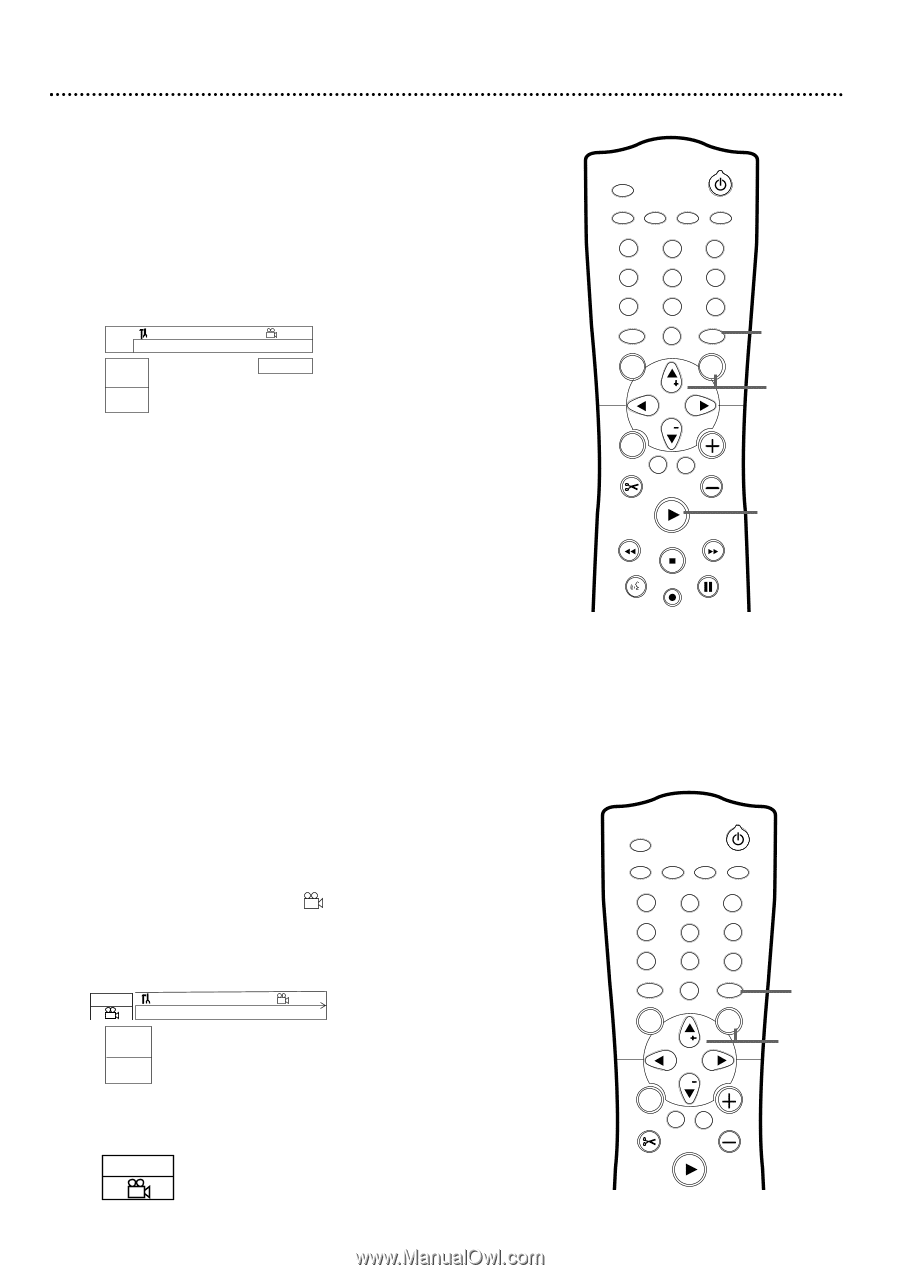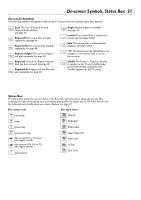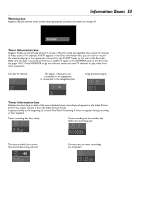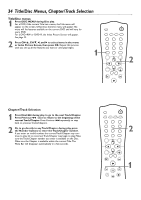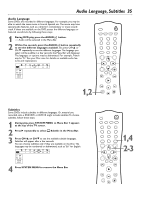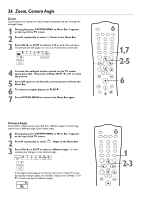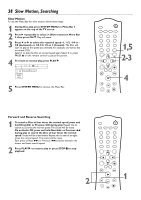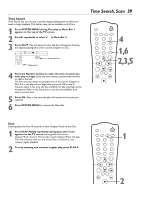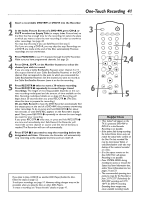Philips DVDR75 User manual - Page 36
Zoom, Camera Angle
 |
View all Philips DVDR75 manuals
Add to My Manuals
Save this manual to your list of manuals |
Page 36 highlights
36 Zoom, Camera Angle Zoom Zooming lets you enlarge the video image during play and pan through the enlarged image. 1 During play, press SYSTEM MENU so Menu Bar 1 appears at the top of the TV screen. 2 Press : repeatedly to select a Zoom in the Menu Bar. 3 Press CH+8 or CH-9 to choose 1.33, 2, or 4. Play will pause. The still picture will appear at 1.33, 2, or 4 times the normal size. ~ LB RW pause 0:29:40 0:00:07 W X YZ a sB 1 2 1en 1 no 1.33KL Press OK to pan 4 To move the enlarged picture around on the TV screen (pan), press OK. Then, press CH+8, CH-9, ;, or : to move the picture. 5 Press OK again to see the still, zoomed picture without the Menu Bar. 6 To return to regular play, press PLAY :. 7 Press SYSTEM MENU to remove the Menu Bar again. MONITOR STANDBY TV / DVD T / C PLAY MODE REC. MODE 123 456 789 DISC SELECT 0 MENU CH SYSTEM OK CH TIMER FSS TV VOLUME RETURN CLEAR PLAY I STOP AUDIO REC/OTR PAUSE 1,7 2-5 6 I Camera Angle Some DVDs include scenes recorded from different angles.To watch segments from a different angle, follow these steps. 1 During play, press SYSTEM MENU so Menu Bar 1 appears at the top of the TV screen. 2 Press : repeatedly to select Angle in the Menu Bar. 3 Press CH+8 or CH-9 to select a different angle. In a few seconds, play changes to the selected angle. 2/2 ~ LF DVD play 0:29:40 0:00:07 W X YZ a sB 1 2 1en 1 1/2KL off If the Angle symbol appears in the top left corner of the TV screen during play, multiple angles are available. Simply press CH+8 or CH9 to switch among the different angles. 2/2 o p MONITOR STANDBY TV / DVD T / C PLAY MODE REC. MODE 123 456 789 DISC SELECT 0 MENU CH SYSTEM OK CH TIMER FSS TV VOLUME RETURN CLEAR PLAY 1 2-3