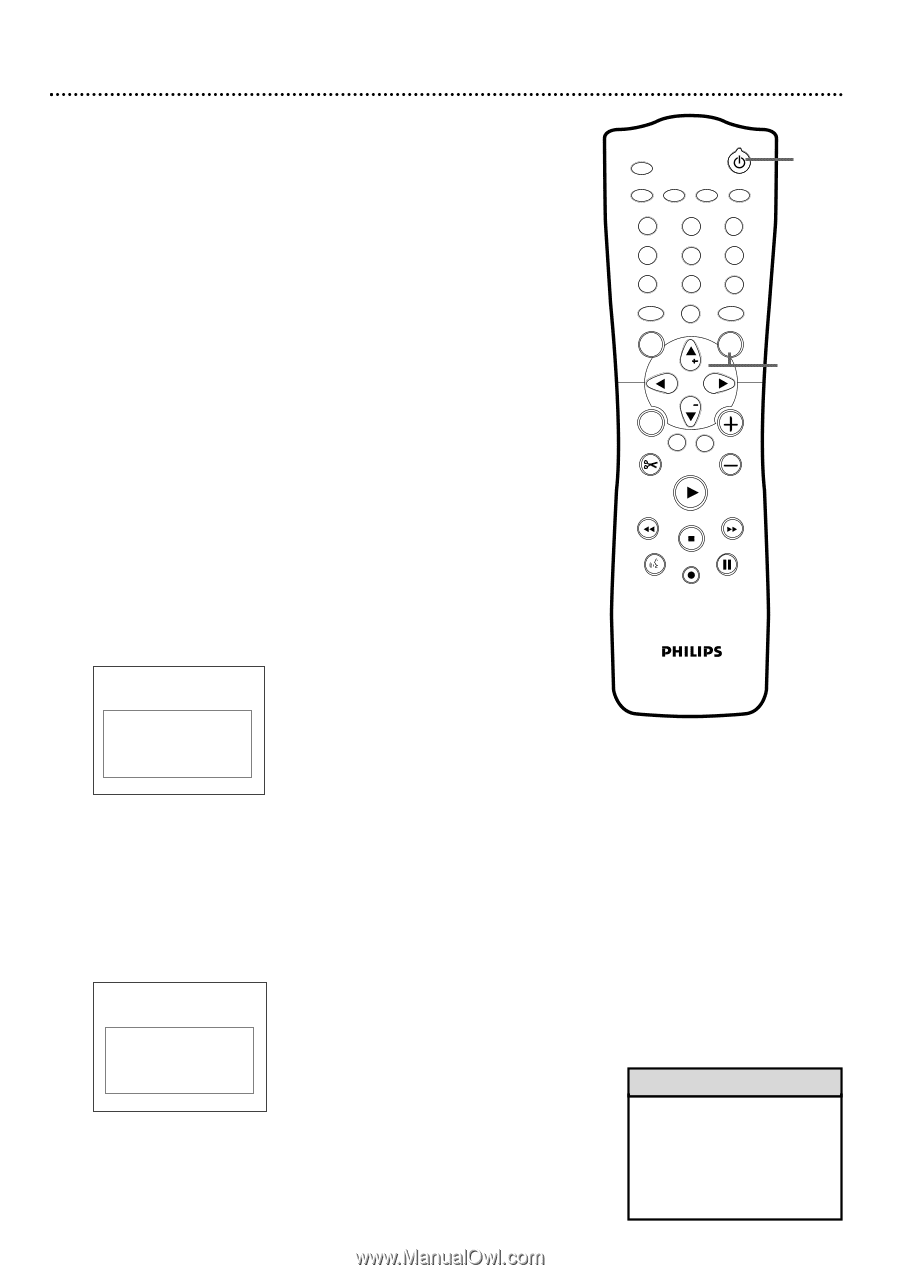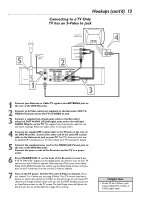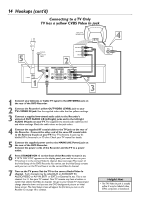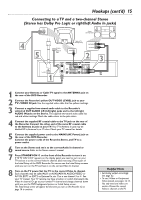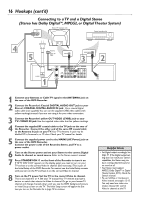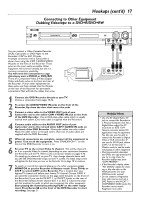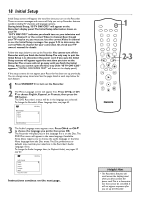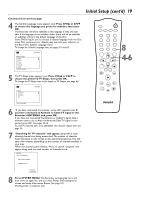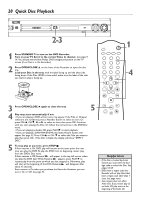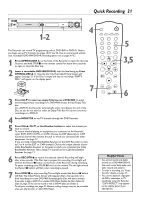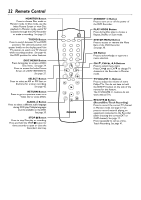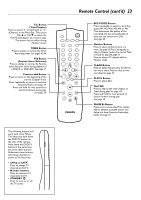Philips DVDR75 User manual - Page 18
Initial Setup
 |
View all Philips DVDR75 manuals
Add to My Manuals
Save this manual to your list of manuals |
Page 18 highlights
18 Initial Setup Initial Setup screens will appear the very first time you turn on the Recorder. These on-screen messages and menus will help you set up Recorder features quickly, including TV channels and language options. During Initial Setup,"IS TV ON? CO3" will appear on the Recorder's display panel.The Initial Setup information shows on your TV. "IS TV ON? CO3" indicates you should turn on your television and set it to channel 3 or the correct Video In channel. Even though your TV may be on, you must set it to the correct Video In channel to see the Initial Setup messages. See pages 9-14 to determine the correct Video In channel for your connection. Or, check your TV owner's manual for details. Follow the steps below to set up the Recorder. You cannot turn off the Recorder until you finish the Initial Setup.The only way to quit the Initial Setup is to disconnect the power cord. If you quit, the Initial Setup screens will appear again the next time you turn on the Recorder.The screens will not go away until you finish the Initial Setup. Also, you cannot open the Disc tray while "IS TV ON? CO3" appears. ("INSTALL RECORDER FIRST" will show on the display panel.) If the setup screens do not appear, your Recorder has been set up previously. You can change setup items later. See the pages listed at each step below for each feature. 1 Press STANDBYy to turn on the Recorder. 2 The Menu Language screen will appear first. Press CH+8 or CH9 to choose English, Espanol, or Francais, then press the OK button. The DVD Recorder's menus will be in the language you selected. To change the Recorder's Menu Language later, see page 63. ~ Initial Setup Menu Language English K L Español Français Press OK to continue 3 The Audio Language menu appears next. Press CH+8 or CH-9 to choose the language you prefer, then press OK. The Recorder will play Discs in this language if it is on the Disc.The DVD Disc menu will appear in the same language if available. Some Discs require you to choose the audio language or the Disc Menu language from the Disc menu.The Disc preferences or defaults may override your selection in the Recorder's Audio Language menu. To change the Audio Language later (as Playback Audio), see pages 35 and 63. ~ Initial Setup Audio Language English K L Español Français Português Italiano Press OK to continue Instructions continue on the next page. MONITOR STANDBY TV / DVD T / C PLAY MODE REC. MODE 1 123 456 789 DISC SELECT 0 MENU CH SYSTEM OK 2-3 CH TIMER FSS TV VOLUME RETURN CLEAR PLAY I I STOP AUDIO REC/OTR PAUSE Helpful Hint • The Recorder's features will scroll across the display panel when you first connect the power cord.This is a demonstration that cannot be cancelled. It will not appear anymore after you set up the Recorder.