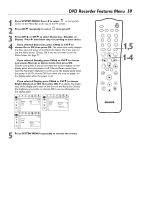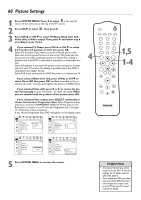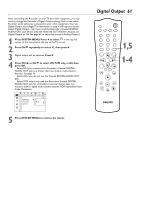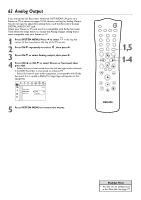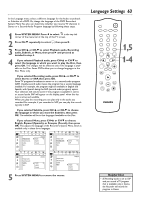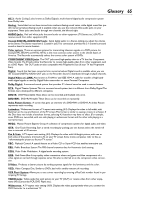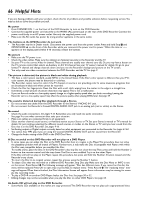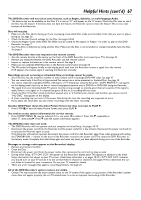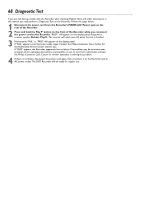Philips DVDR75 User manual - Page 63
Language Settings
 |
View all Philips DVDR75 manuals
Add to My Manuals
Save this manual to your list of manuals |
Page 63 highlights
In the Language menu, select a different language for the Audio soundtrack or Subtitles of a DVD. Or, change the language of the DVD Recorder's System Menu.You also can determine whether you receive TV channels in Stereo or a Second Audio Program language by following these steps. 1 Press SYSTEM MENU. Press ; to select in the top left corner of the menu bar at the top of the TV screen. 2 Press CH-9 repeatedly to select r, then press :. 3 Press CH+8 or CH-9 to select Playback audio, Recording audio, Subtitle, or Menu, then press : and proceed as detailed in step 4. 4 q If you selected Playback audio, press CH+8 or CH-9 to select the language in which you want to play the Disc, then press OK. The changes will be effective only if the language is available on the Disc. Some DVDs allow you to change languages in the Disc Menu only. q If you selected Recording audio, press CH+8 or CH-9 to select Stereo or SAP, then press OK. Some TV programs broadcast in stereo or in a second audio program (SAP). Usually, second audio means the program has a second language available. For example, the program might be available in English and Spanish, with Spanish being the SAP (second audio program) option. Your selection will only be active if the program is available in stereo or second audio. SAP will appear on the display panel when this feature is active and available. When you play the recording, you can play only in the audio you recorded. For example, if you recorded in SAP, you can play the recording only in SAP. q If you selected Subtitle, press CH+8 or CH-9 to choose the language in which you want the Subtitles, then press OK. The subtitles will be in that language if available on the Disc. q If you selected Menu, press CH+8 or CH-9 to choose English, Espanol (Spanish), or Français (French), then press OK. This adjusts the language of the Recorder's System Menu, which is available only in these three languages. W X YZ a ~ 1 2 1en off no off Language Playback audio s English L G Recording audio Español r Subtitle Français Menu W X YZ a ~ 1 2 1en off no off Language Playback audio G Recording audio s Stereo L r Subtitle SAP Menu W X YZ a ~ 1 2 1en off no off Language Playback audio G Recording audio r Subtitle Menu s English L Español Français W X YZ a ~ 1 2 1en off no off Language Playback audio G Recording audio r Subtitle Menu s English L Español Français 5 Press SYSTEM MENU to remove the menus. Language Settings 63 MONITOR STANDBY TV / DVD T / C PLAY MODE REC. MODE 1 4 7 DISC SELECT 23 56 89 0 MENU CH SYSTEM OK CH TIMER FSS TV VOLUME RETURN CLEAR PLAY 1,5 1-4 I I STOP AUDIO REC/OTR PAUSE Helpful Hint • If Recording audio is set to SAP and you record a TV program that is available only in Stereo, the Recorder will record the program in Stereo.