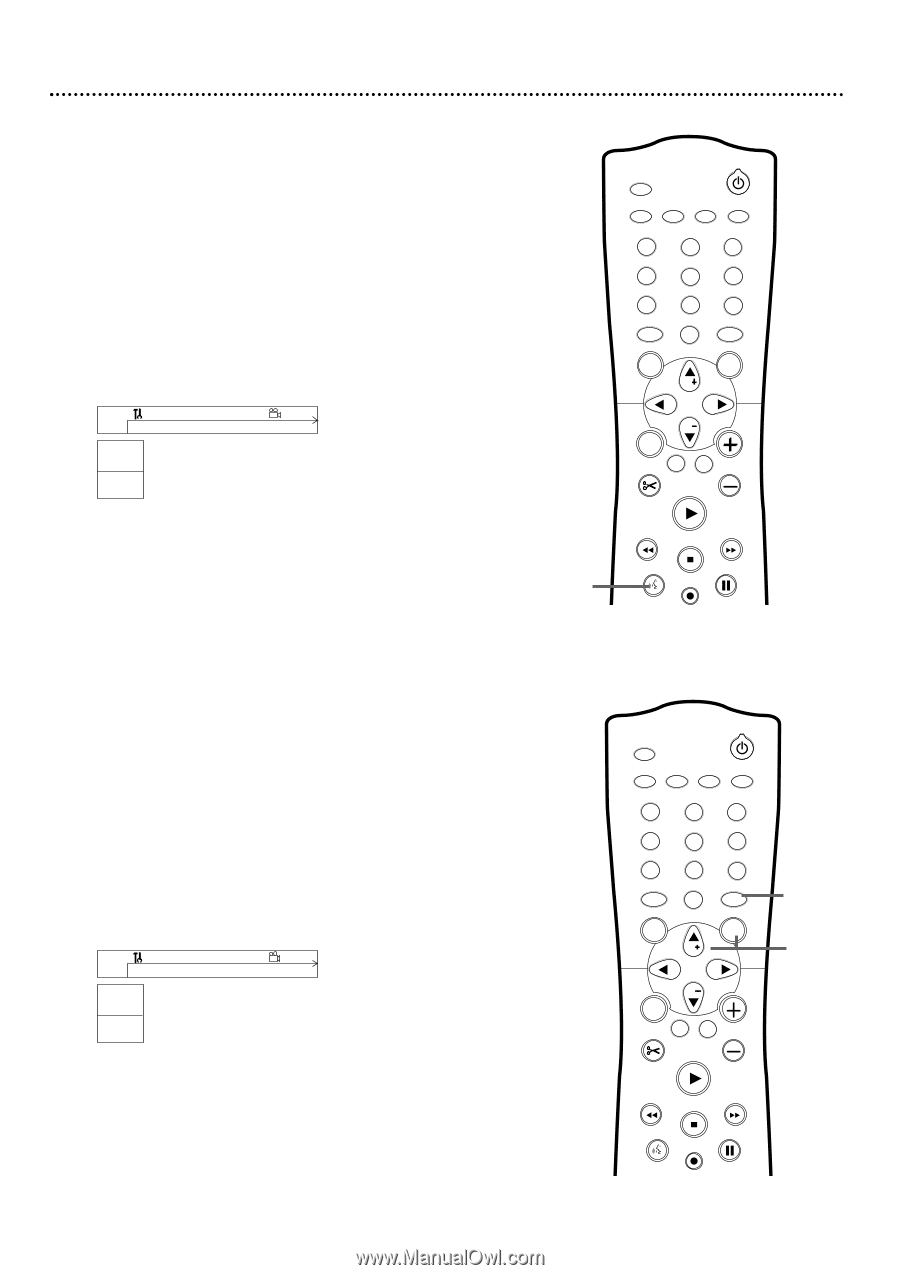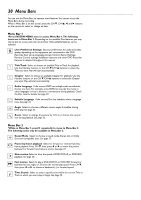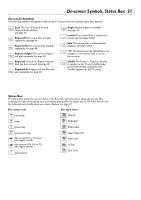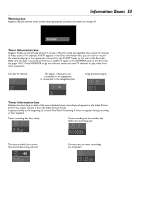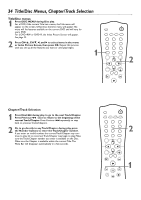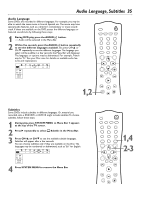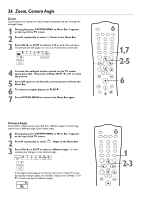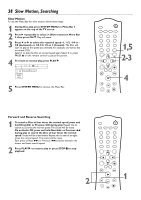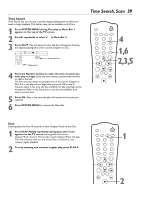Philips DVDR75 User manual - Page 35
Audio Language, Subtitles
 |
View all Philips DVDR75 manuals
Add to My Manuals
Save this manual to your list of manuals |
Page 35 highlights
Audio Language, Subtitles 35 Audio Language Some DVDs are recorded in different languages. For example, you may be able to watch the same movie in French, Spanish, etc.The movie may have special audio features, such as a director's commentary or music soundtrack. If these are available on the DVD, access the different languages or featured soundtracks by following these steps. 1 During DVD play, press the AUDIO Y button. Y Audio will be selected in the Menu Bar. 2 Within five seconds, press the AUDIO Y button repeatedly to see the different languages available. Or, press CH+8 or CH-9 repeatedly to see the different languages.The language you select will be audible in a few seconds; the Menu Bar will disappear. The languages or options may be abbreviated. For example, French may be "Fr." See your Disc case for details on available audio features and explanations. ~ LF DVD play 0:29:40 0:00:07 W X YZ a sB 1 2 1enKL 1 no off MONITOR STANDBY TV / DVD T / C PLAY MODE REC. MODE 123 456 789 DISC SELECT 0 MENU CH SYSTEM OK CH TIMER FSS TV VOLUME RETURN CLEAR PLAY I 1,2 I STOP AUDIO REC/OTR PAUSE Subtitles Some DVDs include subtitles in different languages. Or, material you recorded onto a DVD+RW or DVD+R might include subtitles.To choose subtitles, follow these steps. 1 During play, press SYSTEM MENU so Menu Bar 1 appears at the top of the TV screen. 2 Press : repeatedly to select Z Subtitle in the Menu Bar. 3 Press CH+8 or CH-9 to see the available subtitle languages. Subtitles will appear after a few seconds. You can choose subtitles only if they are available on the Disc.The languages may be numbered or abbreviated, such as "En" for English. ~ LF RW play 0:29:40 0:00:07 W X YZ a sB 1 2 1en 1en K L no off 4 Press SYSTEM MENU to remove the Menu Bar. MONITOR STANDBY TV / DVD T / C PLAY MODE REC. MODE 1 4 7 DISC SELECT 23 56 89 0 MENU CH SYSTEM OK 1,4 2-3 CH TIMER FSS TV VOLUME RETURN CLEAR PLAY I I STOP AUDIO REC/OTR PAUSE