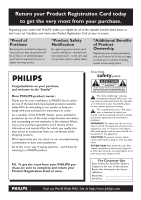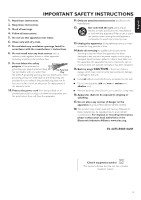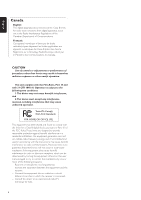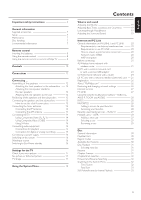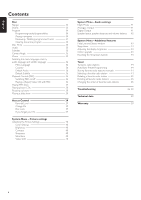Philips MX6000I User manual
Philips MX6000I Manual
 |
View all Philips MX6000I manuals
Add to My Manuals
Save this manual to your list of manuals |
Philips MX6000I manual content summary:
- Philips MX6000I | User manual - Page 1
Wireless Home Entertainment System MX 6000i Need help? Call us! Philips representatives are ready to help you with any questions about your new product.We can guide you through Connections, First-time Setup, or any of the Features. We want you to start enjoying your new product right away! CALL US - Philips MX6000I | User manual - Page 2
a member of the PHILIPS "family," you're entitled to protection by one of the most comprehensive warranties and outstanding service networks in the industry should read the enclosed literature closely to prevent operating and maintenance problems. WARNING: To reduce the risk of fire or electric shock - Philips MX6000I | User manual - Page 3
block any ventilation openings. Install in accordance with the manufacturer´s instructions. 8. Do not install near any heat sources such as unused for long periods of time. 14.Refer all servicing to qualified service personnel. Servicing is required when the apparatus has been damaged in system. 3 - Philips MX6000I | User manual - Page 4
é par le Ministère des Communications du Canada. CAUTION Use of controls or adjustments or . Tested To Comply With FCC Standards FOR HOME OR OFFICE USE This equipment has been tested and used in accordance with the instructions, may cause harmful interference to radio TV technician for help. 4 - Philips MX6000I | User manual - Page 5
router 21 B) PC with a wireless network card or with a wireless USB adapter 23 C) Wired home network with a router 24 D) PC only with a network interface (Ethernet) card -- 25 Registration 26 About "My.Philips.com 26 Reviewing and changing network settings 26 Internet services 27 PC LINK 27 - Philips MX6000I | User manual - Page 6
36 Playing MP3 discs 37 Playing picture CDs 38 Help Line and Status window 43 Sleep timer 43 Adjusting the display brightness 43 Online upgrade 43 Resetting the Streamium System 43 Tuner Tuning to radio stations 44 Automatic Preset Programming 44 Storing favorite radio stations manually - Philips MX6000I | User manual - Page 7
English Supplied accessories Your Streamium DVD System is delivered with: - 2 front, 1 center and 2 rear speakers - ) - 1 FM antenna - 1 AM loop antenna - 1 AC power cable - 1 Category 5 Ethernet cable - 1 remote control - 2 batteries type AA Setup Place the unit on a flat, hard, and stable surface - Philips MX6000I | User manual - Page 8
sensor of the Streamium System. 2 Select the source you wish to control by pressing one of the source buttons on the remote control, e. g.TV,TUNER. 3 Next, select the desired function, e. g. 2OK. ) Using the remote control to ( control a Philips TV When TV is selected, the remote control will - Philips MX6000I | User manual - Page 9
the PC DVD selects discs 1-5. Press repeatedly. TV plays the TV sound on the Streamium System. TUNER services and radio stations 4 (UN)MARK FAVORITES INTERNET,TUNER: marks and unmarks favorites 5 AUDIO (blue button) DVD: selects an audio channel (e. g. a different language) during playback of a DVD - Philips MX6000I | User manual - Page 10
playback, or confirms a selection @ SOURCE selects a source (DISC 1-5,TV,TUNER, AUX DIGITAL, AUX ANALOG, INTERNET, PC LINK) # INTERNET,TUNER: shows your favorite Internet media services and radio stations $ (same function as RECENT on the remote control) INTERNET, PC LINK: displays the last 20 items - Philips MX6000I | User manual - Page 11
# @ FRONT LEFT FRONT RIGHT CENTRE SURR LEFT SURR RIGHT ETHERNET SUB-W LEFT SUB-W RIGHT DIGITAL OUT DIGITAL IN CVBS L R P-SCAN AUX IN TV IN LINE OUT S - VIDEO ON OFF AUDIO VIDEO OUT COMPONENT want to connect - as well as the Streamium System - are disconnected from the power outlets. 11 - Philips MX6000I | User manual - Page 12
right front speakers should be approximately equal to the distance between the left and right front speakers. 2 Place the center speaker on top of the TV. 3 Place the left and right rear speakers to the left and right of your preferred listening position. Notes: Keep the speakers away from the room - Philips MX6000I | User manual - Page 13
speakers, press SURROUND repeatedly to select STEREO after switching on the Streamium System. When connecting the speakers make sure the colors of the the clip again. Connecting ... Connecting the tuner antennas ➠ ETHERNET CVBS L R AUX IN TV IN AUDIO LINE OUT S - VIDEO VIDEO OUT P-SCAN ON - Philips MX6000I | User manual - Page 14
on your TV, please read the user´s manual of your TV. You only need one video connection between the TV and the Streamium System (Component LEFT FRONT RIGHT CENTRE SURR LEFT SURR RIGHT ETHERNET SUB-W LEFT SUB-W RIGHT DIGITAL OUT DIGITAL IN CVBS L R AUX IN TV IN AUDIO LINE OUT S - VIDEO VIDEO - Philips MX6000I | User manual - Page 15
the digital equipment. 0 Refer to the Instruction Manual of the digital equipment on recording. Recording is permissible insofar as copyright or other rights of third parties are not infringed upon. When playing an MP3-CD on the Streamium System, no signal will be available using DIGITAL OUT. This - Philips MX6000I | User manual - Page 16
or one of the source buttons on the remote control (DVD,TV, TUNER, AUX, INTERNET, PC LINK) to switch on the Streamium System. Selecting a source q Turn SOURCE on the Streamium System or press DVD, INTERNET, PC LINK,TUNER,TV or AUX on the remote control to select a source. ➜ The selected source will - Philips MX6000I | User manual - Page 17
for the TV TV Shape You may set the Streamium System to display a DVD movie in one of three formats: Letterbox, Panscan, or Widescreen. The TV Shape you select must be supported by the movie. If not, the TV Shape settings will not affect the picture. 1 Press SYSTEM MENU on the remote control. 2 DVD - Philips MX6000I | User manual - Page 18
available in both menus and work similarly. Most of the illustrations in this manual show the System menu when DVD is selected. 1 Press SYSTEM MENU on the remote control to enter the System menu. 2 Press 1, 2, 3, 4 on the remote control to navigate in the menu, to select a feature or to change the - Philips MX6000I | User manual - Page 19
. The available multi-channel sounds include: DTS (Digital Theater Systems) Surround, Dolby Digital, Dolby Surround and Dolby Pro Logic 2. A sursound sound effect will only be available if it is supported by the disc, the media file, or the media service you are playing. The number of speakers that - Philips MX6000I | User manual - Page 20
on INTERNET and PC LINK This Philips Streamium System is a wireless broadband Internet system. It is compliant with the IEEE 802.11g standard.The Streamium System can connect to your wireless or wired home network and play various Internet media services (e. g. Internet radio, video ...) as well as - Philips MX6000I | User manual - Page 21
the 4 cases describes your home network best. A) Wireless home network with wireless router Follow these instructions if you have - a wireless router and - broadband Internet access. broadband internet 1 Press INTERNET on the remote control. ➜ The Streamium System tries to connect automatically to - Philips MX6000I | User manual - Page 22
to the Internet, continue with chapter "Registration." If the Streamium System does not connect to the Internet, press the green button (ANGLE) on the remote control to enter the IP settings manually. Please contact your Internet service provider to get all the information you need below. Next - Philips MX6000I | User manual - Page 23
wireless (WiFi/802.11) or a wired (Ethernet) network connection?' appears q Press the red button (SUBTITLE) on the remote control to connect to a wireless network. If 'Enter wireless yet installed the Philips Media Manager software on your PC. - the IP address of the Streamium System and that of - Philips MX6000I | User manual - Page 24
these instructions if you have a home network with a router and broadband Internet access. router broadband internet 1 Connect ETHERNET on the Streamium System to a LAN port of your router with the supplied ethernet cable. 2 Press INTERNET on the remote control. If the Streamium System connects - Philips MX6000I | User manual - Page 25
English D) PC only with a network interface (Ethernet) card Follow these instructions if you want to connect the Streamium System directly to your PC without using a wireless connection. cross over ethernet cable 1 Connect ETHERNET on the Streamium System to the ethernet jack of the PC with a cross - Philips MX6000I | User manual - Page 26
MP3, MP3pro) to the Streamium System that are not offered through the available Internet service providers - find links to background information and online support - download PC Link software - purchase media Prerequisites for My.Philips.com: - a Streamium System - a computer - access to the - Philips MX6000I | User manual - Page 27
on the Streamium System. For the latest information on the supported media formats please visit "My.Philips.com." To use PC LINK - your PC must be switched on. - the Philips Media Manager software must be installed on the PCs of your home network. Please refer to the installation guide of the - Philips MX6000I | User manual - Page 28
buttons on the remote control (SUBTITLE, ANGLE, ZOOM and AUDIO) and of the 2 multifunction buttons on the Streamium System depend on the media type you are using.The display on the TV screen will indicate which buttons have a special functionality. INFO! Some Internet media service providers offer - Philips MX6000I | User manual - Page 29
3 Press 2OK to start the media service. 0 To switch RECENT off and return to the normal display, press RECENT again. Multiple users - USER You can "personalize" this Streamium System for various users. Each user will have his own user account at My.Philips.com, his own favorites, and get information - Philips MX6000I | User manual - Page 30
this manual may not be available on every disc. If the feature is not on the disc, you cannot use the system to make the feature available. An "X" will appear in the top left corner of the TV screen if you try to access a feature that is not on the disc. This Streamium System supports only - Philips MX6000I | User manual - Page 31
RESUME Disc Playback [DVD/VCD/CD] 1 Press DVD on the remote control to turn on the system. 2 Turn on your TV. Set it to the correct Video In channel. ➜ You should see the Streamium System's blue background screen on the TV. 3 Press DISC 1 (OPEN/CLOSE /) on the Streamium System to open disc tray - Philips MX6000I | User manual - Page 32
the top left corner of the TV screen. ➜ the current track or Chapter will continue System Menu as Fast. Searching in the System Menu In the system menu, additional search features are available: Time Search, Fast Motion, Slow Motion. 1 Press SYSTEM MENU. 2 Select Toolbar ➜ Search. Time Search [DVD - Philips MX6000I | User manual - Page 33
DVD/VCD] This feature allows you to view individual frames as still pictures during playback. 1 During playback, press ; on the remote control. ➜ A still picture will appear on the TV SHUFFLE on the remote control. ➜ SHUFFLE will appear briefly on the display of the Streamium System.The tracks or - Philips MX6000I | User manual - Page 34
DVD Toolbar Stop Program View Program Program Tracks Playlist Clear all Use ≠ or ± to select other options, = to enter the option 1 Press SYSTEM . ➜ FTS off appears. Reviewing / Deleting programmed tracks Playlist stored on the CD-ROM are not supported. Clearing the entire program 1 Press 4 - Philips MX6000I | User manual - Page 35
to exit. Note: Audio is also available in the System Menu. Subtitles [DVD] Some DVDs include subtitles in different languages. You can choose subtitles only if they are available on the DVD. 1 Press SUBTITLE on the remote control during DVD playback. 2 Press SUBTITLE repeatedly within five seconds to - Philips MX6000I | User manual - Page 36
DVD,VCD, CD, MP3] Select the country where this Streamium System is used. q Press 3 or 4 to select the country, then press 2OK to confirm. Default Audio (DVD . ➜ The (Super) Video CD will show instructions or options on the TV screen. 2 Use the remote control buttons as directed by the (Super) Video - Philips MX6000I | User manual - Page 37
quality a bit rate of 128 kbps or higher is recommended. This system supports the following formats: - File names ending in .mp3 - Names the Streamium System several seconds to recognize the MP3 disc. MP3 text may appear on the TV screen or the display of the Streamium System.This repeatedly. 37 - Philips MX6000I | User manual - Page 38
jpeg). 1 Insert a disc with JPEG pictures. ➜ It may take the Streamium System several seconds to find the pictures. ➜ A preview of 4 pictures will the TV screen, press SYSTEM MENU on the remote control and select Toolbar ➜ Slideshow ➜ Picture Time. Select Slow, Medium, or Fast. Next, press SYSTEM MENU - Philips MX6000I | User manual - Page 39
DVD] Some DVDs may not be suited for children.With Access Control you can limit the scenes to be shown.This feature will not work if the disc is not provided with access control information. Philips the Streamium System. 1 Press SYSTEM MENU on the remote control. 2 DVD: Select Setup ➜ Access. DVD - Philips MX6000I | User manual - Page 40
the remote control. 2 DVD: Select Preferences ➜ Picture. Color Settings You can select predefined color settings or make your own personal color settings. Although similar to adjusting Brightness, Contrast, etc. on your TV, these settings affect the picture the Streamium System sends to the TV. DVD - Philips MX6000I | User manual - Page 41
multi-channel signals and only if supported by the source material (e. g. a movie). 1 Press SYSTEM MENU on the remote control. 2 DVD: Select built-in digital multi-channel decoder. - All if you have connected the Streamium System to Stereo equipment that has a built-in multi-channel decoder. 4 Next, - Philips MX6000I | User manual - Page 42
the Streamium System can settings, press SYSTEM MENU on the remote control and select DVD: Setup ➜ Speakers, INTERNET, PC LINK: Audio ➜ Speaker Layout ➜ Personal. 4 Press 4 or 3 to select the speaker layout which resembles the speaker arrangement in your home - Philips MX6000I | User manual - Page 43
to confirm. Online upgrade The system checks if the latest software is installed on your Streamium System. For this feature, you need broadband Internet access.This feature is only available when INTERNET or PC LINK is selected. 1 Press SYSTEM MENU on the remote control. 2 INTERNET, PC LINK: Select - Philips MX6000I | User manual - Page 44
English Tuner DVD INTERNET PC LINK TUNER TV AUX (UN) MARK VIEW FAVORITES SUBTITLE ANGLE ZOOM AUDIO SYSTEM MENU DISC MENU RETURN RESUME Tuning to radio stations 1 Press TUNER on the remote control to select TUNER. ➜ The current radio frequency will appear on the display. ➜ If an FM station - Philips MX6000I | User manual - Page 45
TUNER FAVOURITES? is displayed. 2 Press the red button (SUBTITLE) on the remote control to confirm. ➜ All the preset stations will be deleted. Changing the order of favorite radio stations 1 Press 3 or 4 on the remote control to select the desired preset radio station from the favorite list. 2 - Philips MX6000I | User manual - Page 46
following these hints, consult your dealer or service center. Problem Solution Disc does not playback. - Make sure the correct program number (channel number) for the Streamium System has been selected on the TV. - Make sure the Streamium System and the TV are connected properly. - Make sure the - Philips MX6000I | User manual - Page 47
English Troubleshooting Problem VCR or other recording equipment connected to the Streamium system does not record sound correctly No picture or distorted picture No video signal available on video output jacks (CVBS, S-Video, Component) Playback of Internet services skips or interrupts Media file - Philips MX6000I | User manual - Page 48
(see page 24). Do not use a wireless connection. 2 Disconnect the Streamium System from the power supply. 3 Press and hold the red button (SUBTITLE) on the remote control while you reconnect the power cord to the power supply. 4 Follow the instructions on the TV screen or on the display of the - Philips MX6000I | User manual - Page 49
a wired or wireless home network using a base station, router or gateway (case A on page 21 or case C on page 24 of the user manual) 1 Press PC LINK on the Streamium System. 2 Insert the Philips Media Manager CD-ROM into the CD-ROM drive of your PC. Go to the folder "Software" ➜ "Tools". 3 Double - Philips MX6000I | User manual - Page 50
-1 Video DAC 9 bit, 5 channels Signal system NTSC Video format 4:3 / 16:9 Video S/N 56 dB (minimum) Supported disc formats ------ DVD, DVD+R, DVD+RW, (Super) Video CD, Audio CD, CD-R, CD-RW, MP3-CD (ISO 9660) INTERNET and PC LINK Ethernet IEEE 802.3, 10/100 Base-T Wireless Wi-Fi Certified, IEEE - Philips MX6000I | User manual - Page 51
Philips. • reception problems caused by signal conditions or cable or antenna systems SERVICE IN CANADA... Please contact Philips at: 1-800-661-6162 (French Speaking) 1-800-531-0039 (English or Spanish Speaking) (In Canada purchase.Attach it to this owner's manual and keep both nearby.Also keep the - Philips MX6000I | User manual - Page 52
supplied composite video cable (yellow). For Component or S-Video connections, see page 14 of the user´s manual. Connect the audio output jacks on the TV to TV IN (L/R) on the Streamium System with the supplied RCA-style audio cable (white and red). 3 Connect speakers and antenna Match the colors - Philips MX6000I | User manual - Page 53
USB adapter on your computer you get a wireless connection to the Streamium System. Then you can access the media files of your computer with your Streamium Home Entertainment System. music pictures video computer computer DVD INTERNET PC LINK TUNER TV AUX (UN) MARK VIEW FAVORITES SUBTITLE - Philips MX6000I | User manual - Page 54
To stop playback, press 9. 9 Play a disc SYSTEM MENU DISC MENU DVD INTERNET PC LINK TUNER TV AUX (UN) MARK VIEW FAVORITES 1 Press DVD on the remote control. RETURN RESUME 2 Press DISC 1 (OPEN S or T repeatedly. Please visit http://My.Philips.com 4 3103 306 1988.2 EL6572E002 VieChr0411 - Philips MX6000I | User manual - Page 55
English PHILIPS CONSUMER ELECTRONICS NORTH AMERICA Knoxville,Tennessee 37914-1810, U.S.A. W Printed in China CLASS 1 LASER PRODUCT 3103 306 1975.3 IB 8459E003 / VieChr0415
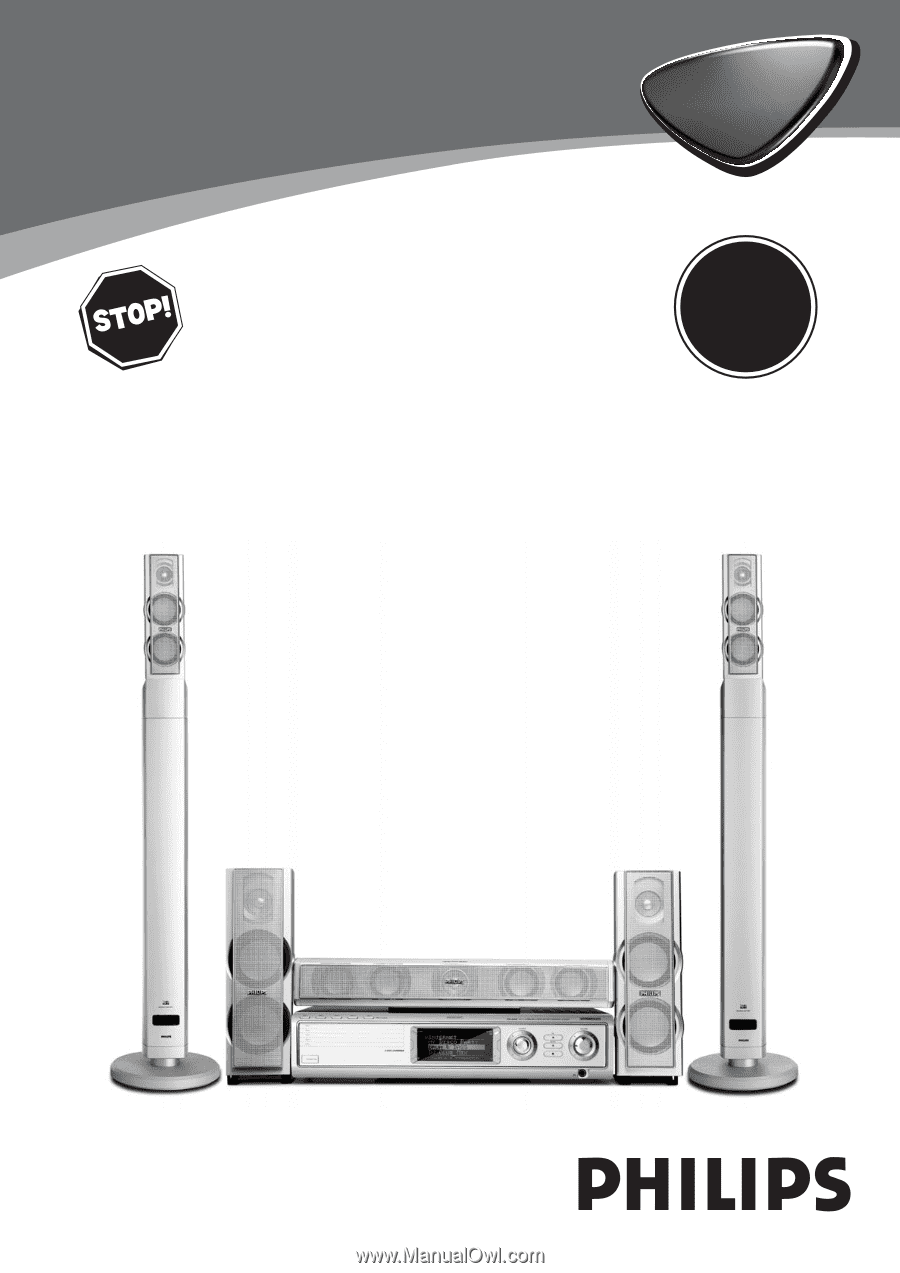
Need help? Call us!
Philips representatives are ready to help you with any
questions about your new product.We can guide you
through Connections, First-time Setup, or any of the Features.
We want you to start enjoying your new product right away!
CALL US BEFORE YOU CONSIDER
RETURNING THE PRODUCT!
1-800-531-0039
or
Visit us on the web at www.philips.com
S
E
E
W
H
Y
I
N
S
I
D
E
I
M
P
O
R
T
A
N
T
!
Return
your Warranty
Registration Card
within 10 days
MX
6000i
MX
6000i
Wireless Home Entertainment System