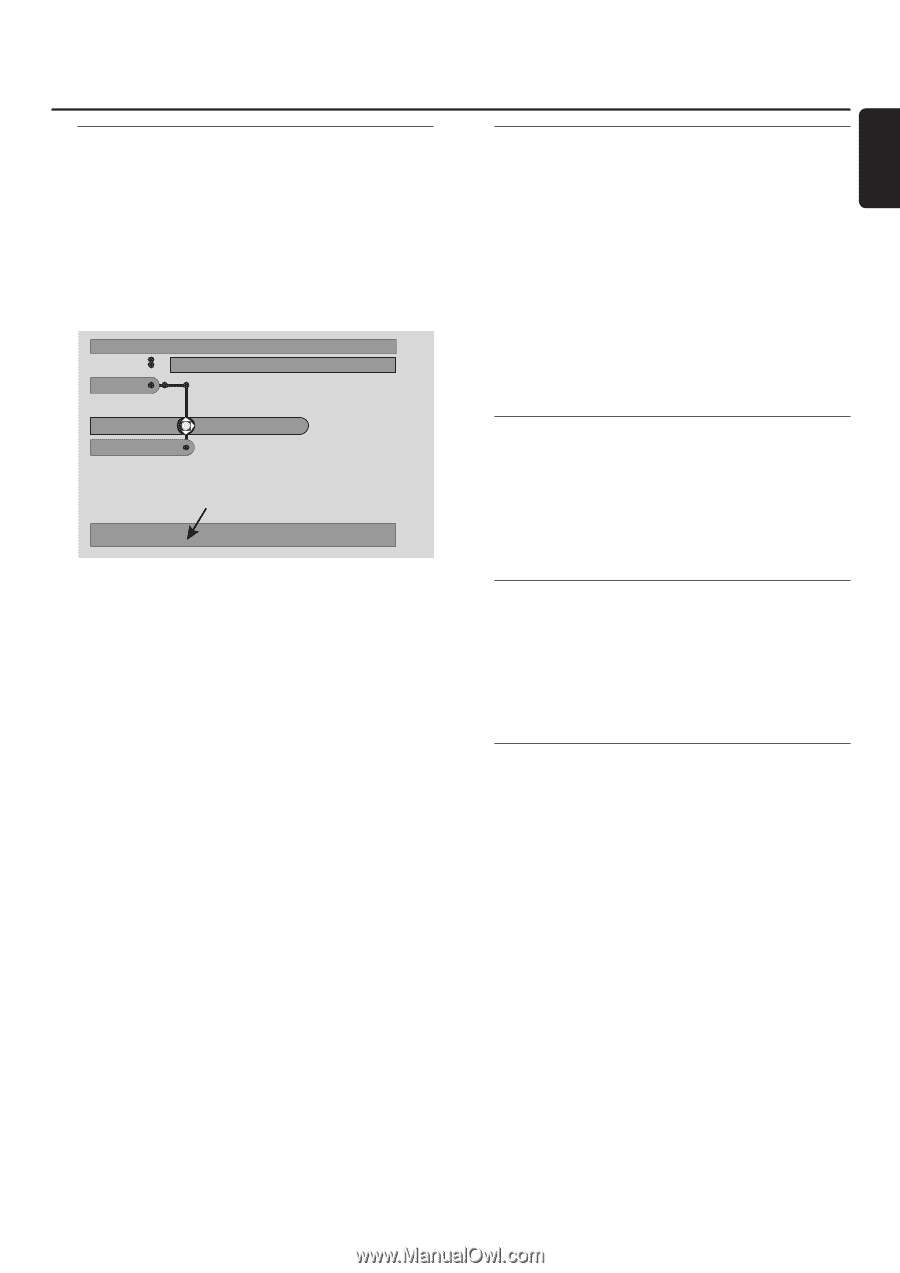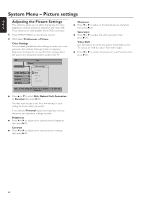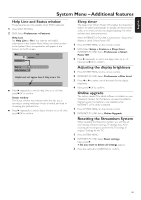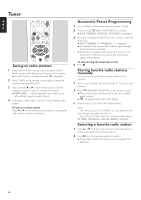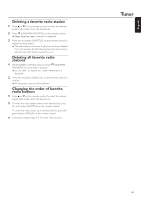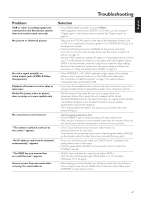Philips MX6000I User manual - Page 43
System Menu, Additional features, Help Line and Status window, Sleep timer
 |
View all Philips MX6000I manuals
Add to My Manuals
Save this manual to your list of manuals |
Page 43 highlights
English System Menu - Additional features Help Line and Status window These features are only available when DVD is selected. 1 Press SYSTEM MENU. 2 DVD: Select Preferences ➜ Features. Help Line Set Help Line to On if you want to see helpful information in the System Menu.When you select an item in the System Menu, an explanation will appear at the bottom of the TV screen. DVD Preferences Stop Features View Program Help line Status Window Helpful text will appear here if Help Line is On. q Press 2 repeatedly to switch Help Line on or off, then press 2OK to confirm. Status window The Status window may indicate when the disc tray is opening or closing, what type of disc is loaded, and total or remaining disc playback time. q Press 2 repeatedly to switch Status window on or off, then press 2OK to confirm. Sleep timer The sleep timer (Smart Power Off) enables the Streamium System to switch automatically to standby 20 minutes after a disc or an online service has stopped playing if no other activities have been performed. When INTERNET or PC LINK is selected, the "Sleep timer" feature is called "Smart Power Off." 1 Press SYSTEM MENU on the remote control. 2 DVD: Select Setup ➜ Features ➜ Sleep timer. INTERNET, PC LINK: Select Preferences ➜ Smart Power Off. 3 Press 2 repeatedly to switch the sleep timer on or off. Next, press 2OK to confirm. Adjusting the display brightness 1 Press SYSTEM MENU on the remote control. 2 INTERNET, PC LINK: Select Preferences ➜ Dim Level. 3 Press 1 or 2 to select one of the levels for the display brightness. 4 Next, press 2OK to confirm. Online upgrade The system checks if the latest software is installed on your Streamium System. For this feature, you need broadband Internet access.This feature is only available when INTERNET or PC LINK is selected. 1 Press SYSTEM MENU on the remote control. 2 INTERNET, PC LINK: Select Online Upgrade. Resetting the Streamium System When resetting the Streamium System, you will lose all your settings (network settings,TV settings, etc.). After resetting do not forget to perform the TV settings of chapter "Settings for the TV." 1 Press SYSTEM MENU. 2 INTERNET, PC LINK: Select Reset settings. Next, press 2. ➜ Do you want to delete all settings appears. 3 Press the red button (SUBTITLE) to confirm. 43