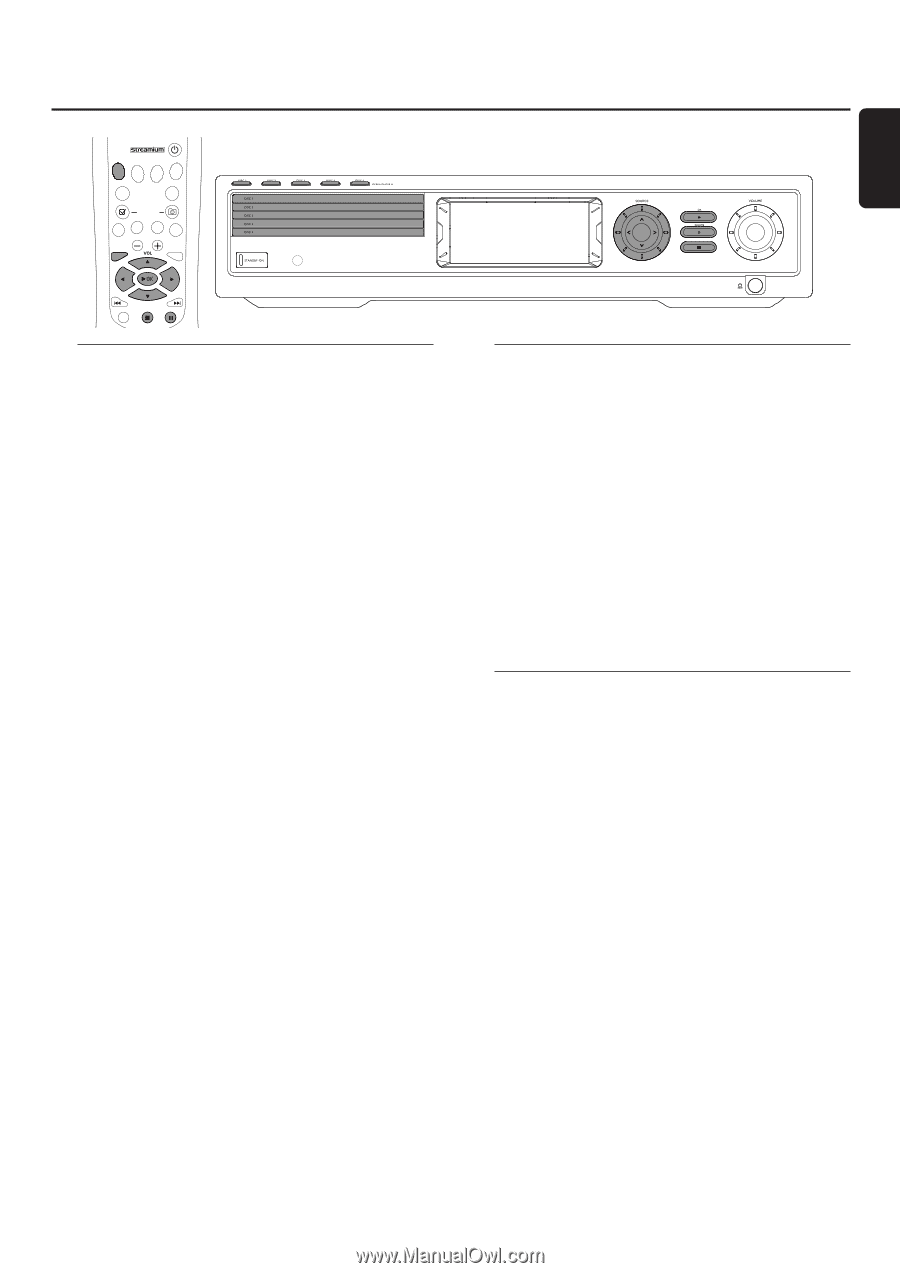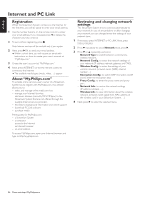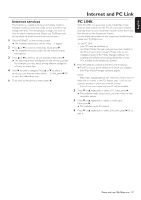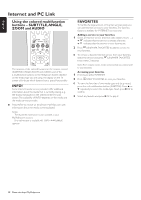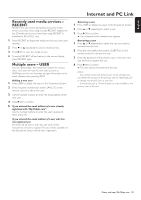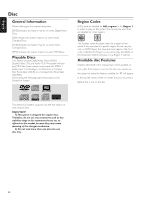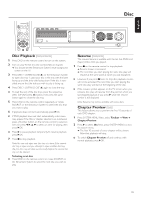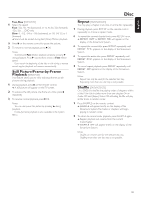Philips MX6000I User manual - Page 31
Disc Playback, Resume, Preview
 |
View all Philips MX6000I manuals
Add to My Manuals
Save this manual to your list of manuals |
Page 31 highlights
English Disc DVD INTERNET PC LINK TUNER TV AUX (UN) MARK VIEW FAVORITES SUBTITLE ANGLE ZOOM AUDIO SYSTEM MENU DISC MENU RETURN RESUME Disc Playback [DVD/VCD/CD] 1 Press DVD on the remote control to turn on the system. 2 Turn on your TV. Set it to the correct Video In channel. ➜ You should see the Streamium System's blue background screen on the TV. 3 Press DISC 1 (OPEN/CLOSE /) on the Streamium System to open disc tray 1. Load your disc in the tray, with the label facing up and the shiny side facing down. If the disc is twosided, ensure that the side you wish to play is facing up. 4 Press DISC 1 (OPEN/CLOSE /) again to close the tray. 0 To load the rest of the disc trays, press the respective DISC (OPEN/CLOSE /) button.Then press the same button again to close the disc tray. 5 Press DVD on the remote control repeatedly or rotate SOURCE on the Streamium System to select the disc that you want to play. 6 If playback does not start automatically, press 2OK. 0 If DVD playback does not start automatically, a disc menu may appear. If the title or chapter selections are numbered, press a Number button on the remote control to select an item. Or press 1, 2, 3, 4 to select an item for playing, then press 2OK. 0 Press ; to pause playback temporarily.To resume playback, press 2OK. 7 Press 9 to stop playback. Note:You can only open one disc tray at a time. If the current disc tray is open and you attempt to open another disc tray, the first disc tray will close automatically before the second disc tray can be opened. Selecting next disc 0 Press DVD on the remote control or rotate SOURCE on the Streamium System to select the next disc you wish to play. Resume [DVD/VCD] The resume feature is available with the last five DVDs and (Super) Video CDs you played. 1 Press 9 on the remote control to stop playback. ➜ Resume feature is activated. ➜ The next time you start playing the same disc, play will resume at the same point at which you last stopped it. 0 However, if you press 9 twice to stop disc playback, resume will not be activated.The next time you start playing the same disc, play will start at the beginning of the disc. 0 If the resume symbol appears on the TV screen when you reload a disc, play will resume from the point at which you last stopped playback if you press 2 while the resume symbol is still displayed. Note: Resume may not be available with some discs. Chapter Preview [DVD] This feature allows you to preview the first 10 seconds of each DVD chapter. 1 Press SYSTEM MENU. Next, select Toolbar ➜ View ➜ Chapter Preview. 2 Press 2 to select On. Next, press SYSTEM MENU to exit the system menu. ➜ The first 10 seconds of every chapter will be shown. After that, playback will stop. 0 To switch Chapter Preview off and continue with normal playback, press 2OK. 31